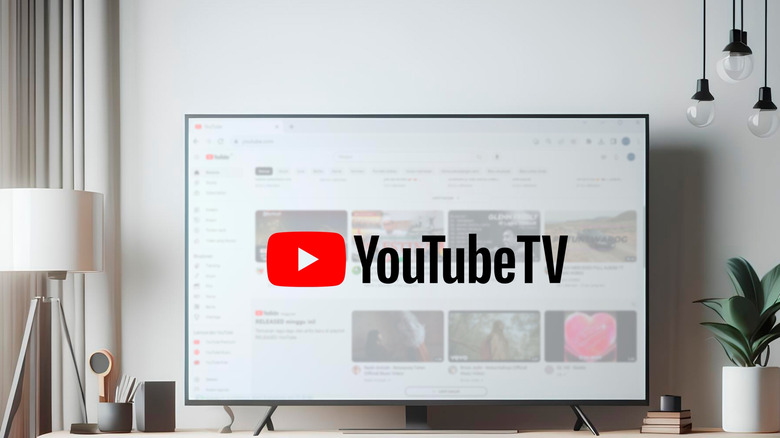How To Cancel Your YouTube TV Membership
In 2024, YouTube TV surpassed Dish to become the largest pay TV provider in the US with around 8 million subscribers. Many research companies, like MoffettNathanson, also believe that by the end of 2026, we'll see YouTube TV at the top of the list. A prime reason behind such a bold prediction is that ever since its launch, the platform has seen continuous growth, and why wouldn't it? YouTube TV has an easy-to-navigate user interface and offers a huge collection of channels. Furthermore, it also comes with many exciting features like the ability to record programs, watch content in 4K, and more.
In January 2025, Google increased the price of YouTube TV from $72.99 to $82.99 per month to manage the rising content cost. It's completely normal not to be comfortable spending an extra $10 each month on a mere streaming platform. Fortunately, there are many YouTube TV alternatives that you can opt for to ensure that you're not disconnected from the entertainment world. But before you do that, you must cancel your YouTube TV subscription.
How to cancel your YouTube TV subscription
Whether you find the subscription a bit expensive or have another reason, it's quite easy to cancel your YouTube TV subscription. Here's how to do it on your computer:
- Open any browser of your choice, and visit the YouTube TV official website.
- Click your profile icon in the top-right corner and choose Settings from the menu that appears.
- Click the Manage button next to your YouTube TV plan.
- In the next window, you'll find two options—Pause and Cancel. Selecting the Pause button will pause your YouTube TV membership after your next billing date. Since you want to cancel the subscription, click the Cancel button.
- Select the reason why you want to cancel the subscription, and click the Continue canceling option.
And that's about it; your YouTube TV subscription is canceled. The process is similar on Android and Apple devices as well; the only difference is that instead of going to the YouTube TV website, you can follow the above-mentioned steps in its dedicated app.
Even after canceling the subscription, YouTube will allow you to enjoy all the subscription benefits until the end of your payment. Once your payment period ends, you won't be able to add networks. Furthermore, YouTube will automatically delete all the recorded content available in your library after 21 days. If, for some reason, you want to cancel the subscription right away and don't want it to remain functioning until the end of your payment, then you need to contact the YouTube TV support team.