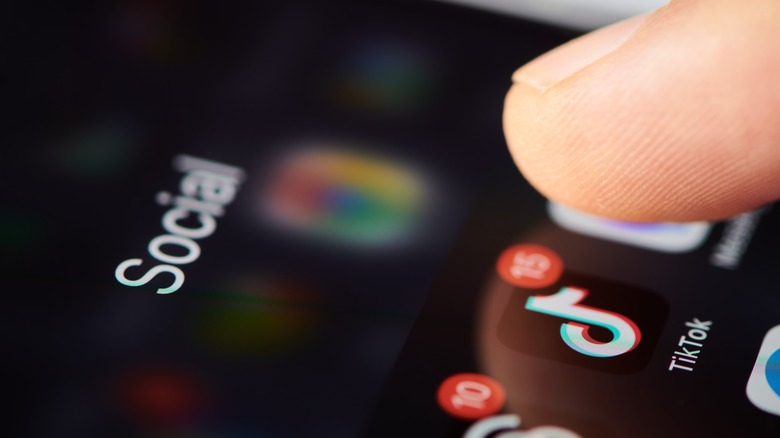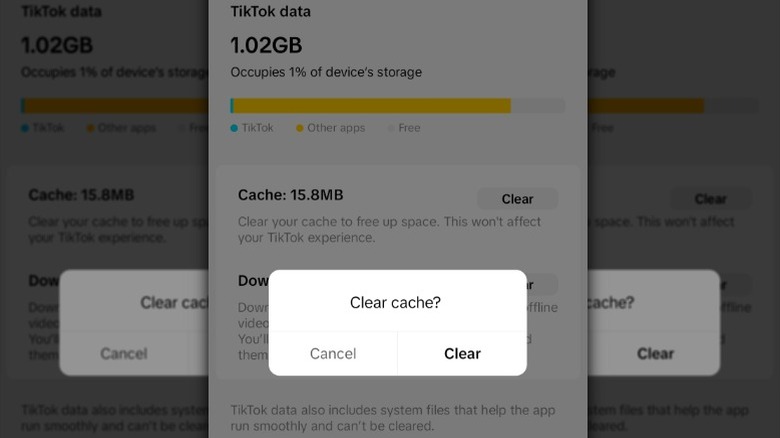Here's What You Need To Do If Your TikTok's Comments Aren't Loading
No matter whether you visit TikTok to get updates on your favorite influencer, discover trending challenges, or watch viral videos, comments are a big part of the experience. If you're like many people, TikTok isn't just about passively consuming content; you want to express your thoughts and join the conversation, too. There are probably things you didn't realize you could do on TikTok, but leaving a comment is a basic feature we all expect to work.
Unfortunately, things on the app don't always play out as we expect, and the comments can fail to load. You may try closing the app or checking another video, but to no avail: the comments just aren't there. When that happens, you're locked out of the interactive TikTok experience, which means no replying to followers, reading viewer reactions, or participating in ongoing conversations.
If you run into this issue, it doesn't necessarily mean there's something wrong with your account. In many cases, it's just a temporary technical issue. Sometimes it's as simple as a weak or unstable internet connection that's keeping TikTok from fully loading the comment data. Other times, it's an app glitch, outdated software, or cached files that are causing problems with how content loads in the app. It could even be a TikTok problem. The good news is that the most common causes behind missing comments can typically be fixed quickly.
Check your internet connection and app status
Before you dive into other troubleshooting steps, make sure you're running the latest version of TikTok and your device's operating system is up to date. Once you've done that, if comments still aren't loading, you should restart your device. Doing so can clear minor glitches or temporary system issues that may be interfering with the app. If restarting your device doesn't help, your next step should be to check your internet connection. If you're trying to use TikTok with a weak or unstable data or Wi-Fi signal, you may find that certain parts of the app, like comments, likes, or even full videos, fail to load entirely.
If you think your internet connection is the culprit, toggle between Wi-Fi and mobile data to see if the issue persists across different networks. You can also try turning airplane mode on and off, which can sometimes help reset your device's connection to the network. There are several reasons your Wi-Fi could go down; if you think that might be the problem, simply rebooting your router is often enough to resolve connectivity issues. Keep in mind that the problem might not be on your end, as TikTok has occasionally experienced outages that have caused service disruptions and affected features like comments.
Clear app cache and check your settings
If your internet connection is stable and there are no app outages, the problem may be with your TikTok app's cached data or your account's comment settings. Clearing the app cache is one of the quickest fixes for this problem. If enough time passes, cached files can become corrupted or outdated, which can interfere with how content like comments is displayed.
Follow these steps to clear the TikTok app cache:
- Open the TikTok app.
- Tap the profile icon in the bottom right-hand corner of the screen.
- Tap the three-line menu in the upper right-hand corner of the screen.
- Select Settings and privacy.
- Scroll down and tap Free up space.
- In the Cache section, tap Clear.
If this doesn't fix the issue, it's time to try reinstalling the app. Uninstalling and reinstalling the app can remove any lingering bugs or corrupted files that might be keeping comments from loading properly, so you can get back to using TikTok's best hidden features and watching your favorite videos with comments visible. You should also check your comment settings. TikTok lets users filter comments based on keywords, via spam detection, or by limiting the accounts that can comment on videos. To check these settings and make sure you haven't unintentionally enabled filters that stop other users from commenting on your videos, go to Settings and privacy > Privacy > Comments.