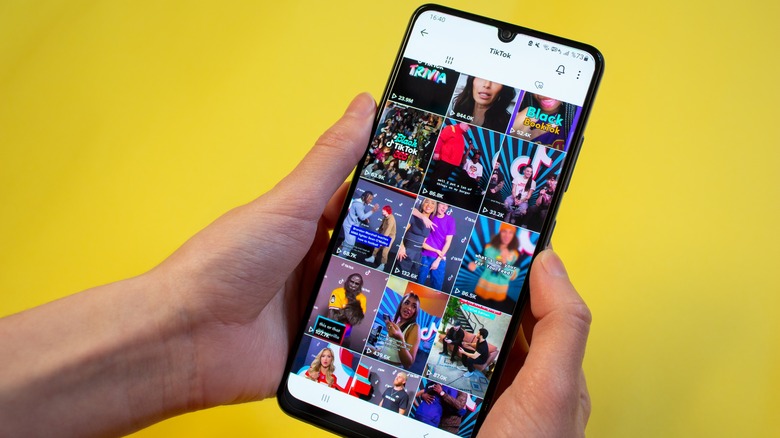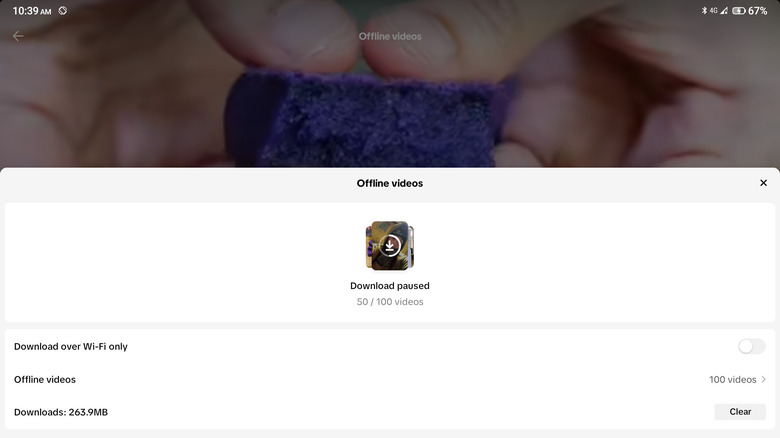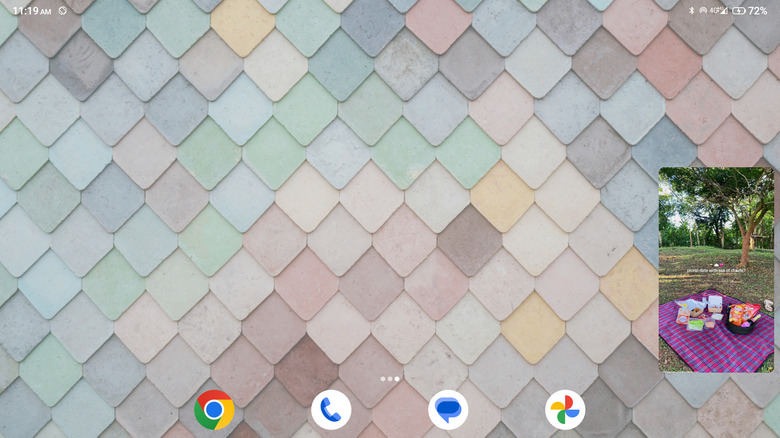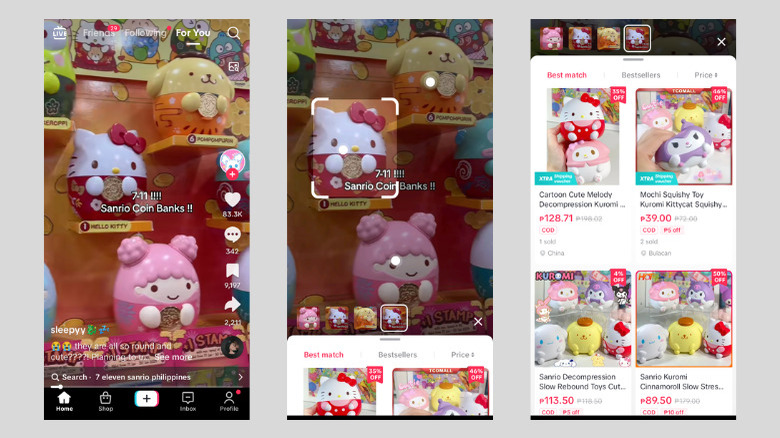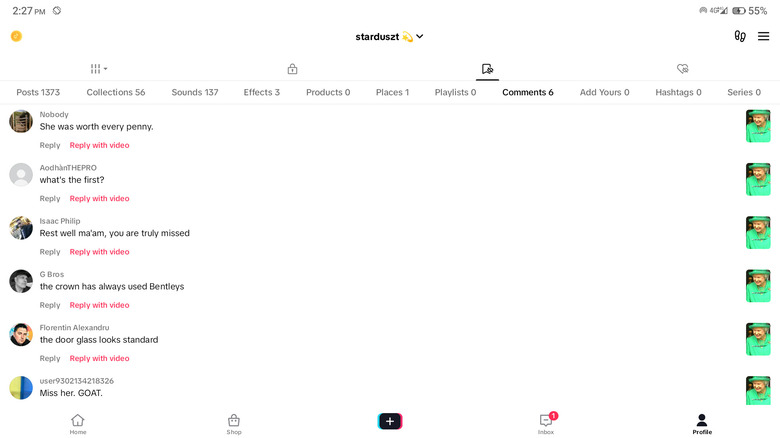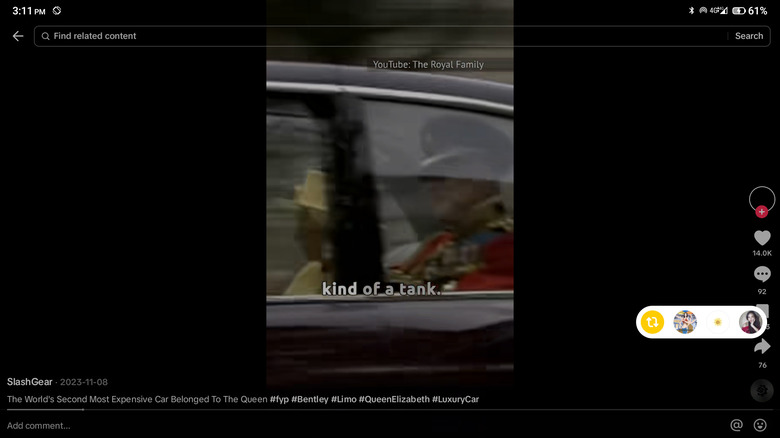5 Things You Probably Didn't Realize You Can Do On TikTok
Unless you're living under a rock, you likely know that TikTok took the world by storm. In fact, it's so popular these days that, according to SensorTower, users in early 2022 dedicated an average of 95 minutes to scrolling on the app's endless feed every day. This engagement time is a huge step up over that spent on Instagram (51 minutes), X (29 minutes), or Snapchat (21 minutes). But it's no longer surprising, though, as short-form videos have continued to be everyone's go-to form of entertainment in the last few years.
If you spend a lot of time on TikTok, you're already familiar with the surface-level features of the app like sharing videos, enabling auto-scroll on your For You Page, and watching TikTok videos without an account. But TikTok offers a lot more hidden gems that are quite handy. If you're curious and want to make the most out of your viewing experience, we'll walk you through five of the nifty features you probably didn't know about but should try.
Watch videos offline
If TikTok is your go-to app to pass the time, whether it's during the bus ride to work, inside the dentist's clinic, or just before bed, you'll know it requires an internet connection. You can't rely on it to entertain you while on an hours-long flight across the globe or spending the weekend in a mountain cabin where connectivity is spotty at best and non-existent at worst.
But here's the good news: TikTok offers a feature that lets you watch videos offline. Here's how you can download TikTok videos to enjoy them anytime, anywhere:
- Launch TikTok.
- Go to Profile in the bottom-right corner.
- Tap on the hamburger menu icon at the upper right.
- Select Settings and privacy.
- Scroll down to Offline videos under the Cache & Cellular section.
- Choose how many videos you'd like to download. Options include 50 videos (30-minute watch time), 100 (50-minute watch time), 150 (70-minute watch time), and 200 (120-minute watch time).
- Hit the Download button. Make sure you have enough space in your device.
- If you're using mobile data for the download, disable the Download over Wi-Fi only option.
Once the download is complete, you can start watching the videos offline. To do so, simply open the TikTok app and tap on the "Watch your offline videos" pop-up that appears at the bottom. Alternatively, navigate to Profile > hamburger menu > Settings and privacy > Offline videos. Then, simply scroll up to open another video.
View videos in picture-in-picture (PiP) mode
So you're working on something on another app on your phone, say emailing your boss or editing a picture in Google Photos, but you want to keep watching TikTok videos while doing so. In that case, you can just open the videos in picture-in-picture (PiP) mode. This feature minimizes the TikTok app into a small, floating window, allowing you to use other apps simultaneously. Follow these steps to enable PiP mode for regular and live TikTok videos:
- For regular videos:
- Launch TikTok.
- Go to your For You page.
- Long-press on any video.
- Tap on Picture-in-picture.
- Select Turn on. If you're on an Android device, you may need to allow TikTok to display over other apps.
- Exit the app. TikTok will automatically resize into a small window. It will also auto-play the next videos for you, so you can enjoy watching hands-free. However, you can't access your TikTok Following feed from PiP mode; you can only watch your For Your Page.
- (Optional) Move the window to your desired position on the screen.
- To return to the full-size view, tap on the icon in the upper right corner of the PiP window.
- For live videos:
- Find and open the live video you want to watch in PiP mode.
- Tap on Share.
- Select Background player.
- Select Picture-in-picture (PiP).
- Leave the TikTok app, and the live video will appear in a floating window.
- On the floating live window, you can only mute the audio. You can't scroll to another live video.
Search for the products shown in a video
TikTok comes complete with its own digital store to make it easy for users to shop for items content creators use or promote. But it isn't always as simple as clicking on the yellow basket at the bottom of a video. If you're curious whether the same items can be found in TikTok Shop but don't know what keywords to type in, you can use the video itself to do the searching. Here's how that works:
- Open the TikTok video featuring the item of interest.
- Pause the video at the moment the item is visible.
- Tap on the icon (image with a search magnifier) that appears in the upper right corner.
- Expand the TikTok shop panel that appears at the bottom.
- Scroll through the available items and see if they match those shown in the video.
- (Optional) Adjust the search frame in the video by pushing down the TikTok shop panel. Then, move the search frame around and drag its corners to better capture the item you want to look up.
- To buy an item, select it and press Add to cart.
It's important to note, however, that the items found in the TikTok shop may not always be an exact match to those featured in videos.
Save comments, hashtags, and other things to favorites
When you really like a video and want to watch it again in the future, you add it to your favorites for easy access. But did you know that aside from videos, you can also bookmark a whole bunch of other things like comments, hashtags, places, playlists, and even "Add yours" prompts? Here's a quick rundown on how to add these to your favorites:
- For comments:
- Go to the TikTok video where the comment you want to save is posted.
- Open the comments section.
- Long-press on the comment.
- Select Add to Favorites.
- For hashtags, places, and sounds:
- In the search bar, type the term you want to look up. For example, #hairtutorial for hashtag, Disneyland for place, or study music for sound.
- Go to the Hashtags, Places, or Sounds tab.
- Pick the one you want from the list.
- Tap on the Add to Favorites button.
- For video playlists:
- Visit the page of the creator who made the playlist.
- Open the playlist from the top of their page.
- On the video list panel, press the favorites icon to save the entire playlist.
- For "Add yours" prompts:
- On a video with an "Add yours" prompt, tap on the prompt itself (not the yellow camera icon).
- Press the favorites button in the upper right corner of the panel.
To review all your saved favorites, just head to your Profile and navigate to the Favorites tab.
Quickly comment, share, clear the display, and play the video at 2x speed with gestures
Gestures are time-savers on TikToks. Forget about tapping on multiple buttons; with gestures, you can do things faster and more efficiently. Here are four gestures you may not know about but can come in handy:
- Long-press the comment button: Pulls up a set of four quick reactions/emojis to choose from. Select one of the reactions, and it will show up as a comment on the video.
- Long-press the share button: Shows you a small panel with the repost button and the profile icons of the last three friends you messaged. It's useful when you're often sharing videos with the same few people and don't want to go through the hassle of searching for them in your friends list.
- Long-press the screen with two fingers: Clears the display. This means you'll no longer see the name of the content creator, the video's caption, and all the other buttons at the top and on the side. This is perfect for when you're watching a video with long text or just want to enjoy watching without any distracting buttons cluttering the screen.
- Long-press the screen with one finger: Plays the video at 2x speed. If you don't want to miss anything on the video but it's too long or too boring to watch at normal speed, you can just play it at 2x speed.