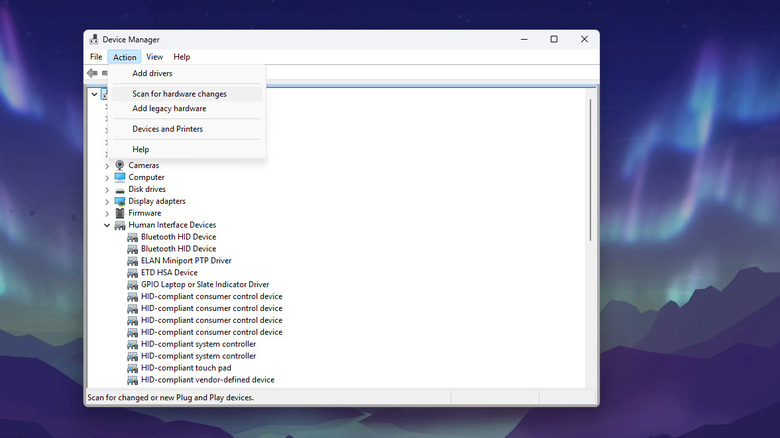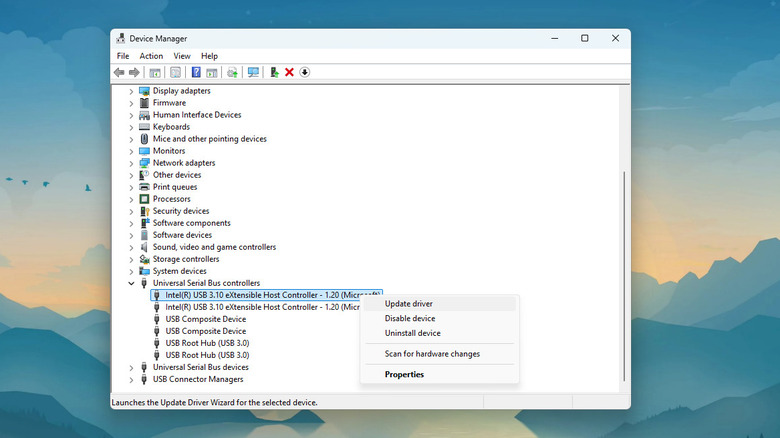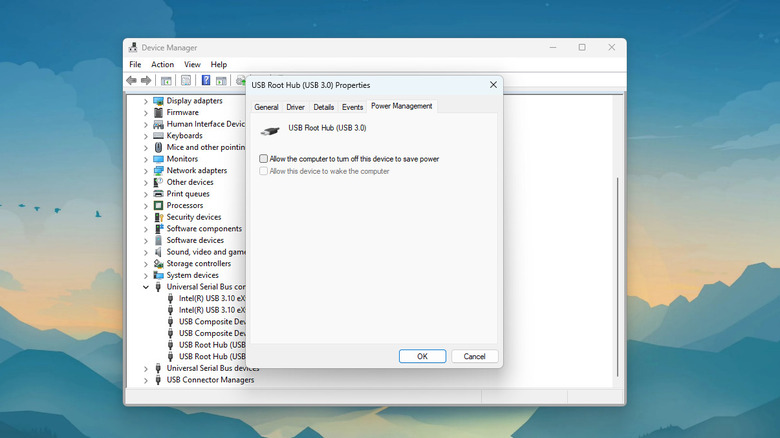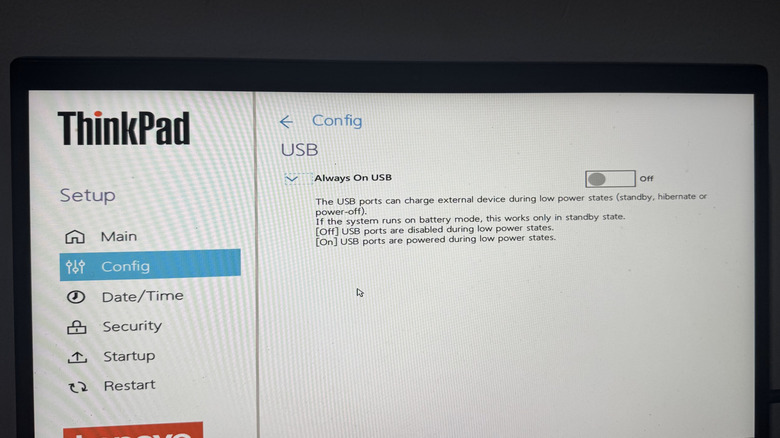USB Port Not Recognizing Devices? Here Are Possible Issues & How To Fix Them
There's nothing more frustrating than your computer suddenly saying it can't recognize the USB device connected to the port. This is especially true when you're urgently trying to transfer a file to a flash drive or are in the middle of typing a document with an external keyboard. When this happens, your first course of action is to restart the computer. After all, this normally fixes most technical problems. You might also try plugging the USB device into a different computer to make sure it even functions properly.
If your USB device isn't showing up on Windows after verifying it works on other PCs, it might not be an issue with the device itself but your USB port. The USB port not recognizing devices is due to a wide variety of reasons, from software to hardware problems. We'll go over some of the common causes and how you can fix them.
1. Repeatedly connecting and removing a device
When you keep plugging a USB device in and out of the port within a short period, it might eventually become unresponsive and fail to detect your connected device. One way to troubleshoot this is through the Device Manager. Here's what you need to do:
- Launch the Device Manager from the Start menu.
- At the very top of the page, click on your computer name to highlight it.
- Go to the Action option at the top
- Select Scan for hardware changes.
From here, insert your USB device and see if it's now recognized as expected. If it's a storage device like a thumb drive or external hard drive, head over to the File Explorer and check whether you can now read its contents or transfer files to it. If it's an input or output device like a keyboard, mouse, or webcam, test it with a compatible app.
However, there may be instances where the Device Manager couldn't restore the USB port even after scanning for hardware changes. In that case, try restarting your computer instead. This gives the USB port a much-needed refresh that might bring back its responsiveness.
2. Software problems with the USB port
At times, a USB port not recognizing devices can be a result of issues with its driver. Perhaps you haven't updated it in a while, or it ran into some system conflicts that prevent it from working as intended. To fix this problem, first check for any available Windows updates from the Settings and install them. When Windows updates, your hardware drivers, including the USB drivers, get updated automatically too. But what if there's no available Windows Update? Then, consider updating the USB drivers manually. Follow this quick guide:
- Search for Device Manager in the Start menu and open it.
- Click on the arrow to the left of USB Serial Bus controllers.
- Right-click on one of the entries.
- Choose Update driver from the menu.
- Press Search automatically for drivers.
- Repeat the same process for the rest of the USB ports under USB Serial Bus controllers.
If you get a message saying that the best drivers are already installed, disabling and re-enabling the USB controller might work. Here's what you need to do:
- In the Device Manager, go to Universal Serial Bus controllers again.
- Right-click on the first controller that appears.
- Select Uninstall device.
- Uninstall the rest of the USB controllers listed.
- Reboot your PC to re-enable the USB controllers.
Once your computer is on again, you won't have to reinstall the controller drivers yourself. Windows will do this for you automatically. Plug in your flash drive, mouse, or other USB device to see if they're recognized.
3. System powering down the USB port to reduce energy usage
Part of Windows' power management is shutting down USB ports to conserve power, especially in laptops. To prevent the system from turning off your USB port, disable this setting from the Device Manager. Follow these steps:
- With Device Manager opened, scroll down to USB Serial Bus controllers.
- Expand the section.
- Right-click on USB Root Hub (USB 3.0).
- Go to Properties.
- Select the Power Management tab at the top.
- Unmark "Allow the computer to turn off this device to save power."
- Hit OK to save.
- Repeat for the other USB Root Hubs.
Once done, try out your USB device. If the USB port on your PC still isn't working, you can also deactivate USB selective suspend to fix the issue. The USB selective suspend setting disables only a specific port, not the entire root hub. But sometimes, the port might have a problem reactivating properly and become unresponsive. To switch off the feature, here are the steps:
- From the Start menu, search for and open Run.
- In the Run window, type regedit.
- Press OK.
- Back up the registry in case something goes wrong by exporting the current registry files. Navigate to File > Export and save the backup.
- Open the Command Prompt as an administrator.
- Type the command:
REG ADD HKEY_LOCAL_MACHINE\SYSTEM\CurrentControlSet\Services\USB /v DisableSelectiveSuspend /t REG_DWORD /d 1 /f
This will add a DisableSelectiveSuspend entry to the Registry Entry and set it as disabled.
Keep in mind, though, that once you turn USB selective suspend off, the system can no longer power down any of the ports, so they'll remain on and consume power. If you want to revert to the original Registry Entry, you can simply restore your backup.
4. BIOS-related USB malfunction
When your BIOS is outdated or a BIOS setting mistakenly disabled the USB ports, they can fail to recognize devices. Try updating Windows first to see if a new BIOS version for your computer has been released. If there isn't, check the BIOS settings instead. To enter the settings, reboot the PC and follow the instruction on the boot splash screen on what key to press. More often than not, it's either F1, F2, Esc, or Del. Some manufacturers may require pressing the key multiple times.
Once you're in the BIOS settings, browse through the options for any USB related entry for enabling or disabling the port. If you have a Lenovo Thinkpad, head over to Config > USB. If you're on a Dell computer, navigate to Settings > System Configuration > USB Configuration. For HP users, check under Advanced > Port Options. After changing the settings, don't forget to save your new configuration before exiting the BIOS.
5. Damaged USB port
A damaged USB port is less likely to recognize devices plugged into it. So if you've already tried everything but your USB device still won't show up on your computer, it may be because the port itself is physically damaged. To check whether that's the case, visually inspect its condition. See if there are any bent or broken pins inside, or if the contacts are rusted or corroded. It's also a good idea to replug your USB device and give it a little wiggle. If it's wobblier than normal, the port might have come loose or disconnected from the motherboard. Take your computer to a service center for repair.
If the USB port doesn't show any signs of physical damage but has collected some dust and debris, you can clean it yourself. The right way to clean your computer's USB ports is to power down the computer first and get yourself a soft-bristle brush, rubber tweezers (never use metal as it can cause a short), and a can of compressed air. Brush the dust out of the port and use the tweezers to dislodge any large debris. Then, with the compressed air, blow the dirt away from the port for one to two seconds every time. You can also wipe the USB contacts with a cotton swab and isopropyl alcohol if you prefer a cleaner look. Let the port dry before turning on the computer and testing your USB device again.