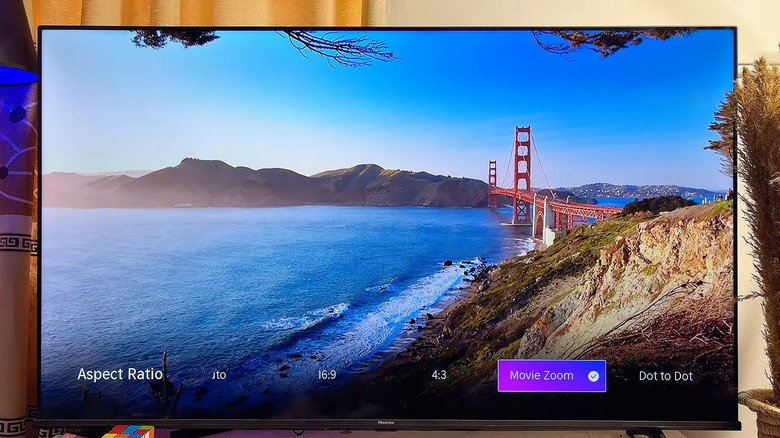Why Your TV Screen Has Black Bars (And How To Get Rid Of Them)
When it comes to TV screens, bigger is usually better. But just because you've picked up one of the best large-screen TVs doesn't necessarily mean you'll get to enjoy every inch of it. For instance, while watching movies, you may notice black bars appear at the top and bottom of the screen. This can be annoying, as it makes a good chunk of your screen go to waste. So, why do these black bars appear on TVs in the first place, and more importantly, can you fix them?
Most modern TV screens have a 16:9 (or 1.78:1) aspect ratio. However, movies made for theaters are shot in even wider formats, like 2.35:1. Since that's wider than your TV screen, you see those black bars appear at the top and bottom of the screen when watching these films. On the other hand, if the video you're watching is not wide enough, like in a 4:3 aspect ratio, you'll see black bars on the sides instead. In short, the black bars appear because the video's aspect ratio doesn't match your TV's.
While companies like LG have released 21:9 TVs in the past, they have never really caught on. That's because most TV shows are made in a 16:9 aspect ratio, so when you watch them on a 21:9 screen, you end up with black bars on the left and right sides. The good news is that it's possible to get rid of these black bars if they bother you.
How to get rid of vertical or horizontal black bars on your TV
Most TVs include a range of features and settings that let you tweak how content is displayed. To get rid of the black bars, you either need to zoom in or stretch the picture to fill the screen. You can do this by accessing the aspect ratio settings on your TV, though the exact steps can vary depending on your TV's make and model.
On a Samsung TV, for instance, you need to go to Settings > Picture > Picture Size, then choose either Fit to screen or Zoom/Position, depending on your preference. On Sony TVs, you can go to Home > Display & sound > Screen to select your preferred wide mode option. If you have an LG TV, go to All Settings > Picture > Aspect ratio and choose either Vertical Zoom or 4-Way Zoom. Similarly, you can change the aspect ratio on TVs from other brands by accessing the display or picture menus.
Once you change the aspect ratio to remove the black bars, you might notice that the image ends up looking either cropped or stretched, depending on the option you select. So, while it's possible to get rid of the black bars, the result might not look quite right. If you want to see the full frame as it was originally filmed, it's usually best to stick to the default aspect ratio.