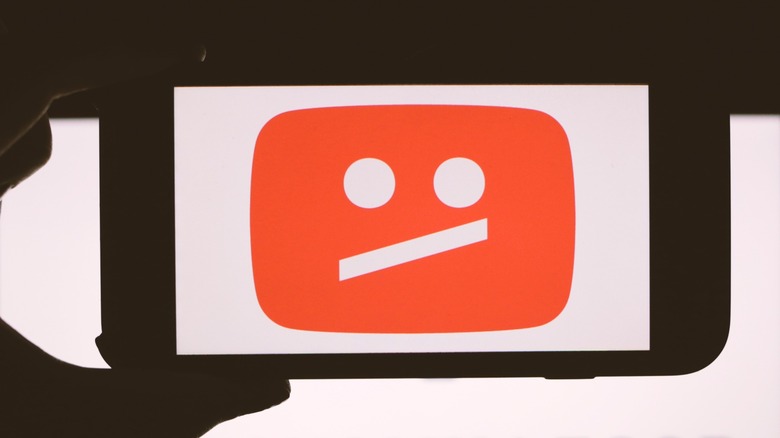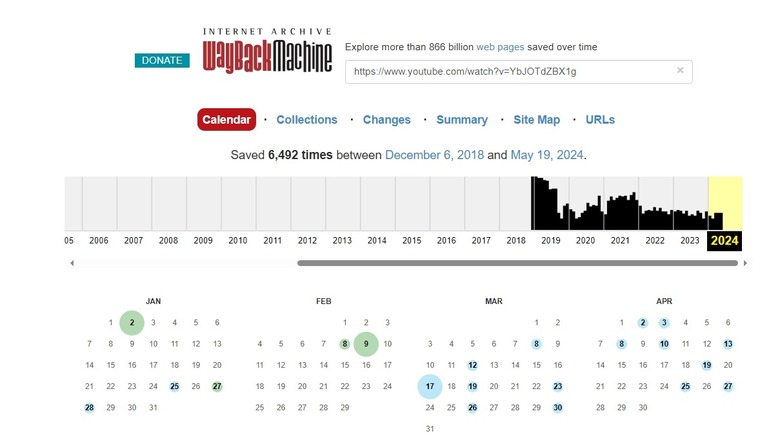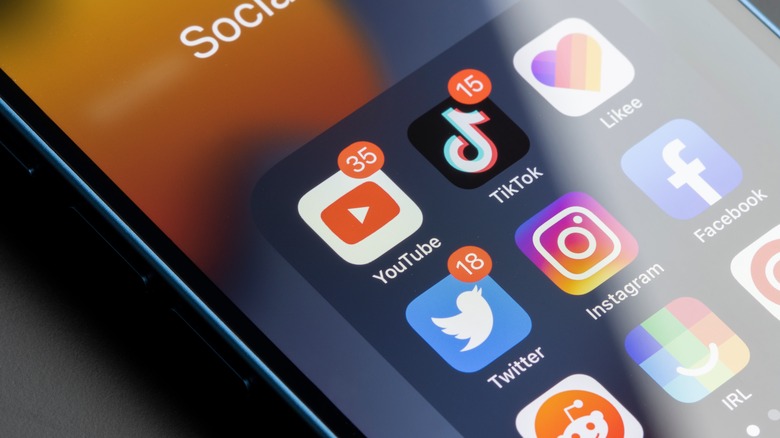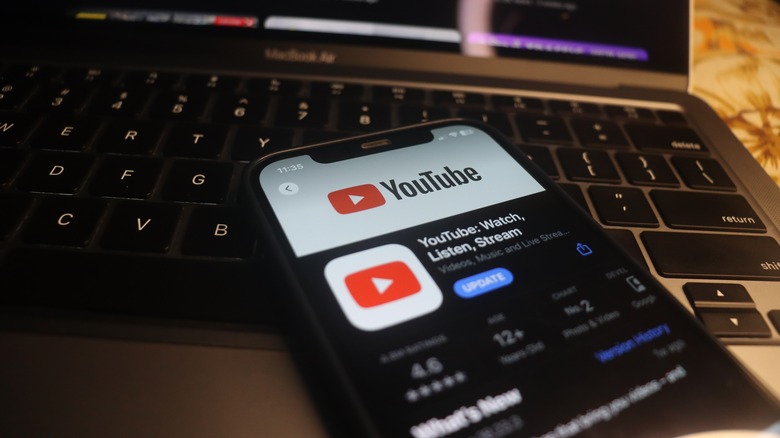You Might Be Able To Still Watch Deleted YouTube Videos, Here's How
There's nothing more annoying than rediscovering a favorite YouTube video only to find it has been deleted. Even if you're a YouTube Premium member and have downloaded a video in advance, once a video is deleted from the platform, it's gone forever.
That being said, there are some workarounds to retrieve deleted YouTube content from the depths of the internet. While it might be tempting to download videos using a third-party tool before they get deleted, there are many risks to consider before using a free YouTube video downloader. When in doubt, it's best to stick to websites that have been trusted for a long time, including what's revealed in this article.
Before getting started, it's important to note that the following methods aren't guaranteed to work, and they are more likely to work with popular videos over obscure ones. Also remember not to redistribute copyrighted content or use it for anything other than personal use, as doing so can get you into trouble. With that in mind, let's explore three ways that might be able to retrieve a deleted YouTube video.
Use the Wayback Machine
The Wayback Machine is an internet archive resource first made accessible to the public in 2001. The library can be used for several purposes, including everything from accessing historical news articles to retrieving deleted Reddit posts. Despite its vast collection of music, books, and software, the archive is commonly used to retrieve previous versions of webpages, which includes YouTube videos.
Using the Wayback Machine to time travel through the internet's history isn't as difficult as it sounds. All you need is the video URL of the deleted video you wish to retrieve. There are several ways to obtain this. First, you can try locating the video on the YouTube History page or from your Liked Videos. If you can't find the video in your History, you can access it via a Google search by typing the name of the video and adding "site:youtube.com" at the end (after a space).
Once you've obtained the video URL, you can now head to the Wayback Machine and paste the URL in the search box. You can then search through the timeline view to view different captures of the video's webpage. While this method is most likely to work with relatively popular videos, the Wayback Machine has gathered over 866 billion webpages and counting.
Search for archive YouTube channels
Another method to retrieve deleted YouTube videos is by finding them on other users' channels. There are over 500 hours of video content uploaded to YouTube every minute, so the chances of finding a re-uploaded video aren't too slim. However, it's worth noting that if the video has been taken down by YouTube due to copyright issues, it's best to act fast, as video copies may subsequently be taken down.
One of the best ways to locate a deleted video from other channels is by finding an Archive YouTube channel that focuses on redistributing content from a channel. Another option is to YouTube search for the video title or use relevant keywords to help YouTube find a copy of the video.
If the above methods fail, you can contact the video uploader to ask if they have a copy of the video. If you don't know the uploader's contact details, you can visit their channel and click on the Channel Description to see if they've provided any email addresses or social media links.
Locate the video on an another website
Sometimes, you might find YouTube videos that have been published on more than one platform. If this is the case, it's worth searching the video title on other popular video sharing websites beyond YouTube, such as Vimeo or Dailymotion.
If you'd like to search for the deleted video across all websites on the web, you can use a special Google search query. First, you'll need to gather the URL of the deleted YouTube video by following the steps covered in the first method above. Next, you'll need to obtain the Watch ID of the video. The Watch ID starts with "v=" followed by a string of numbers and letters, found at the end of the URL.
Once you've copied the Watch ID, head over to Google and paste it into the search box. If the video is available on other platforms, you will see a list of websites that the video is also posted on.