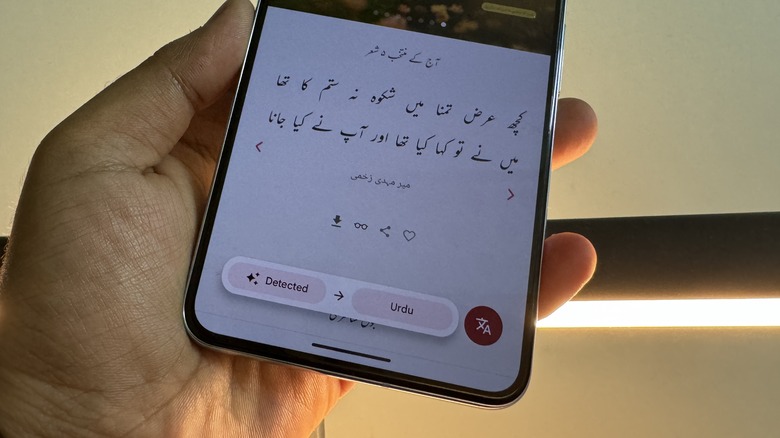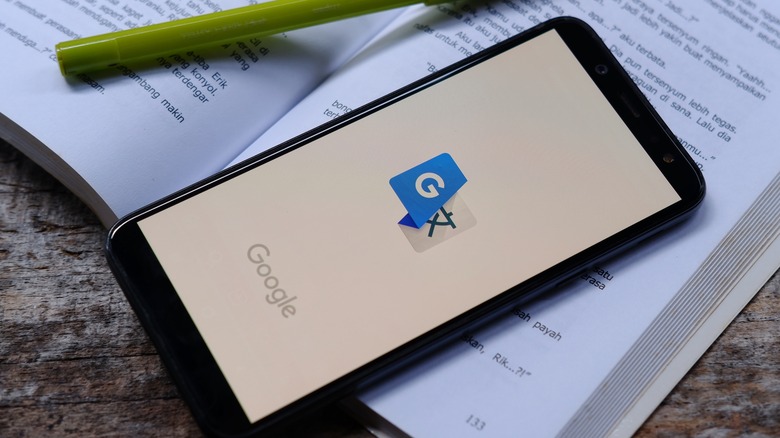How To Translate Text With Circle To Search On Android
One of the nicest things to come out of Google's software workshops in recent years is Circle to Search. An evolution of Google Lens, this new trick makes it wildly easier to look up information on the web. But the best part is that you don't have to go through any copy-paste or screenshotting ordeal, nor do you have to jump between multiple apps. Circle to Search opens as its own overlay after being summoned, and once you're done consuming the relevant search information, you can simply go back to the app you were using.
From chat apps to social media, Circle to Search works everywhere on your phone. All you need to do is long-press on your screen. The latest addition to its feature arsenal is the ability to translate on-screen content. It works across social media, productivity apps, browsers, and across the entire Android system UI. The translation is almost instantaneous and fairly accurate. Read on to learn how to use Circle to Search for translating whatever text it is that is flashing across your phone's screen.
Translating on-screen content
In order to proceed with translation, make sure your phone is connected to the internet and also ensure that you have the latest Android version running on your phone. Circle to search is currently available on Google phones going as far back as the Pixel 6A, and Samsung's past recent generations of Galaxy S flagships as well as foldables in the Galaxy Z Flip and Fold series. With device compatibility out of the way, here's the route to translating the on-screen content:
- Open the app where you want to get the translation job done.
- Long press on the home button (or the navigation bar) at the bottom of the screen.

Nadeem Sarwar/SlashGear - The aforementioned gesture launches the Circle to Search hovering interface. In the button right corner, you will now see a round button with a Chinese character and the Roman letter A. That's the translate button you're looking for.

Nadeem Sarwar/SlashGear - Tap on the button and then specify the language that you want your translations to appear in.

Nadeem Sarwar/SlashGear