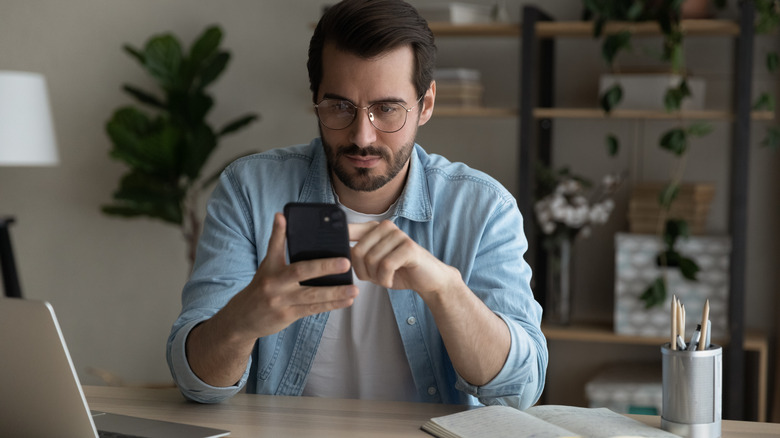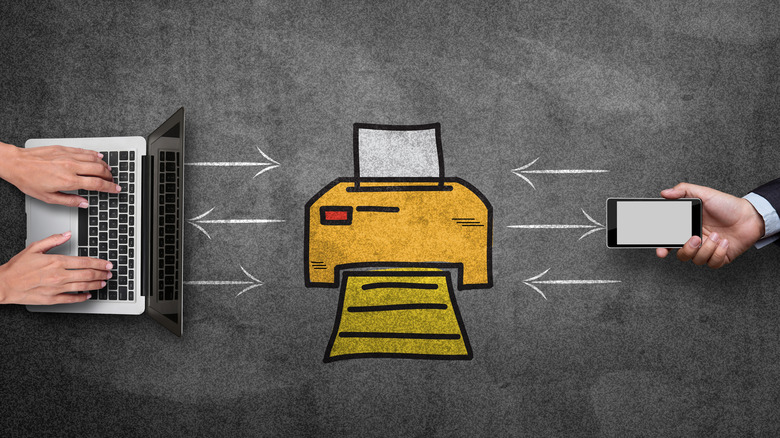5 Ways To Optimize Your iPhone For Productivity And Focus
"There aren't enough hours in a day" is a common saying people use when they have a lot on their plate. People are always looking for different methods to improve their productivity, allowing them to get more work done in a day. Whether work-related or school, everybody wants to make the most of their day. Some resort to various techniques, such as making a prioritized list or attempting the Pomodoro Technique, while others scour the internet for new apps to help.
Because of the rise in demand for efficiency and productivity, smartphone manufacturers increasingly equip their devices with focus-centric features. Apple users are in luck, as the iPhone comes with a robust suite of features geared toward helping them make the most out of their day. The launch of iOS 11 introduced Do Not Disturb mode to prevent a barrage of notifications, but that was just the tip of the iceberg. The technological behemoth has since expanded on this feature.
Take advantage of iPhone's Focus Mode
Social media can be an instant distraction from certain responsibilities, with 77% of employees browsing various social media platforms while clocked in at work. This is likely more prevalent when employees work from home, allowing them to procrastinate for hours. Luckily, Apple created Focus Mode. iPhone's Focus Mode is a setting that lets users take control of their lives by limiting the distractions on their phones.
With Focus Mode, users can silence as many notifications as they want, allowing only important correspondence through or none at all. Unlike Do Not Disturb, Focus Mode comes with full customization, allowing users to make different profiles depending on the focus they need. If they need to get through some work tasks, they simply silence notifications from friends and non-work related people along with unnecessary apps.
Focus Mode even lets users customize the Lock and Home screens to eliminate any temptation to peruse Instagram Reels or TikTok. For additional productivity, "Smart Activation" triggers Focus Mode automatically when users are in a specific location, such as their office, or when they input a detailed schedule. The function even expands to other Apple devices if necessary.
Let the iPhone speak to you
Whether studying, writing an essay, or creating a spreadsheet, some tasks require a good amount of multitasking in order to finish in a timely manner. Glancing between monitors or between a phone and a computer simply isn't efficient. Some people work better when they have content read out loud to them, but having a friend around to read while working isn't exactly feasible. That's where the iPhone's Speak Screen feature helps out.
Every Apple device comes with the Spoken Content feature. On the iPhone, all it takes is a visit to the Settings app under Accessibility. Once the setting is toggled into the On position, users can highlight text and have it read to them. Additionally, Speak Screen allows users to simply swipe two fingers down from the top of their screen to have their iPhone read an entire page to them.
The feature will even flip the page for the user. While typing up next quarter's budget, the iPhone will read emails and describe graphs in great detail. Furthermore, it will highlight the corresponding text as it reads, and a series of on-screen controls allows the user to manage the rate at which it reads.
Handoff work to other devices
Maximum efficiency is working on one device and seamlessly switching over to another without missing a beat. Apple users can accomplish this with the Handoff feature found on all modern Apple devices. This feature allows users to start an email draft on their Mac and finish it on their iPhone without ever looking through the Drafts folder. If they started an essay on their iPhone because they were in a hurry, then they can pick up where they left off on their Mac simply by clicking the Handoff icon in the Dock.
Handoff works for a number of other apps, from Safari and Mail to Pages and Facetime. It's an incredibly useful feature for those frequently on the go. To use Handoff, users must have WiFi, BlueTooth, and Handoff turned on in the System Settings, along with the same Apple ID signed in on all the devices they wish to use.
Use that Universal Clipboard
When using the iPhone's Handoff feature, users can also utilize the Universal Clipboard, which allows users to copy and paste from one Apple device to another. Oftentimes, users find a picture or some text on their computer and want to use it on their phone or vice versa. To accomplish this, sending an email got the job done, but it was time-consuming and lacked finesse. Thanks to Apple's integrated communication system, that's not necessary.
The Universal Clipboard saves content for two minutes, allowing an iPhone user to copy a link, photo, or a brick of text on their Mac and paste it into a document on their iPhone. This makes it incredibly easy to transfer files and data between connected devices. However, it's important to remember that the content saved in the Universal Clipboard only lasts for two minutes before the system removes it. If not careful, it's also easy to overwrite content previously copied into the shared clipboard.
Create some downtime
While the iPhone's Focus Mode blocks selected apps from sending users notifications, it doesn't stop them from opening those apps. That's why Focus Mode also allows for the customization of the Home Screen to avoid seeing those apps. Out of sight, out of mind. However, curbing app usage is beneficial to focus and productivity, which is why Downtime is a useful feature. iPhone's Downtime provides the ability to schedule breaks away from certain apps or the phone entirely.
With Downtime, users can set up periods of time when they can't access those time-consuming apps that waste away the day and keep them from their responsibilities. The only apps they can access and see notifications from are the ones they allow. Additionally, they can prevent notifications from specific people, limiting it to co-workers only. Users can create an automatic schedule that starts and ends with their work hours. It's also a great feature for those who want to simply read a book but are too easily distracted by the thought of jumping on TikTok.