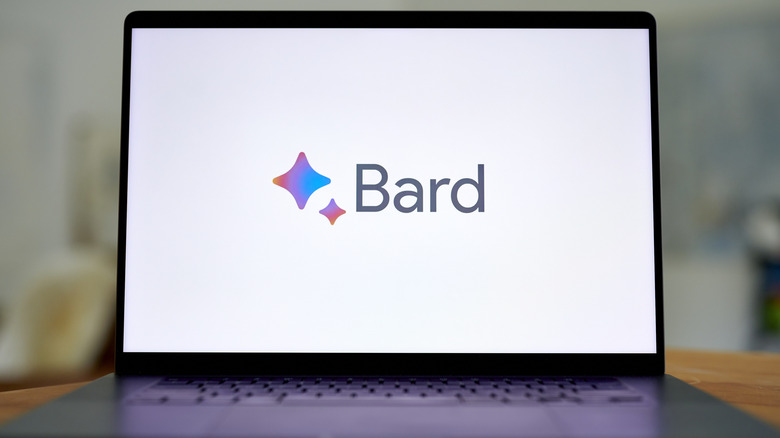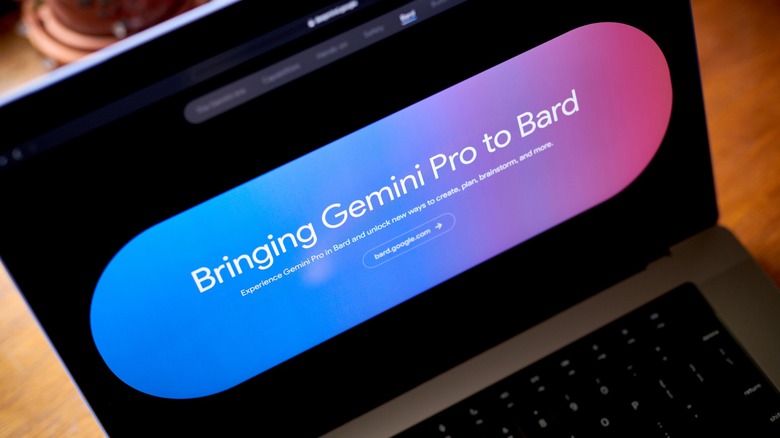How To Generate AI Images With Google Bard
Artificial intelligence is all the rage, and at this point, there are little to no odds that you haven't encountered the growing tech trend. Every company, from Microsoft to Meta and even Nvidia, has begun implementing AI into their products, so it was only a matter of time before Google followed suit.
In early 2023, Google introduced Bard AI, one of the best Chat-GPT alternatives. Bard, now known as Gemini, isn't necessarily anything new to the AI game, as users can type conversations with the robot, which then provides ideas, collaborates with you, and answers any questions. A few things set Bard apart, like its ability to use the Internet as a resource without needing a paid subscription. The AI also works in tandem with Google's other products, like Docs, Slides, and Sheets, revolutionizing the tools.
Bard's support for images is better than some chatbots, allowing users to use pictures in the prompts they send to the AI and can generate images as responses. These are just some reasons you should use Google Bard instead of ChatGPT. In fact, Bard allows users to generate AI images directly in the message, while other chatbots either don't support images or require users to navigate to a different website. If you're interested in learning how, keep reading, as it's pretty simple.
How to use Bard AI to generate images
Before you get started generating AI images with Google Bard, there are a few things you need to understand. First, Bard will not create pictures of any person, as Google applies filters to restrict its ability for safety reasons. Bard also includes digital watermarks in its pixels to distinguish AI-generated images from human artwork. And lastly, there are guardrails in place to limit violent, offensive, and sexually explicit content, so Bard will not create pictures featuring any of those.
With that in mind, here's how to generate AI images with Bard:
- Using either a phone or computer, navigate to bard.google.com.
- Type your prompt into the chatbox. Make sure you specify that you want Bard to create an image.
- Once Bard replies with your pictures, you can click "Generate more" if you aren't satisfied with the results, and the AI will create more images for you.
- Existing images can be altered and inserted into the chat to provide Bard with a reference image.
- Click on any of the images to view them in a larger format.
Bard's image-generating tools are available in most countries and territories worldwide, excluding nations in the European Economic Area, Switzerland, and the United Kingdom. Though Bard can communicate in over 40 languages, the image-generation function is available for prompts in English exclusively for now, though that may change in the future.