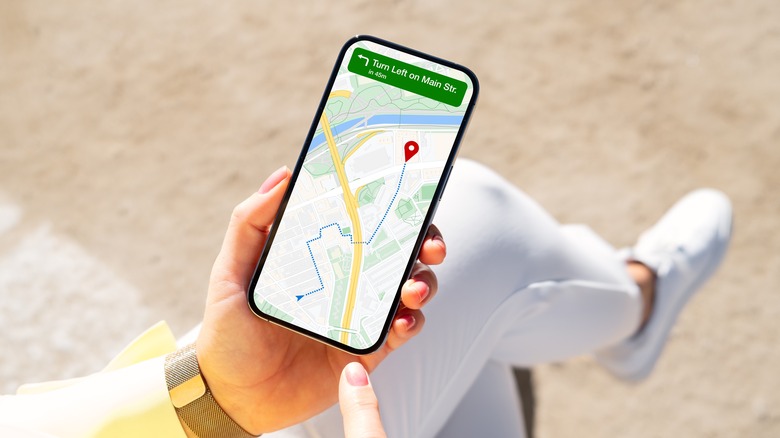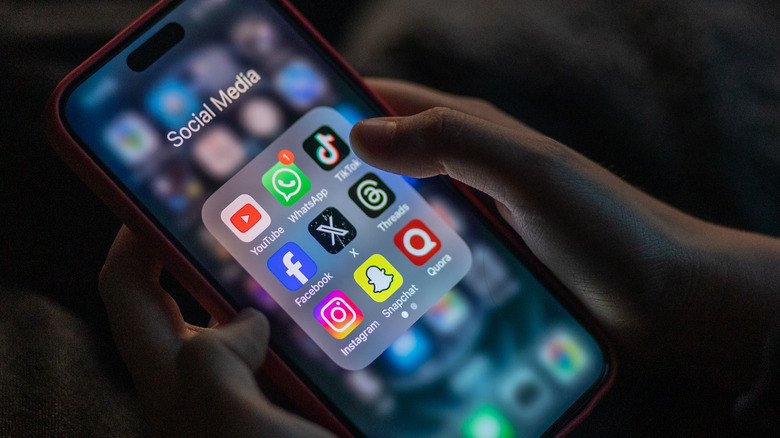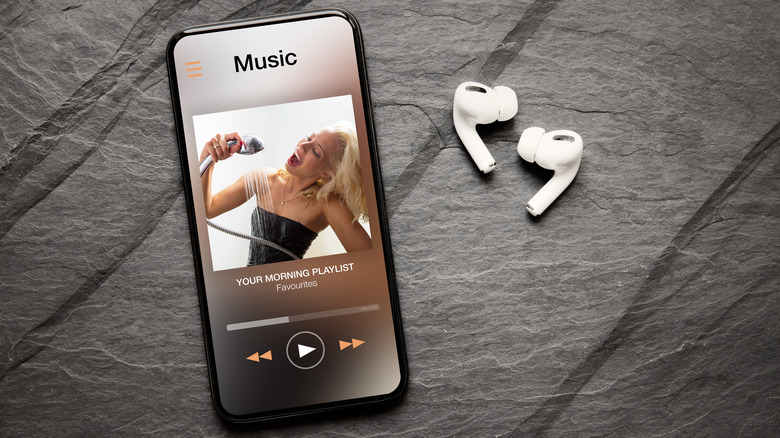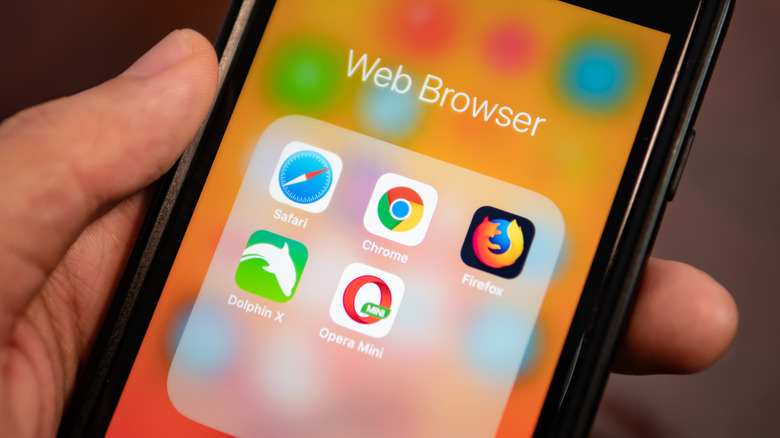6 Easy Optimization Tricks To Get The Most Out Of Your iPhone In 2024
Nobody wants to be charging their iPhone all day long. Sometimes we know our battery is draining because of how much we use it, but sometimes our battery has dropped significantly without it ever leaving our pockets, causing us to wonder what happened and frustratingly try to find an a way to charge our dying iPhone.
It does not have to be this way though. There are many ways to reduce the amount of power your iPhone is using at a given time so you don't have to be as worried about it dying on you when you're out and about and feel like you will need it. These methods aren't even particularly challenging to figure out or require much effort from you personally. However, if you take the time to actually execute some of these tricks, the battery life on your iPhone may start lasting longer than it ever has before.
Manage your brightness
Because the iPhone is just one big screen, it makes sense that most people want to get the most vibrancy out of it. After all, they paid a good deal of money for this product and would like to see it as it should be seen. However, this method is one easy way to drain your battery when you really don't need to. People link the vibrancy of the iPhone screen to the brightness and therefore tend to crank up the brightness to full capacity at all times.
For some, they need the brightness due to vision issues, but for most of us, there is little to no reason to have your brightness at 100% on your iPhone most of the time. The higher the brightness is, the faster your battery will drain. To manage your device's brightness level, you have two options. The first is to manually adjust the brightness in the Control Center, which you can access by swiping down from the top-right corner of the iPhone. The other is to have your iPhone automatically adjust its brightness based on the environment you are using your phone in. To enable this, follow these steps:
- Open the Settings app
- Scroll down and select the Accessibility option
- Select Display & Text Size
- Scroll to the bottom and toggle on Auto-Brightness
Either way works, though always having your brightness low will conserve battery better, leaving you to increase it when absolutely necessary.
Manage your location services
One of the sneakiest ways the iPhone drains your battery is through what you may have unwittingly enabled for a good chunk of your apps. Let's say you downloaded an app to make to-go orders for Chili's Grill and Bar, and you wanted the app to find the restaurant closest to you. Naturally, you enabled the app's location services when you did that. However, you may have not realized that instead of just enabling it for that one time you used the app that you enabled it to constantly run all the time. Then you realize you have done this for dozens of apps you've downloaded, if not all of them.
Having location services enabled all the time drastically reduces your battery power, and it is a great idea to change the settings to apply it only when those apps are in use. Here's how you can fix this:
- Open the Settings app
- Scroll down and select the Privacy & Security option
- Select Location Services
- Either toggle Location Services off or individually change apps from Always on to While Using or Never
Use Wi-Fi over data
This next tip may or may not be something you want to do. That isn't because of battery life, which this will certainly improve, but because of security. One way you can certainly allow your iPhone's battery to last longer is to always use a Wi-Fi connection over cellular data to access anything requiring internet on your device. Continuous connection to cellular data requires a lot more power out of your iPhone than just connecting to the internet inside your home.
It's when you are outside of your home that makes this proposition a little more dicey. Some people are not comfortable connecting with public or shared Wi-Fi for a variety of privacy and security reasons. If that does indeed bother you, then maybe stick to the other battery saving options in this article. If you are okay with using those Wi-Fi connections, particularly if you find yourself in those spaces quite a lot, these connections will do wonders for your battery life.
Download instead of stream
We are in the age of streaming, and people love the ability to cue up in song, movie, podcast, or any piece of media and play it on their device. While that is all well and good on something like an Apple TV that is powered through an outlet, it can be a major issue on an iPhone. Even though you may want to stream, downloading to view offline is a much better option when you want to conserve your battery.
Downloading media will have it locally stored on your device. Streaming does not do that and requires a constant connection to an internet source that never stops retrieving information from a server to play that media. Downloading can also be a better viewing experience because it eliminates buffering or changes in quality. While downloading does somewhat eliminate the spontaneity of streaming, you'll be able to access more media overall with this method because your battery will last longer.
Use Safari instead of other browsers
While the App Store has countless apps from developers all over for you to choose from, the sneaky thing about the iPhone is that Apple's own apps tend to be the one that run most efficiently on the device when it comes to battery power. This is evident in something like an internet browser. People love Google Chrome and Firefox on their computers and naturally would like to run the same browser on their iPhone, especially because having passwords and information crossover between the two can be enormously convenient. Unfortunately, they also can eat up a lot of power.
If you want to make your iPhone's battery last longer, it is best to use the native Safari app already built-in to the iPhone. No, you won't be able to seamlessly work between all your devices, but they will certainly last you longer. Plus, on the iPhone, you can turn on Private Relay, which obscures your phone's IP address in Safari, and Private Relay does not work on other internet browsers.
Turn on Low Power Mode
Last but certainly not least is what to do when you are on the last legs of your iPhone's battery life. All of these methods mentioned above will slow down the draining of your battery, but they won't eliminate it. Your battery will still deplete, and you will need to charge it again eventually. However, if you are really in a pinch and can't get to a charger, there is one sure fire way to maintain power for as long as you possibly can, and that is by enabling Low Power Mode.
Typically, when your iPhone reaches the point where 20% of battery life remains, it will prompt you to turn on Low Power Mode. What this mode does is temporarily disable many features your iPhone uses without you realizing it. It stops automatic downloads of app updates, background app refreshing, E-Mail fetching, push notifications, and more. While these are nice features to have, they are important to dispense with when you need your iPhone's critical functions to last as long as it possibly can before it dies. Having Low Power Mode on all the time isn't necessary, but when your iPhone asks you to turn it on, follow the instructions. You won't regret it.