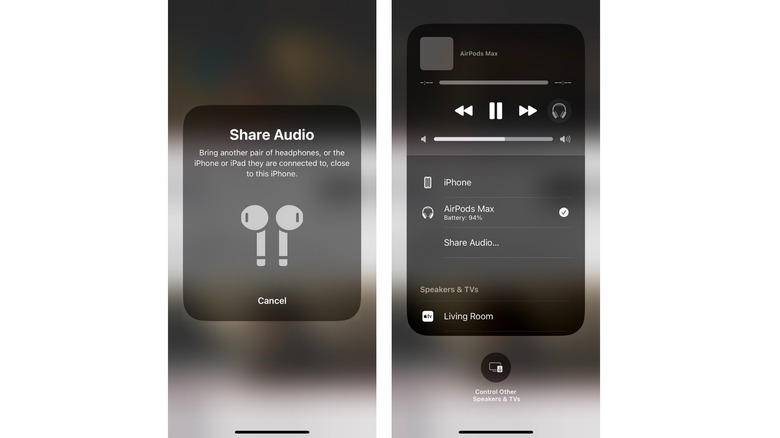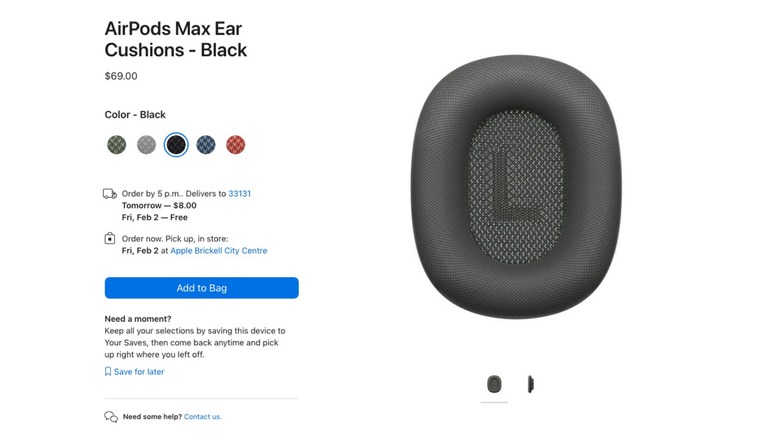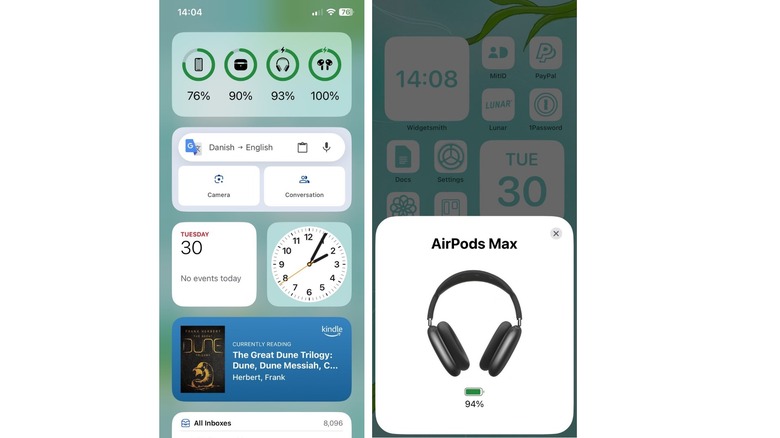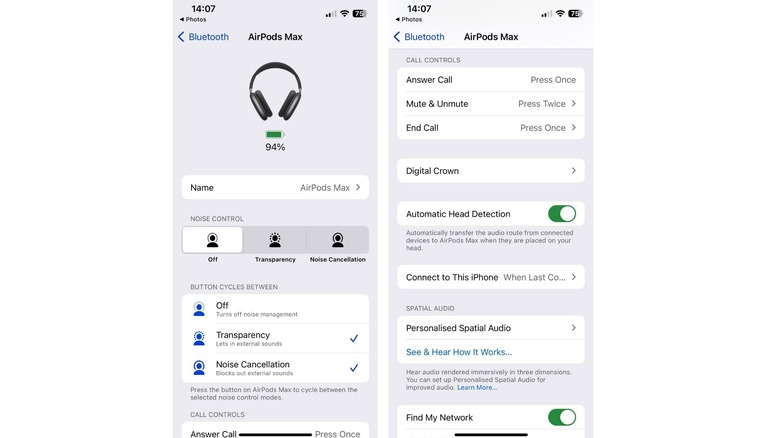5 Hidden Features Every AirPods Max Owner Needs To Try
Since their release in December 2020, Apple's first noise-canceling headphones are still going strong — though we are starting to hear rumors about the next generation of AirPods Max and when they'll release. These $549 headphones are known for their spatial audio, noise cancellation, transparency mode, and more. It's also easy to tell these headphones are an Apple product, even though there's no Apple branding in sight — not even on the case. You can also see the continuation of this distinctive design in the new Apple Vision Pro, whose aluminum casing and high-quality textiles look as if Aipods Max have simply morphed into a headset. It's all just so obviously Apple.
However, not everything about AirPods Max is so obvious. There are also a few lesser-known features that some owners aren't aware of even after years of everyday use. It's not like they've been hidden from us, but they aren't necessarily obvious. Have a look at these five tips and tricks and see if you discover anything new.
You can share audio with another set of headphones
If you're watching a video or listening to music on a compatible iPhone, iPad, iPod Touch, or Apple TV 4K, then you can share your audio with another person, if they have compatible AirPods or Beats headphones, that is. Whatever media you're streaming, just tap the button in the corner of the Now Playing screen, which you'll find either in the Control Center or on the lock screen. There, you should see a "Share Audio" option, and when you tap that you'll get a pop-up telling you to bring the new set of headphones close to the device. With any luck, the second set of headphones will connect just like that.
Once you're listening together, you can adjust the volume for each pair of headphones separately. To do this, access the Control Center and press and hold the volume slider. A new screen will appear showing two volume sliders, each labeled with the name of the headphones they correspond to. You can also change Noise Control, Spatial Audio, and Noise Control settings from this screen. This is a nifty little feature that's especially great for friends and couples who like to travel together, allowing you to watch movies on trains, buses, or planes without disturbing the people around you.
You can replace the AirPods Max ear cushions
Soft fabrics are essential when it comes to over-the-ear headphones, they keep things comfy and create a seal to keep the sound where you want it to be. However, fabrics on electrical devices are very hard to clean. If you treat your headphones nicely, the ear cushions should stay in a decent state for a good amount of time but they are bound to get grubby eventually. For anyone who chose silver or bright-colored headphones, that grubbiness can be a nightmare.
The bad news is, you can't just throw them in the washing machine and hope for the best. The good news is, that you can get new ear cushions without buying a whole new set of headphones. That's right, Apple sells replacements right on its website and in its stores. They cost $69, not cheap but still a whole lot less expensive than buying a new pair. If you're feeling whacky, you could even buy a new set in a different color to give your AirPods some individuality—silver headphones with black cushions for example, would look pretty good, and the darker color fabric would hide wear and tear for longer.
Speaking of AirPods accessories, you can also purchase a Lightning to 3.5mm audio cable from Apple which lets you use your AirPods as wired headphones if you're working with a device that doesn't have Bluetooth.
It's easy to keep track of battery life
Knowing how much battery your headphones have left is pretty important—there's nothing worse than grabbing them for an important call or a long walk home just to find they're at 5% and about to power down. Luckily, there are multiple easy ways to find out if your AirPods Max are good to go or in need of some juice.
The first is on the actual headphones. When you press the noise control button, the status light will turn green if you have more than 15% remaining, and amber if not. You can also use the same trick to find out if they're done charging: if you press the button while they're plugged in, it will show as green if you're above 95%, and amber if otherwise.
The second way to find out is to bring the AirPods near to your phone and press the noise control button. A pop-up will appear showing your headphones and their battery status. The third option is using widgets. You can add a battery widget to your home screen or lock screen that can show up to four different devices, so you can always see how your AirPods are doing. You can also see your Apple Watch battery life here, and if you have normal AirPods as well, it'll show both the battery of the earphones and of the charging case.
You can personalize the Digital Crown and noise control button
Instead of adding a separate button for every action, Apple opted for minimal buttons with multiple purposes. Not only is it important for the overall look of the headphones, but it's also about usability—too many buttons and you'd accidentally press something every time you put the AirPods on or take them off. The downside, though, is that the multi-use buttons might not be intuitive or efficient for every user. If that's the case for you, there are some adjustments you can make. For instance, you can change the direction you turn the Digital Crown to adjust volume. If you accidentally go louder every time you try to go quieter, your ears might thank you if you make the switch.
You can also customize what the noise control button does by selecting modes for it to scroll through. This means, that if you rarely use Transparency, for example, you can take it off the noise control button so it only cycles between Noise Cancellation and Off. It's a small change, but when we're talking about button clicks, one click is a lot less than two. You can change these settings on any of your devices by clicking on your AirPods in the settings. You can also use the settings to manually switch between modes and adjust other features like Automatic Head Detection and Call Controls.
Automatic switching is a game-changer
We all know AirPods connect to your nearby devices automatically when you take them out of the case and put them on your head. But did you know just how smooth and useful automatic switching is? When you have your AirPods connected to your Mac, iPad, or Apple TV, they're also connected to your phone and your Apple Watch at the same time. As long as all of the devices are signed in with the same Apple ID, your AirPods will automatically switch when you need them to.
For instance, if you're watching a show with Apple TV but get a call on your iPhone, the AirPods will switch so you can listen to the call through your headphones. You'll also see prompts when you're potentially turning your attention to a different device, allowing you to choose whether to switch or stick with the current device. Of course, you have to own a number of other Apple devices to take advantage of this, but if you own a pair of AirPods Max, it's also likely that you're not a first-time Apple customer.