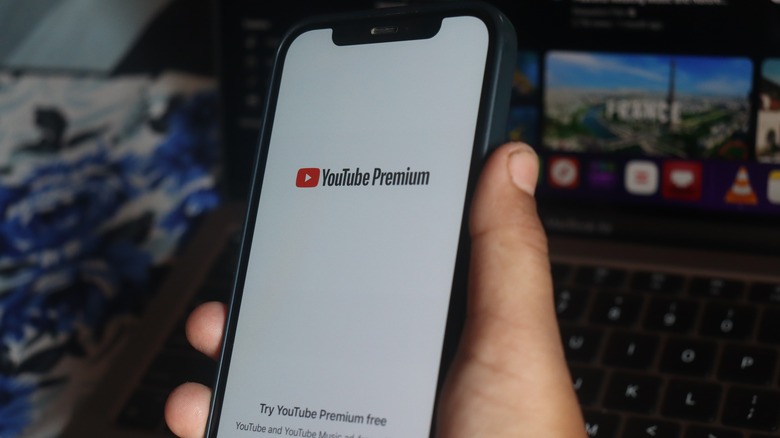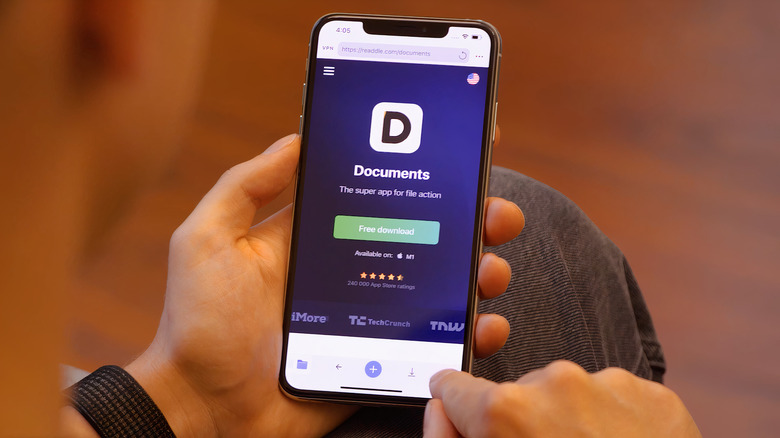How To Download YouTube Videos To Your iPhone: A Step-By-Step Guide
While it's no secret there are endless things to watch on YouTube, sometimes bad reception can cause unwanted disruptions, putting a damper on the entire ordeal, and it's been proven many times that not everything is destined to stay available forever. It's not unheard of for content to abruptly disappear without warning, be unable to be viewed again, or be too difficult to play properly due to a lousy signal.
With the ever-expanding library of videos available on the popular platform, there is no denying that having the ability to have someone's favorites stored on their phone and be able to access them without an internet connection opens up a world of possibilities. And by downloading, you can ensure the videos you don't want to lose are stored for immediate, uninterrupted viewing.
Whether it's making sure there are enough offline entertainment options to get people through a long day in the middle of nowhere or the simple desire to save some hilarious clips to show friends later, downloading videos off of YouTube onto an iPhone can not only enhance the user experience, especially in areas with limited or no internet connectivity, but also allows consumers to have uninterrupted access to what they enjoy, whether it be for entertainment, educational, or personal purposes.
There is, in fact, more than one way to download YouTube videos to an iPhone, each with its unique set of requirements. While the process for each one might seem daunting or tedious at first, it becomes pretty straightforward once the user understands the available options and the steps involved.
How to download YouTube videos on iPhone with YouTube Premium
The free version of YouTube is a must-have for many, but those who subscribe to YouTube Premium not only can watch content commercial-free in pristine quality, but they also have the option to download videos to their iPhone. For those who don't know, YouTube Premium has various subscription offers for interested consumers looking to take advantage of its perks. The individual plan costs $13.99 per month, and the service is available at $22.99 per month for families, allowing up to five family members aged 13 and above to be added. Each plan comes with a one-month trial period. If one has an account, the process of downloading videos to an iPhone is rather easy to grasp.
- After securing a subscription, go to the YouTube app and log into the Premium account.
- Locate and open the video on YouTube that is going to be downloaded.
- If the video can be downloaded, users will see a "Download" button underneath the video.
- Choose the desired video resolution for the download. The maximum quality available is 1080p.
- The video will then start to download.
Using this method is a fantastic option for several reasons, including the fact that it's completely legal and respects the copyrights of the popular platform's many talented creators. Users can store whatever clips or footage they wish to save for later directly within the YouTube app, ensuring an effortless and integrated experience. Once these steps are followed, managing and accessing them is easier than ever. The convenience and versatility of taking this approach make YouTube Premium a great choice for iPhone users looking to have more control over their favorite videos.
How to download YouTube videos on iPhone with the Documents app
There are other apps to consider when looking for a way to download videos from YouTube onto an iPhone. The initial phase when taking this route involves choosing the right application or service. Given the vast array of options available in the App Store and online, it's crucial to select a tool that not only offers ease of use but also maintains the video's quality. One of the more sought-after choices is the Documents app created by Readdle Technologies, and it isn't hard to figure out how to use it, resulting in a seamless downloading experience.
- Search for and download the Documents app from the App Store.
- Follow the installation steps and tap the Browser icon in the bottom left.
- Locate the YouTube shortcut on the next page. If you can't see it, use the search bar to find it.
- Look for the video you wish to download, and then hit play.
- Using the Share button, go ahead and copy the URL for the video.
- Launch the browser and go to the YTLoad website.
- Paste the URL and proceed to press the download option.
- The video can then be found in the downloads folder. Make sure to hit play to run it locally.
Since its debut, the free file manager and VPN app has over 100 million downloads and holds a pretty impressive rating backed by some solid reviews, making it a solid choice when looking to find ways to download videos to an iPhone off of YouTube.
Be careful when choosing other ways to download videos on YouTube to an iPhone
While iPhone owners might have come across a wide range of apps that promise the ability to rip content off YouTube, consumers should be made aware of a few things before giving any of them a try. When exploring third-party apps for downloading YouTube videos on an iPhone, it's important to approach this route with a cautious mindset.
It's unfortunate, but there are several applications out there that may not adhere to the security protocols established by Apple. These apps may promise easy and quick downloads but can sometimes pose threats to both the security and privacy of users. While it's not always guaranteed, there is a chance the integrity of personal data and the health of the device can be compromised if one inadvertently chooses a malicious or poorly developed app.
The allure of free and easy access to YouTube content through these applications often overshadows the potential hazards. The quality and legality of these risky choices can vary, so it's wise for consumers looking into these options to conduct thorough research and consideration before installing them to the phone and putting them to use. Individuals need to weigh the convenience of unofficial downloading methods against the possible vulnerabilities to their online safety.