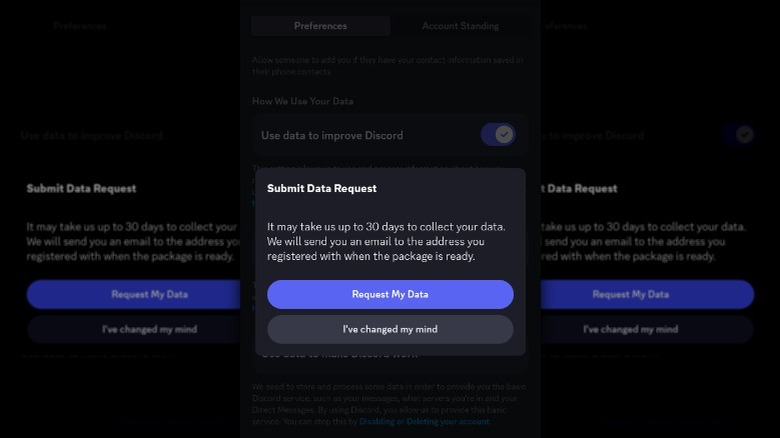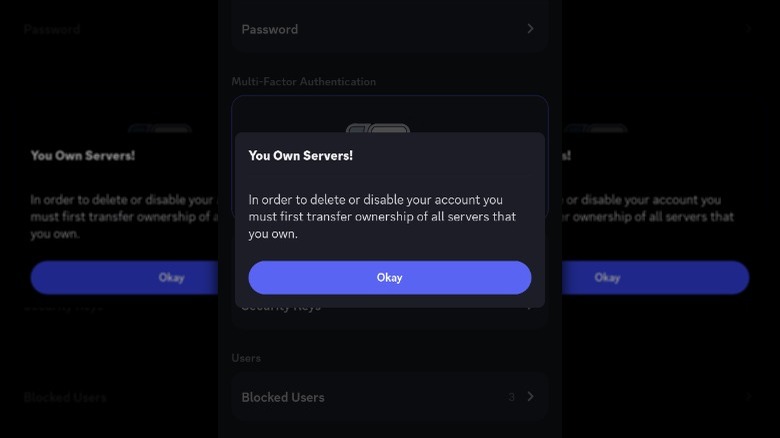How To Permanently Delete Your Discord Account
Discord started as a messaging service for gamers and quickly grew into a communication platform connecting people with shared interests worldwide. The app's powerful communications tools, including text, audio, and video chats, have made it the go-to service for those who want an alternative to the likes and followers that make up a big part of the traditional social media experience. Discord is all about letting individuals be heard. While the learning curve can be steep in the beginning, there are tips and tricks that can optimize the user experience. Once you get the basics down, there are limitless communities waiting to be explored.
However, sometimes, you can get too much of a good thing. While many people start the new year by searching for new Discord servers to join, others have decided to cut back on their social media usage. For some, that means permanently deleting these accounts, including Discord. If you count yourself among that number, you'll be happy to know that saying goodbye to Discord is a relatively easy process.
Pre-deletion considerations
If you've been using Discord for a while, you've probably accumulated messages, shared files, and connections with various communities and friend groups. Before you bid farewell to Discord, it's a good idea to back up this information. Luckily, Discord has a built-in feature that allows users to download a data package with all their information, including an account folder, activity folder, message folder, server folder, and programs folder. Basically, your entire Discord life is in this zip file. Follow these steps to request your Discord data package:
- Tap on the gear icon in the upper right-hand corner of the app to open Settings.
- Find and tap on the Privacy & Safety tab in the Settings menu.
- Scroll to the bottom of the page and tap on Request all of my Data.
- A pop-up will appear asking you to confirm your data request.
- Tap Request My Data to ask Discord to compile your personal data package.
It'll take Discord up to 30 days to complete your request. In the meantime, if you want to keep in touch with your Discord friends after you leave the platform, don't forget to ask them for alternate contact information. If you're the sole owner of any servers, consider transferring ownership or letting members know that it'll be deleted. Once you've deleted your account, it'll be removed from other users' friend lists, and you'll no longer be able to communicate with them through Discord.
How to permanently pull the plug on your Discord account
Once you've backed up all of your information, you'll be ready to permanently delete your discord account. Keep in mind that if you own a server, you'll have to delete it or transfer ownership before deleting your account permanently.
Follow these steps to permanently delete your Discord account:
- Open Discord in your preferred browser, the desktop client, or the app.
- Tap your user name or avatar in the lower right-hand corner of the screen.
- Tap the gear icon to open Settings.
- Select the Account tab.
- Scroll down until you see Delete Account. Tap on it.
- If you have enabled Two-Factor Authentication (2FA), you'll be prompted to enter your 2FA code.
- You'll also need to enter your Discord password to confirm that you are the account owner.
- Tap delete one more time to confirm the permanent deletion of your account.
Your account will enter a 14-day grace period after you've confirmed you want to delete your account. You can restore it during this grace period by logging back into your Discord account. If you don't log into your account, it'll be permanently deleted at the end of the two-weeks, and you'll lose access to all your data, messages, and connections associated with the account.