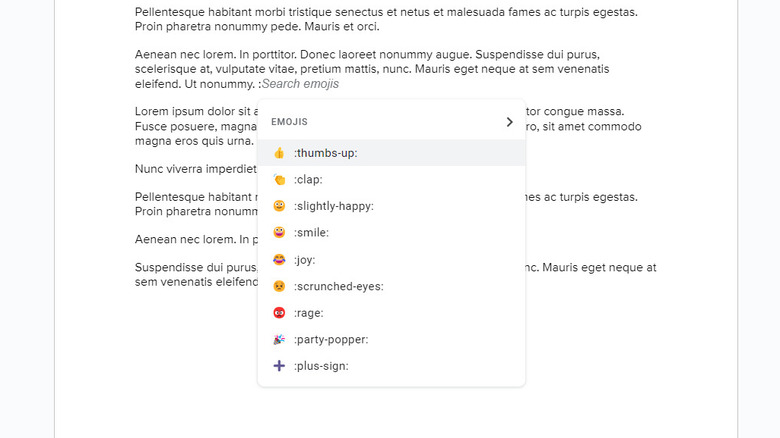This Hidden Google Docs Feature Lets You Add Emojis To Documents Faster
If you have Google Docs open right now, there's a good chance you're working on something formal or professional — perhaps a book review for school or an analytical report for work. To give life to these types of documents, you would likely add tables, graphs, and even images. However, one thing in the Insert tab that you likely wouldn't think of using is emojis. Just imagine the look on your boss' face when they see a crying emoji right on the front page of your formal report.
But while you might not dare to insert a silly emoji in school essays or analytical reports, Google Docs' versatility means you can work on things other than serious, buttoned-up documents. There are plenty of instances where you're free and very much welcome to toss in a few smiley faces and rocket ships on your digital document. Take birthday invitations or love letters, for instance. However, you won't have to go through the hassle of opening the Insert tab just to add your emoji of choice; there's a Google Docs hack to do it faster.
How to insert emojis to Google Docs with keyboard shortcuts
To insert an emoji on your Google Docs document, you'd normally have to click on the Insert tab at the top and select Emoji from the drop-down menu. Only then can you open the emoji picker. A quicker way to do so is with two keyboard shortcuts.
The first shortcut is simply typing the colon symbol (:) and then highlighting it. A right hand tab will show a smiley icon and pull up the emojis including the thumbs-up, smile, and party-popper. You can either click on your preferred emoji to insert it. If you don't want to mess around with the emoji picker and know exactly what you want to use, continue typing after the colon to specify the name of your emoji. Say you want a crown emoji. Type :crown: and click on the emoji to add it to your document.
The second keyboard shortcut uses the @ command. Type @emoji and select Emoji from the drop-down menu that appears. This will then display the entire emoji picker for you to browse through.