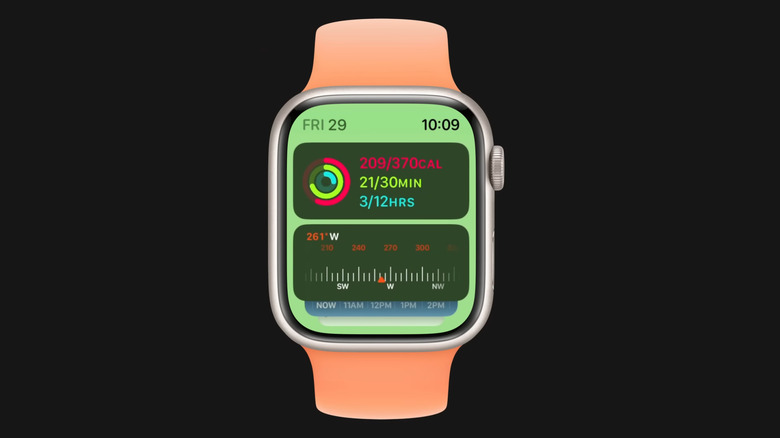What Is The Smart Stack Feature On Apple Watch?
Introduced in watchOS 10, Smart Stack is the set of widgets that display under the clock on the watch face of an Apple Watch. Widgets make for an easy way to navigate and organize your Apple Watch, as you won't need to fumble around the device to find what you need. There are two types of widgets. Information widgets are compact boxes that show you information pertinent to you. This can be anything from the weather, the music that's playing, or messages coming in.
The device also features a widget called Triple Complication, which has a different purpose. The Triple Complication Widget houses three app shortcuts in the same space, so you can quickly access them from the Smart Stack. By default, the apps in the Triple Complication Widget are Music, Workouts, and Messages. But they can be swapped out for any of your favorite apps.
With Smart Stack, widgets will show on the watch face based on the time of day and what the device is doing. For example, you might get the weather app popping up during the morning, or the music widget may appear if you have a song playing. If this is not something you want, you can adjust which widget gets displayed or pin one to remain on screen.
How to customize your Smart Stack
You can access your Smart Stack by rotating the Digital Crown clockwise. Alternatively, you can swipe up on the watch face to open the Smart Stack. Previously, swiping up on the device would bring up the Control Center. That menu is now accessible by pushing down the Side Button.
To customize the widgets in your Smart Stack, you must first access edit mode. To do this, open the Smart Stack and tap and hold on any empty space on the screen for two seconds.
You can add widgets to the Smart Stack by selecting the "+" icon at the upper left side of the screen. This will take you to a list of All Your Apps; from there, you can choose which ones to add. Sometimes, apps will have multiple widget options. To remove a widget, tap the red circle with the white line through it at the top left of the widget you want to remove.
Another option is to pin widgets. Pinned widgets will be placed at the top of the Smart Stack. To pin or unpin widgets, open Edit mode and tap the pin icon above the widget. You can unpin a widget the same way. Just tap the grayed-out pin icon on the widget.