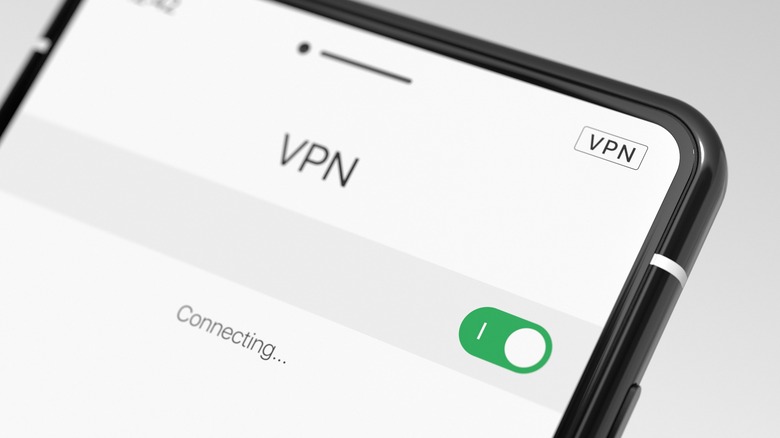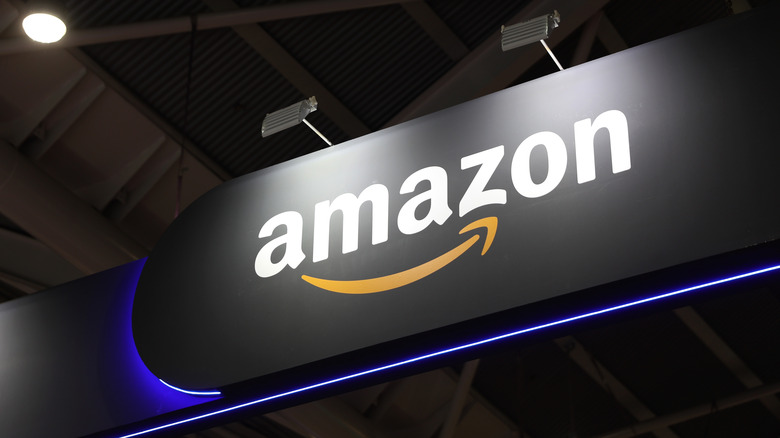Why Your Amazon Fire TV Isn't Connecting To Wi-Fi (And Common Fixes)
We may receive a commission on purchases made from links.
There's nothing better than lounging in front of the TV after a long day at work. As far as televisions go, there are many options that provide more than just access to cable — they're fully connected to the internet and connect you to Netflix and other streaming services. Amazon Fire TV is one of them, and while it's a popular option, it's not infallible. If you run into Wi-Fi issues on your Fire TV, all that cool "smart TV" tech goes right out the window.
Occasional issues with Wi-Fi can happen to anyone, so your best bet is to wait a few minutes and try again. However, if your Fire TV stubbornly refuses to connect to Wi-Fi, it becomes a problem. Fortunately, you most likely won't need to send the television back if it's under warranty or call up a technician to come to your home and get it fixed. Fixing Wi-Fi connection issues can be done without professional help in the majority of cases. Here's how you can fix your Amazon Fire TV.
Wi-Fi signal strength issues
Sometimes the simplest answer is the right one. Perhaps one of the most common reasons that your Amazon Fire TV isn't connecting to Wi-Fi is simply that your home Wi-Fi is not working. Before you dive deep into the menu options on your device or contact Amazon for help, you can take a few basic steps to see if you can correct the issue on your end.
If you've ever had any passing association with anyone who works in the IT department, you probably know what the first thing they always tell you is: turn it off and on again. To do this, locate your Wi-Fi network and if you see the name of your network on the list of available ones then just give it a restart. You can also run a speed test on the network to see if the strength and speed of the connection are in your normal range. If the signal is weaker than it should be, that might be why the Amazon Fire TV won't connect. There are a few things you can try to improve your Wi-Fi signal that you can read about here.
If you don't see your home Wi-Fi network on that list, then that's a good sign that the Wi-Fi just isn't working. In that case, Amazon advises you to restart your modem and your router. Still nothing? At that point, it's best to contact your internet service provider (ISP) and ask them if there are any Wi-Fi problems in your area.
Fire TV Stick errors
Once you've tried your personal internet connection and determined that everything there is working fine, you can start checking for hardware errors in your device. The main way to try and troubleshoot issues with your device is to reset it back to its factory settings. This means you'll have to completely sign back in and you will lose anything you have downloaded to the Fire TV, but you'll probably consider the hassle of logging back in a small price to pay for the streaming access that we're all so used to.
Amazon offers instructions for safely resetting your Fire TV device back to its original factory settings. First, check for expanded storage. Because the Amazon Fire TV stick only comes with 8 GB of storage space (5.5 GB of which is used for pre-installed apps), many people opt to add more storage to it. This should be removed before the device is reset.
Once you've done that, pull up the factory reset menu by pressing the back button and the right portion of the navigation circle at the same time for a minimum of ten seconds. After ten seconds, your screen should display the option to continue the factory reset or cancel it. You can choose to continue, or just press nothing. Once a few seconds have gone by, the device will automatically reset.
VPN issues
VPNs are beautiful things for anyone that wants to stream content from a country they don't live in, or just keep their internet activities a little more private from prying eyes. However, the downside of using one is that sometimes they can confuse streaming devices to the point where you just completely use the connection. If you use a VPN, there's a high chance that it's the culprit behind your Fire TV issues.
If your Fire TV isn't working when you try to connect it and your actual internet and the device themselves both seem to be fine, take a look at your VPN. Some VPNs play nice with Amazon Fire TV, but some don't. Figuring out if that's the problem is luckily pretty simple. All you have to do is temporarily turn off or uninstall the VPN, and then see if your Fire TV will connect when the VPN isn't on. If it turns out that was the problem and you don't want to give up either of them long term, you can always reach out to the VPN's developers and ask if the problem you're having is a common issue and if there's a solution for it.
What you won't be able to do is ask for any help from Amazon. Amazon's official stance on VPN usage is that it doesn't support it, and therefore the Amazon help team is unable to help you work through issues involving it.
Amazon service outages
Sometimes, the problem may not lie on your end. Amazon does, occasionally, experience various outages or issues that could affect your Fire TV connection. If Amazon is having service outages, then your device may be unable to connect to the internet because of issues on Amazon's end, be it a corrupted update or just straight-up outages.
What you can do to at least alleviate your frustration and solve the mystery is to check the Amazon social media accounts. When there is a service outage, Amazon will report it using social media so that users are aware. Whenever possible, it also provides details on the cause of the outage and will include an estimated time for the services to be back online.
You can take a look at the main account for Amazon, and if you don't see anything there, you can also check out the Amazon Help page. The Amazon Help account is operated by customer service employees who can answer technical questions for you. If it turns out that there is no outage and none of the other fixes in this article have worked, they may still be able to help point you in the right direction.