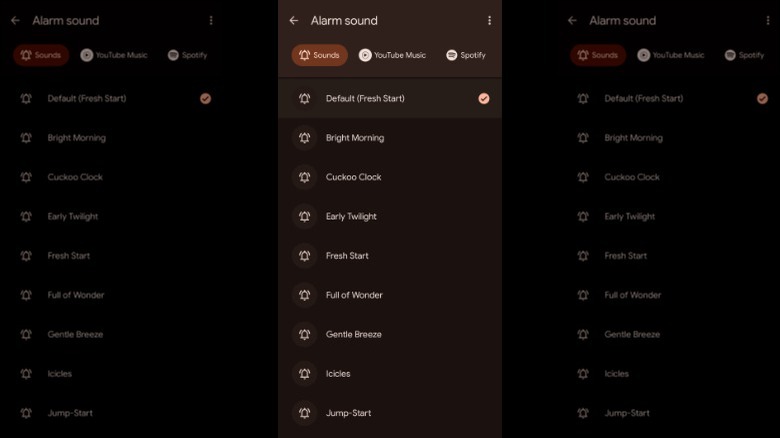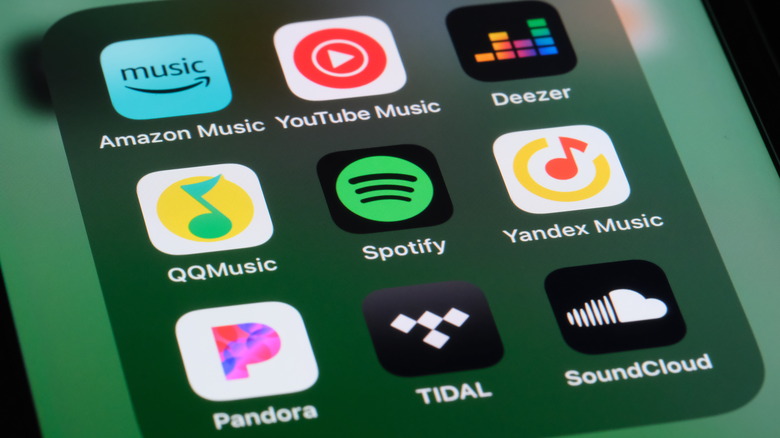How To Change The Alarm Sound On Android
For most of us, our alarm going off in the morning (or after a nap) isn't our favorite part of the day. We set alarms because getting out of bed can be a struggle, and many of us need an extra jolt to get us up and moving. Smartphones have replaced old-school alarm clocks for many reasons — their convenience can't be beat, you can take them just about everywhere, and they're reliable.
However, as good as your phone may be at getting you up and out of the door in the morning, perhaps the default Android alarm often doesn't live up to your expectations. The good news is you don't have to live with the alarm sound that came with your phone. Changing your alarm to a sound you enjoy is a relatively quick and easy process, and it's well worth it. After all, choosing an alarm tone you like is one way to make waking up in the morning possibly more pleasant.
Use a pre-installed sound
One of the best things about using your phone as an alarm is it already comes with several pre-installed sounds to help you get up and moving. These sounds range from calming nature sounds that gently coax you out of your slumber, to the jarring cuckoo clock sound that's impossible to ignore. Keep in mind that the sounds available to you will vary based on the brand of your phone, and the version of the operating system it is running.
Follow these steps to change the alarm using the sounds already installed on your phone:
- Open the Clock app on your Android device
- Tap the "Alarm" tab at the bottom of the screen.
- To set a new alarm, tap the "+" button or Add option.
- To edit an existing alarm, tap the alarm.
- Once you're in alarm settings, tap the bell icon, "Alarm Sound" option, or Ringtone option.
- You'll see a list of pre-installed sounds.
- Tap a sound to preview it.
- Select the sound you want.
The next time your alarm goes off, it will play the pre-installed sound file you chose. If you tend to spend a lot of time scrolling on your phone until the wee hours of the morning, and have trouble waking up in the morning, it's a good idea to change the sound periodically so you don't get used to it.
Use a song from YouTube Music, Pandora, or Spotify
Many of us have that go-to song that has become our anthem, and we can't get enough of it. If that sounds like you, Android makes it easy to set that song as your alarm sound. All you need is a YouTube Music, Pandora, or Spotify account to get started.
Follow these steps to change your alarm sound to your favorite song:
- If you don't already have them on your phone, download the YouTube Music, Pandora, or Spotify app.
- Launch the app and sign into your account.
- Open the Clock app.
- In the Clock app, tap the Alarm section.
- Find the alarm you wish to customize, and tap the down arrow to expand its options.
- You'll see the name of the current alarm sound. Tap on it to change it.
- You'll see an option for "Sounds" followed by the names of the available music services. Tap the one you want to use — YouTube Music, Pandora, or Spotify.
- Browse through the service to find the song that you'd like to wake up to. Once you've made your choice, tap the song to select it.
With YouTube Music, you'll need a premium account to select specific songs or albums — the free version won't sync with the Android clock. If you're a Pandora user, you'll need a premium account to pick individual songs, while free and Plus accounts can only set stations as alarms, and ads may play. Spotify users need a premium account to choose specific songs. However, if you have a free account, you can set playlists as alarms, but you might also hear ads.
Using your own sound file
Waking up to a song you composed, or a snippet from a relaxing nature sound you recorded is the ultimate in customization — and with Android, it's easy to do. Using your own sound file allows you to create a unique wake-up experience tailored to your needs. You may even start to look forward to your alarm going off in the morning.
Follow these steps to use your own sound file as an alarm:
- Record a new sound file or locate an existing one. Make sure it's in a compatible audio format such as MP3 or WAV.
- Open the Clock app on your device.
- Tap the "Alarm" tab at the bottom of the screen.
- Add a new alarm with the "+" button, or edit an existing one by tapping it.
- In alarm settings, tap on the bell icon, "Alarm sound" option, or "Ringtone" option.
- Tap "Add new" or "Add" to browse your device's storage.
- Locate your sound file, select it, and confirm.
It's a good idea to test the alarm to make sure your sound file is working correctly before relying on it to wake you up in the morning.