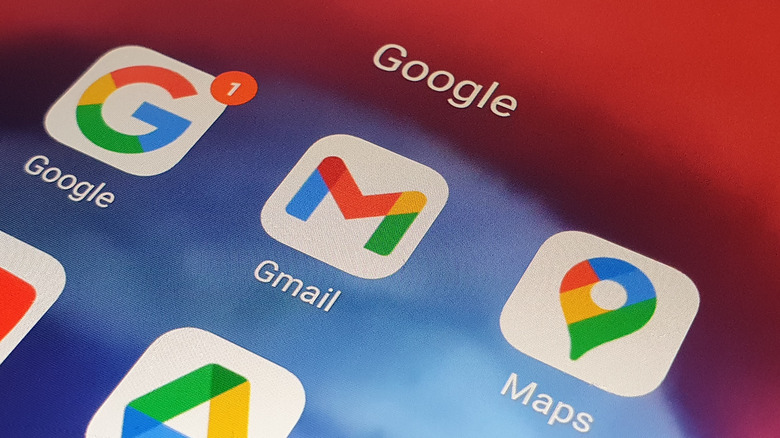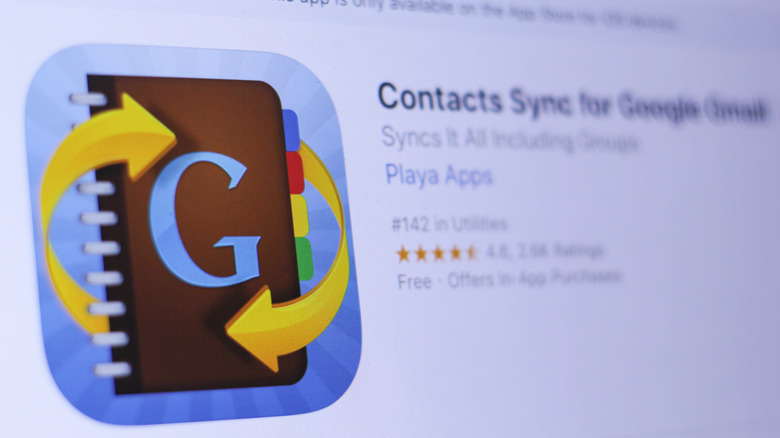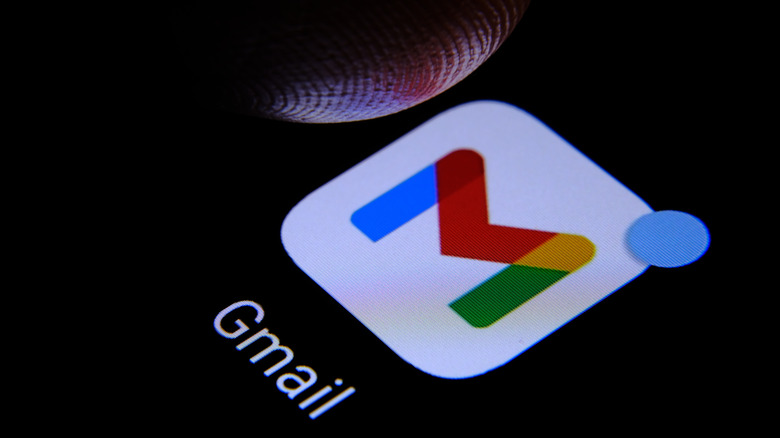Gmail Not Working On Android? Here's What The Problem Might Be
If you're an Android user, chances are you probably use the Gmail app with some frequency. An April 2022 Litmus study found that Gmail holds 29.5% of the email client market share, and 75% of those users regularly access email on their mobile devices. Therefore, it is prudent to be able to diagnose and fix any issues that could arise within the app.
Turns out, there are quite a few things that could go wrong in your Gmail app for Android, and while this may seem daunting at first, many of these issues have a quick and easy fix that will have you return to your regularly scheduled email routine in no time. What's more, understanding the settings within the app can go a long way to improving your technological literacy and potentially even help you properly troubleshoot other apps on your Android smartphone.
Here are a few problems that could be plaguing your Gmail for Android app and how to fix them as quickly and efficiently as possible.
Syncing issues
Many of Gmail's problems can be chalked up to sync issues. Gmail sync is a feature in the app that allows users to keep their messages synchronized across all devices. For example, emails marked "read" on an Android device will also be marked "read" on a computer, and vice-versa. Gmail sync is also the reason why users are able to view their entire email history on all devices, and its prevalence in modern email applications makes it less of a "feature" and more of a "norm."
When your Gmail app on Android stops syncing, this could be due to one of several reasons. First, check to make sure you're not using a woefully out-of-date version of the app. If you're using the latest version, a lack of sufficient storage could be the culprit. You can clear storage by deleting unused apps and files and checking your cache in other apps, such as YouTube and Spotify. Both apps could be storing boatloads of data thanks to old downloads you may have forgotten about. You can also try cleaning up your inbox or resetting your password, as security issues are also known to bring syncing in the Gmail app for Android to a halt.
Lack of notifications
One of the biggest appeals to using Gmail, or any email app on your smartphone, is the notifications. You may find yourself able to send and receive emails like normal but suddenly unable to see the notifications that really make mobile email worthwhile. If notifications suddenly stop populating, first check your phone's settings to make sure an update or some other app didn't alter your notifications settings. However, if notifications are populating from other apps but not Gmail, the problem likely lies somewhere in the Gmail app itself.
Luckily, you can check your Gmail notification settings through their Android app, and there are several choices and toggles for the types of notifications Gmail for Android users can limit or allow. Make sure your notifications within the app are set to "on," if notifications still cease to populate, try clearing your cache and checking your battery-saver settings, as most battery-savers will block notifications by default.
Unable to download attachments
Attachments are a crucial part of the Gmail experience, and that's especially true considering Gmail's integration with Google Drive and vice-versa. All told, Gmail still has restrictions surrounding attachments that could hinder the experience for unsuspecting users. Gmail limits attachment file sizes to 25 megabytes, with any file exceeding that limit being converted to a Google Drive link. Larger files may struggle to download properly if the internet connection is not up to par. If the internet connection seems to be sufficient, but you're still unable to download your file, check your phone's internal storage or SD card storage to see if there's enough space to accommodate the file.
Gmail is also notorious for lacking support for all file types. Some, such as .gz, are blocked by the app for security purposes, as Gmail is unable to verify whether the attachment is safe for download in the first place. Others, such as .exe and .cmd, cannot be included as attachments at all, so try uploading to a Google Drive folder or seek out an alternative email app if you need to send files of this variety.