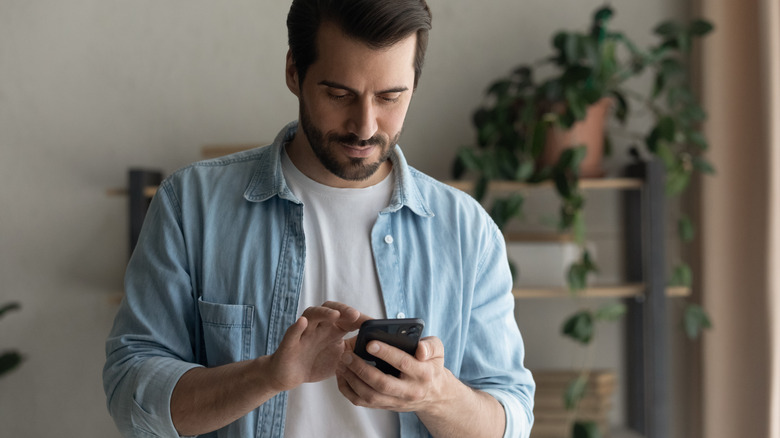Why Your Apple Watch Keyboard Notification Keeps Popping Up (And How To Turn It Off)
The Apple Watch has been a game-changer in wearable technology since its launch in 2015. Although several smartwatches were available before it, the Apple Watch brought its A game with a combination of exceptional design and build quality, functionality, and seamless integration with other Apple devices. This integration, extending from the Apple Watch to other Apple devices and among various Apple products, is commonly referred to as the Apple Ecosystem. We love it when our Apple devices are in sync, like getting real-time iPhone notifications on our Apple Watch or copying and pasting from one Apple device to another, but not all integrations resonate with every user.
One specific integration between the Apple Watch and the iPhone allows you to use your iPhone as an external keyboard for the Apple Watch. Despite the Apple Watch excelling in many functionalities, its compact size limits the keyboard to the entire screen length. Typing on the small watch screen for long texts is like trying to write a novel on a sticky note. This is why the iPhone's keyboard can be used to input texts to be displayed on the Apple Watch. Once you tap a text box on the watch, you might get a notification suggesting you use your iPhone as a keyboard for your watch. While this pop-up notification is important, some users have reported that it appears randomly, suggesting a potential glitch.
How to Turn off Apple Watch Keyboard Notification
While it's not possible to directly disable this feature on your Apple Watch, turning off the annoying pop-up notification can be done directly from your iPhone settings. To do this:
-
Go to your App Drawer.
Advertisement -
Look for the app with the Gear Icon to access your Settings.
-
Once you're in settings, select Notifications.
-
Scroll down until you spot the Apple Keyboard option. Tap on it.
-
Toggle off the Allow Notifications option located at the top-right corner of your screen. This action will completely deactivate all notifications coming from your Apple Watch Keyboard.
You should know that if you use multiple iPhones with the same Apple Watch, you'll have to manually turn off this option on all your devices. Suppose you prefer not to disable this option altogether. In that case, you can customize the notification appearance by making it show up differently –- like disabling the banner pop-up, muting the notification sound, and allowing the notification to appear only on the lock screen or in the notification center.
If those Apple keyboard notifications are still bugging you on your iPhone when you're not even typing on your Watch, perform a simple restart on your Apple Watch. Hold down the crown and side button together until the Apple logo appears on your watch face, indicating a force restart. This action is likely to resolve the issue.