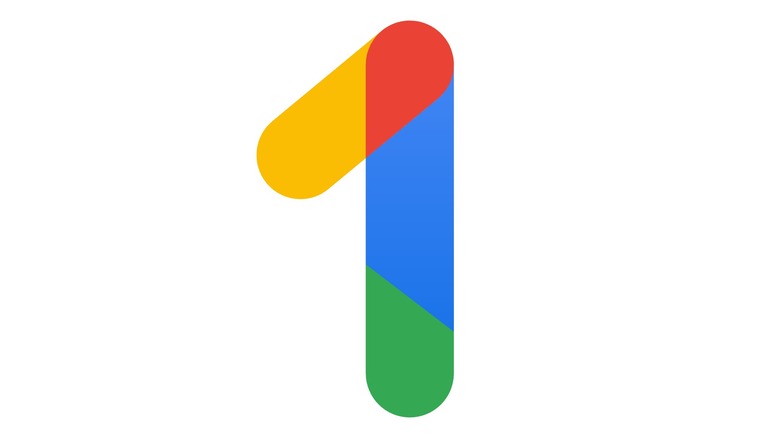This Hidden Google Feature Will Scan The Dark Web For Your Email Address: Here's How To Use It
Even if you have the best possible personal security practices and keep track of your in-app privacy settings, that doesn't mean that your personal information can't be compromised. The tech news cycle includes a regular helping of announcements of data breaches from all sorts of large companies, some more severe than others. Complicating matters is that in the recent past, it's become a lot more common for such information to be dumped on the "dark web," as the robust privacy features of the likes of Tor naturally draw in a bit of a criminal element. This is not the kind of thing that the average person is going to wade through, nor should they be expected to.
As a result, there are various companies that track data dumps across the dark web and will update you if you show up in a breach. Ideally, you'd get the best results with a company that you already trust with a lot of personal information and would be willing to give even more to, and that's where Google comes in. In early 2023, the Alphabet subsidiary added a Dark Web Report feature for Google accounts, both paid and free, and several months later, in October, the feature was added to the Google App to make it even easier to access.
If that sounds attractive to you, then read on to find out how to set up your own Dark Web Report on your Google One account.
How to run a Dark Web Scan on your Google One account
A quick caveat before we continue: Though you can run Dark Web Reports with free Google accounts, persistent monitoring requires a paid account, as does searching for more than just your email address. But that can be any tier of a paid Google One account, which is what paid Google Drive accounts converted to a while back. So if you're paying for additional Google Drive space, even in the introductory $2.99 per month for 200GB tier, then you get the fully-featured version of the Dark Web Scan.
To run a Dark Web Report in a desktop browser:
- Go to One.Google.com.
- Click Try now under Dark web report.
- Click Run scan.
That's it. If you have a paid account, you'll be asked which other information in your account you want it to search for, as well as if you want to fill in any information (like your Social Security Number) not already there that you want to be included in the search, but that's it. On mobile, meanwhile (currently being rolled out on Android and soon on iOS), what you need to do is:
- Open the Google App.
- Tap on the account menu in the top right corner.
- Tap Dark Web Report in the resulting menu.
Your mileage may vary as to which information you're comfortable with giving Google so it can scan the Dark Web more effectively. At an absolute minimum, though, it's well worth doing for the basic information you've already given Google in the past.