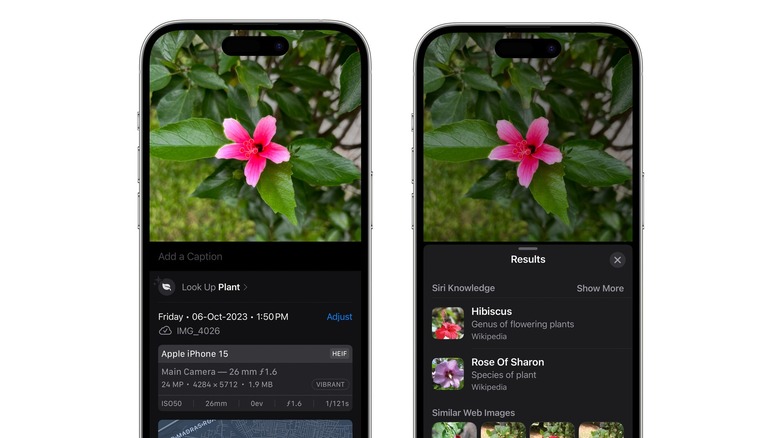Here's Why iPhone's New Visual Look Up Feature Is Essential For Hikers And Campers
If you love spending time outdoors, your iPhone can be a useful companion. While you might want to indulge in a digital detox on your next camping trip, the iPhone has several tools that can keep you safe and provide help along the way. For example, you can use Google Maps to plan your route and the Compass app to make sure you're on the right path. Find My will help your friends and family keep tabs on your current location, while Emergency SOS via Satellite can get you out of a sticky situation when there's no cell reception.
Other iPhone utility apps can come in handy, too, such as Notes, Reminders, and the flashlight. Then, of course, there's the iPhone camera, which can capture great macro shots, landscapes, and even stars in the night sky. The iPhone camera has some neat AI features too, such as Live Text and Visual Look Up. While Live Text can identify text in photos and videos, letting you copy or search a selection, Visual Look Up can identify objects such as plants, animals, and landmarks in photos, making it a handy feature when you're outdoors.
You can use Visual Look Up to find out more about a tree or bug you don't recognize. Or maybe you want to check if the plant you just touched was Poison Ivy or Stinging Nettle. If you like foraging outdoors, Visual Look Up could even let you know if the mushroom or berry you picked is poisonous or edible.
Use iPhone's Visual Look Up to identify plants and trees
It's worth noting that you will need an active internet connection for Visual Look Up to work, so if you don't have cellular coverage when you're out hiking or camping, you might have to wait until you're in an area with more network to use the feature. Visual Look Up is available on the iPhone XR, iPhone XS, iPhone SE 2, and later models. To use Visual Look Up, all you need to do is capture an image of the object with the camera, and your iPhone will do the rest. Here's how it works:
- Use your iPhone to capture an image of the object you want to identify.
- Open the Photos app, select your photo, and tap the Info button. If Visual Look Up is available, it will display stars around the info button or an icon like a leaf, insect, or animal.
- Tap the Look Up button to get more information.
Your iPhone will now display results from Siri sourced from Wikipedia and images from similar web pages. If you don't get the right result, you might need to look through the images to find something matching your photo. For the most accurate results, it's best to capture a close-up of the object, preferably not in a crowded frame.