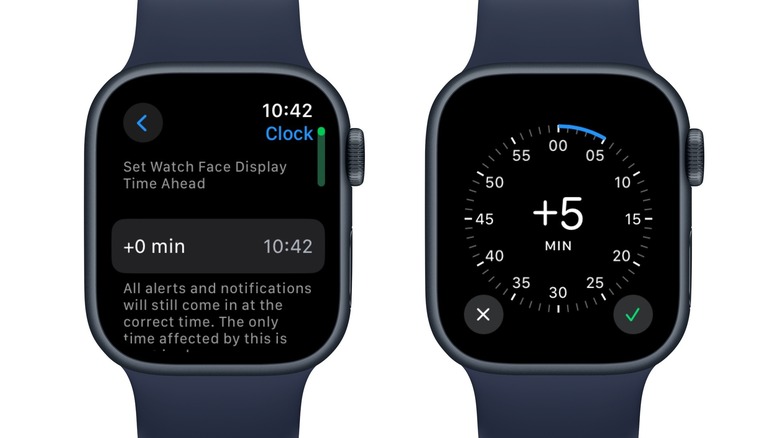You Should Be Setting Your Apple Watch Time 5 Minutes Fast - Here's Why (And How To Do It)
Life can get busy, and if you're the kind of person who procrastinates a lot, you might be frequently late. If you're struggling, there's a lot your smartphone can do to help. You can set multiple alarms to remind you to wake up on time and get out of the door before the morning rush hour. Reminders can make sure you don't forget that PTA meeting at school, and your calendar app can be used to schedule your entire day, even factoring in travel time.
Despite this, some people are just more prone to tardiness than others and find it difficult to get anywhere on time. One way to deal with constantly being late is setting the time on your watch to five minutes fast. While this might not work for everyone, it can trick you into leaving a few minutes early. Even if you're not usually late, setting the time ahead can help you be early for meetings and appointments.
Changing the time is easy to do on an analog watch, but if you use the Apple Watch, the time syncs with your iPhone, even automatically updating for daylight savings. There is a way to change the time manually, though, and it's worth doing to make sure you're always on or ahead of time.
How to set the time ahead on your Apple Watch
Apple lets you manually change the time on your Apple Watch, but only to set it ahead. When you do this, the time only changes on your watch face. This means that alarms, notifications, and the World Clock will continue to match the actual time. The only difference is the time that's displayed on your Apple Watch. Here's how to manually change the time on your Apple Watch:
- Open the Settings app on your Apple Watch.
- Scroll down and tap Clock.
- Under Set Watch Face Display Time Ahead, tap +0 min.
- Rotate the Digital Crown clockwise to select how many minutes ahead to set your watch.
- Tap the green check mark to save your selection.
The time on your Apple Watch will now be changed. Apple lets you set the time ahead between one minute and 59 minutes, depending on your preferences. To display the correct time again, go back to the same menu and rotate the Digital Crown anti-clockwise until it reaches 0.