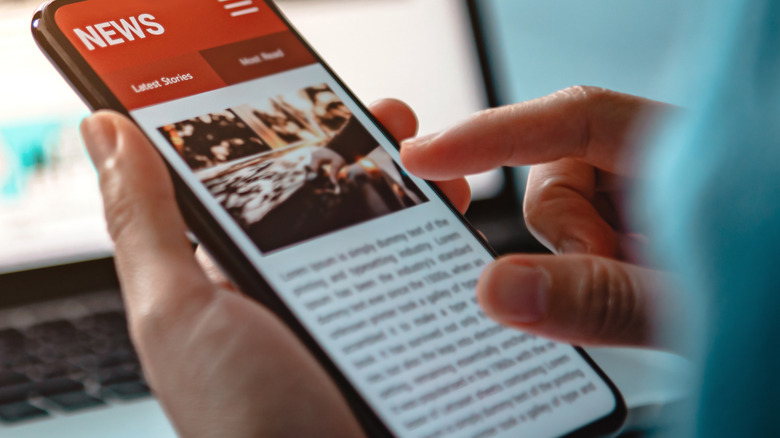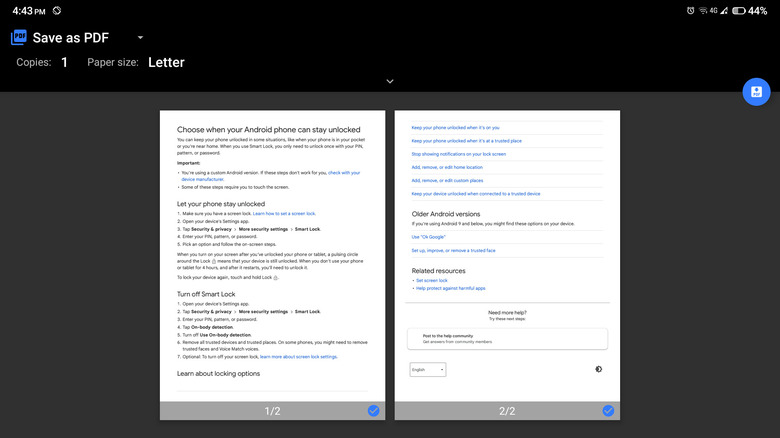This Handy Android Lifehack Allows You To Read Webpages Offline
If you're like the average gadget user, you probably use the internet almost daily. You're writing emails, attending webinars, watching YouTube tutorials, and scrolling through whatever social media app that's a current hit. With the internet being an essential part of life now, you're probably connected to your Wi-Fi network or have your mobile data on 24/7/365. However, there will be times when you'll be offline for some reason, whether it's because of a scheduled power outage or you're traveling to a remote location with no internet connectivity. Whatever the case may be, you'll be left with no access to any online content. This can be pretty frustrating, especially if you have to get a report done and need to read articles and blog posts from various websites.
Fortunately, Android has a solution: you can save your web pages as PDFs for offline access. We'll show you exactly how to do so using your favorite mobile browser.
How to convert a webpage into a PDF
The easiest way to convert a webpage into a PDF from your Android phone is using your mobile browser. Here's how to do so:
- Go to the web page you want to read offline.
- Open the browser menu by tapping on the three vertical dots/lines (typically found in the upper-rightmost corner but can be positioned elsewhere).
- Follow these next steps for your specific browser:
-
On Google Chrome/Microsoft Edge
- Select Share (skip for Microsoft Edge).
- Choose Print from the menu.
- Tap on Select a printer in the top-left corner.
- Hit on Save as PDF.
- (Optional) Customize the document configuration by changing the paper size, orientation, and color.
- Once you're happy with your PDF, save it to your device by tapping on the blue Save PDF icon on the top-right of the document preview.
- (Optional) Rename the PDF and choose which folder you want to save it (it will be saved to the Downloads folder by default).
- Hit Save.
-
On Firefox
- Tap the Share icon.
- Select Save as PDF.
- Tap on Download.
-
On Opera
- From the browser menu, choose Save as PDF.
- (Optional) Adjust the document configurations to your liking.
- Hit Save.
- Tap on Download.
-
On Google Chrome/Microsoft Edge
To read your webpage, simply go to the PDF file you downloaded and open it. You won't need to install a third-party PDF reader as the built-in Google Drive app is already capable of opening PDF documents.