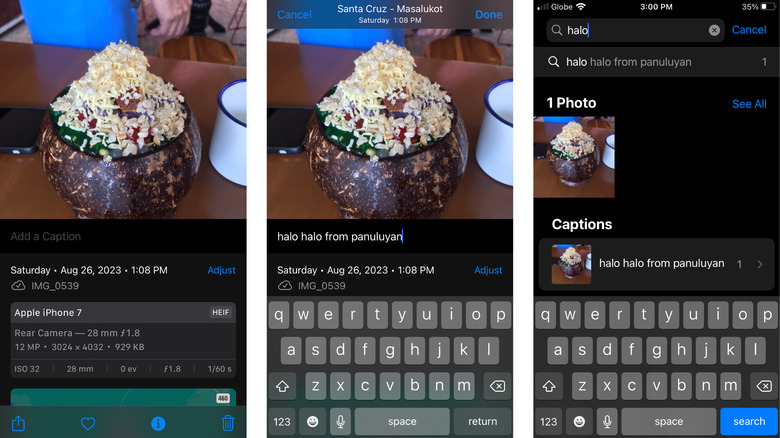The iPhone Camera Trick That'll Help You Find Photos In A Snap
Admit it, you've had that moment when you're looking for a specific photo on your iPhone, but because you have thousands saved on your device, it's taking you forever to locate it. The worst part is that you likely wind up scrolling through your gallery for hours on end. Sure, the automatically added metadata like the date, location, and face recognition can come in handy at times. You can also look at the People, Places, or Categories section in your Photos app to find what you need.
However, it's a whole different story when what you're searching for is a photo taken on a specific personal occasion or in a particular setting. Lucky for you, there's a hidden iPhone camera trick you can use to start finding photos as quickly as you can say 1-2-3. (There's even a camera trick to convert currencies.) And that nifty trick is the photo captions. We'll walk you through how to add captions to your pictures and how to use them to search for your photos faster.
How to use captions for your iPhone photos
Captions are a nifty way to augment the metadata already associated with the photos on your iPhone. It provides additional context to the image, helping briefly describe or explain the image's content. Another advantage of captions is that they're searchable. This means that if you're always having trouble looking for a particular photo, adding one to your photos can do you good. Incorporating captions into your photos is an easy process. Here's how to do that:
- Launch the Photos app.
- Locate your image in the iPhone camera roll.
- While touching the photo, swipe up.
- Under the photo, select the "Add a Caption" field.
- Type the caption you want to add. It can describe what holiday it was taken on, who or what is in the photo, and any other customized keywords you can remember easily.
- Once you're happy with the caption, tap on Done.
Apple allows you to add captions to your photos from your computer, as well. Follow these steps to do so:
- Go to icloud.com/photos and sign in if you haven't already.
- Open your photo of choice by double-clicking on it.
- Select the info button in the upper right of the screen.
- Click on Edit.
- Under the Caption field, enter your preferred caption.
- Hit Save.
To use the saved captions to search for your picture, simply tap the Search tab in the Photos app on your iPhone and input words from the caption.