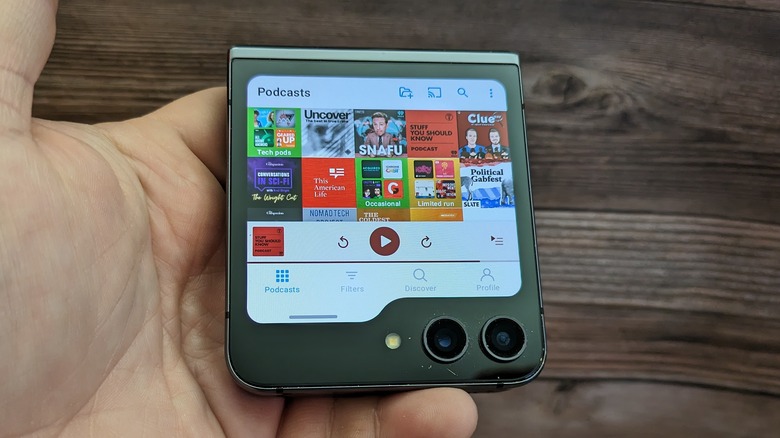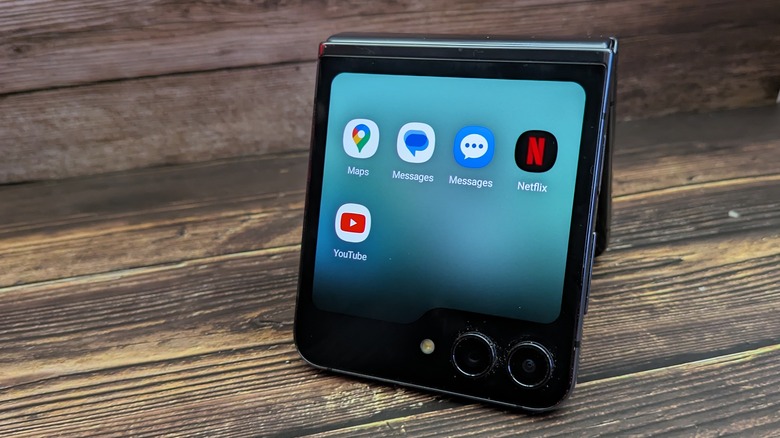How To Use Any App On The Samsung Galaxy Z Flip 5 Cover Screen
This year, Samsung dramatically increased the size of its cover screen on the Samsung Galaxy Z Flip 5. This makes it possible to accomplish a lot more using only the cover screen of the phone, saving battery life. It's one of the value propositions on the Motorola Razr Plus that debuted this past summer. Indeed, one of the key features we loved about the Razr Plus was the ability to do basically everything on the cover screen.
But, while Samsung allows you to run almost any app on the cover screen, there is a large barrier to entry to get that capability. Motorola's "throw spaghetti at the wall and see what sticks" approach does not appeal to Samsung — it would rather take a more curated approach.
First, it limits the curated cover screen apps to just five. But if you want more than that and are willing to jump through more hoops, you can open the floodgates. So we'll tell you how to do that. Thanks to AT&T for providing the review sample used throughout this article.
How to enable Samsung's curated apps
Samsung will allow you, with minimal effort, to open five apps on your cover screen. Those apps are YouTube, Netflix, Messages (from Google), Messages (from Samsung), and Google Maps. These are apps that Samsung has worked with to optimize for the 3.4-inch cover screen. To enable these apps to work on the cover screen, you need to dive into your phone's settings.
- Open the Settings app.
- Select Advanced features.
- Select Labs.
- Toggle on Apps allowed on cover screen.
When you toggle that on, you can select which of the five curated apps you want to enable. Tap the toggles next to each app you want. That's it. When navigating your phone using the cover screen, you'll have a new panel called the Cover Screen Launcher. That will contain the apps you enabled. But, if you want to have even more apps on the cover screen and are willing to navigate a few more steps, here's how you do it.
How to use Good Lock to enable more cover screen apps
Good Lock is an app developed by Samsung that allows you to customize your Samsung phone. It enables several mini-apps with which you can change how your phone looks or behaves. One of the things it allows — after some digging — is to run apps on your cover screen. Here's how to enable it.
- Open the Galaxy Store app.
- Install and open Good Lock.
- Tap Life up.
- Tap MultiStar.
- Tap I ♡ Galaxy Foldable.
- Tap Launcher widget.
- Tap Enable Launcher widget.
Place checkmarks in all the apps you want to run on the cover screen. If you have a lot of apps, you will need to choose each one individually. There is no way to select them all. Once your choices are set, you can exit the app. The next time you check your cover screen, you'll see a new widget with Good Lock in the upper-left corner and the apps you selected. If you miss any apps or want to select/deselect any, tap the plus symbol in the upper right corner of the Good Lock panel.