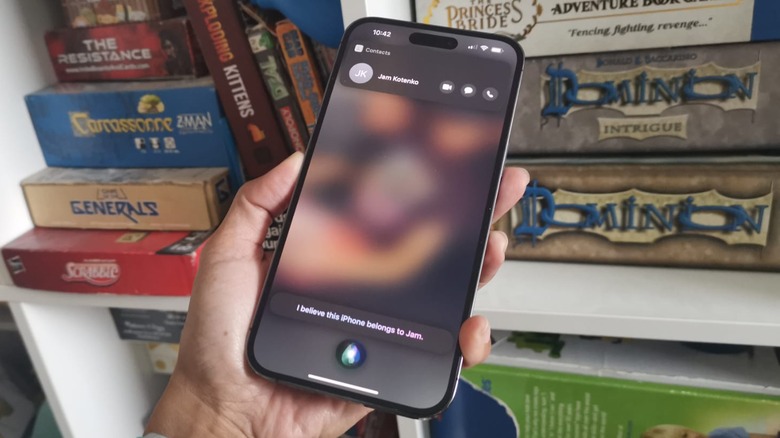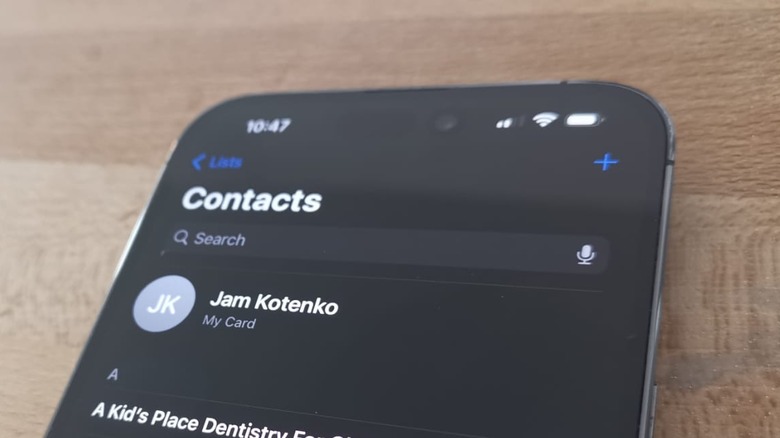The Question To Ask Siri If You Find Someone Else's iPhone
If you've ever lost a mobile device — especially in a public place — you may be familiar with the stress and worry of attempting to find it, trying to retrace your steps, and asking bystanders if they've noticed an unattended gadget in the vicinity. So if you ever come across another person's smartphone in the wild, the decent thing to do is whatever it takes to return it to its rightful owner.
If the phone you've stumbled upon is an iPhone, the person who owns it will have several ways to attempt to locate it. They will for sure try calling or texting their own phone number, so if you have the device in your possession, look out for an incoming call or message. They may also have their iPhone's Find My feature enabled and use the service to communicate with whoever — in this case, you — found their lost gadget, so watch out for any Find My notifications that may appear on the iPhone's screen. It may contain the owner's contact information or a meet-up place so you can safely hand off the device.
If none of the above happens within the first few minutes of finding somebody's iPhone, there are things you can do to try and find out more information about the device's owner, starting with using Siri.
How to find out who owns an iPhone
You can activate Siri by saying, "Hey, Siri," which should wake the virtual assistant if the iPhone is set up to listen for a particular command. Alternatively, you can long-press on the side button — or the Home button for older iPhones — to launch Siri. When a colorful circle icon appears onscreen, Siri is ready to hear your query. Simply ask one of these questions:
- Whose iPhone is this?
- Who owns this iPhone?
- Who does this iPhone belong to?
Any of these sentences should prompt Siri to show you the owner's name onscreen and the person's contact information saved in the Contacts app. Of course, you won't be able to call the phone number filed in the contact card to get in touch because it will only ring the device that's already in your possession, but it may have other details such as an email address, which you can use to communicate with the owner.
Alternatively, you can ask Siri to "Call mom" or "Call dad." If the person who owns the iPhone didn't save their parents' phone numbers using their first and last names, your chances of contacting a close relative who can notify the owner about their found iPhone are high.
Set up your iPhone so Siri can facilitate its potential return
If you own an iPhone and want to ensure that whoever finds your gadget has a way to find out more about you, make sure your contact information on the device is up to date. Here's how to do it on an iPhone running the latest version of iOS:
- Launch the Settings app.
- Scroll down and choose Contacts.
- Hit "My Info."
- Tap New Contact.
- Add a recent photo of yourself, followed by your first and last name. Apart from adding your phone number, make sure you have at least one of the following entries filled in:
- Add phone: Input a second phone number if you have another.
- Add email: Use the primary one that you check the most often.
- Add social profile or Add Instant message: Pick a platform where you don't mind receiving direct messages from non-contacts.
Tap Done to save your contact information. You'll know if the iPhone is successfully associated with your personal contact card when you launch the Contacts app. At the top of the Contacts list should be your own entry, labeled as My Card.
Another thing you should do is to ensure that your Medical ID is properly set up. Doing so will enable first responders or helpful bystanders to find pertinent health information about you on your iPhone.