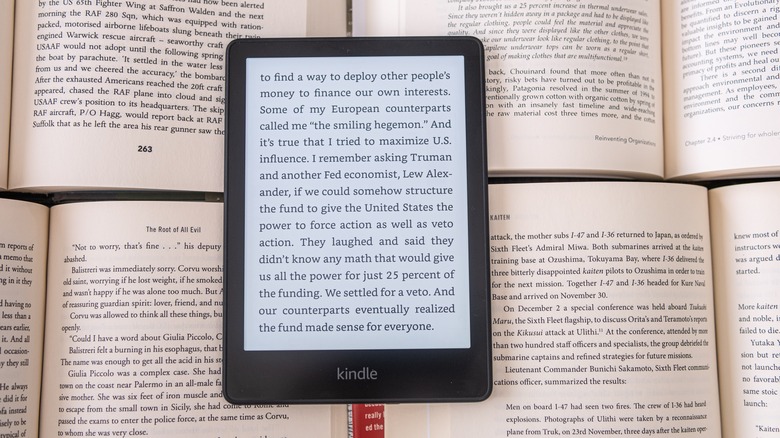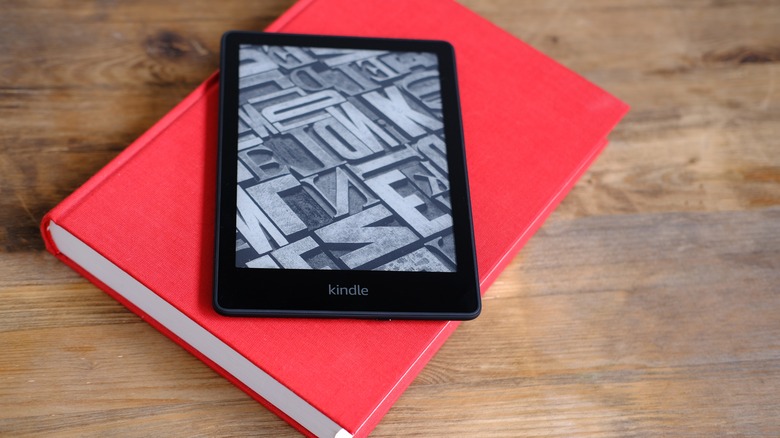How To Remove Ads From Your Kindle Device
If you're a bibliophile, there's a good chance you own a Kindle e-reader. And chances are, when you bought your Kindle, opting for the version with ads, also known as Special Offers, probably seemed like a no-brainer. After all, it'd save you a few bucks, and you'd still enjoy everything there is to love about the compact device that allows you to take your entire library with you wherever you go.
However, over time, you may have grown tired of the lock screen greeting you with targeted ads featuring romance novels that simply don't interest you or offers that feel more like spam than tailored content. Luckily, getting rid of ads on Kindle is a reasonably straightforward process. And once they're gone, you'll enjoy an unobstructed, ad-free experience on your device that allows you to fully immerse yourself in the story you're reading without swiping through several ads to get to it.
So, what happens to your Kindle after the ads are gone? Your Kindle will display its default wallpaper, and on the latest Kindle devices, you can choose to display the cover of the book you're currently reading on the lock screen, adding a touch of personalization to your reading journey.
Purchase the unsubscribe from Special Offers option
Unsubscribing from ads comes with many benefits, like a truer-to-life reading experience that better imitates the experience of reading a physical book. You'll also be able to access your books a lot faster when you don't have to navigate through ads to turn on your device.
When you're ready to experience your Kindle without ads or sponsored screensavers, the easiest solution is to pay a one-time fee to remove them. Here's how you can pay to opt out of the Special Offers option:
1. On a PC or mobile device, log into the Amazon account linked to your Kindle device.
2. Navigate to Manage Your Content and Devices.
3. Select the Devices tab to see a list of all devices associated with your Amazon account.
4. Choose the Kindle device you want to remove ads from.
5. Scroll down to locate the Special Offers section.
6. Click on Remove Offers, and a pop-up window will display the fee for removing them.
7. Choose End Offers and pay the fee.
8. Sync your Kindle to update it and remove ads from your lock screen.
Contact Amazon Customer Service
If you're feeling chatty, having trouble with unsubscribing from ads using the Amazon app or webpage, or simply prefer having someone guide you through the process, you can call or chat with a customer service representative to remove special offers from your Kindle. Follow these steps to get in touch with Amazon Customer Support:
1. Go to the Amazon webpage and navigate to the help section.
2. Click the contact us option.
3. You'll be prompted to choose the device or service you need help with. Select your Kindle.
4. Choose Chat or Phone based on your preferences.
5. Explain to the customer service representative that you'd like to remove special offers from your Kindle.
6. Sync your Kindle device to see the changes.
Now that you've removed ads from your device, you can enjoy your Kindle reading sessions without interruptions, immersing yourself fully in the world of your chosen book.