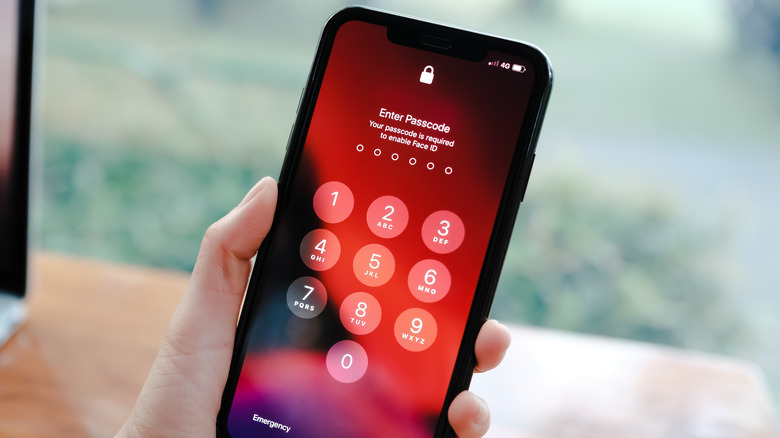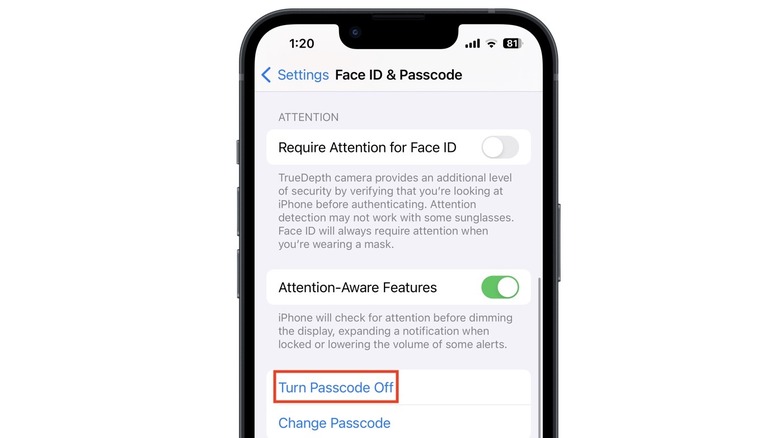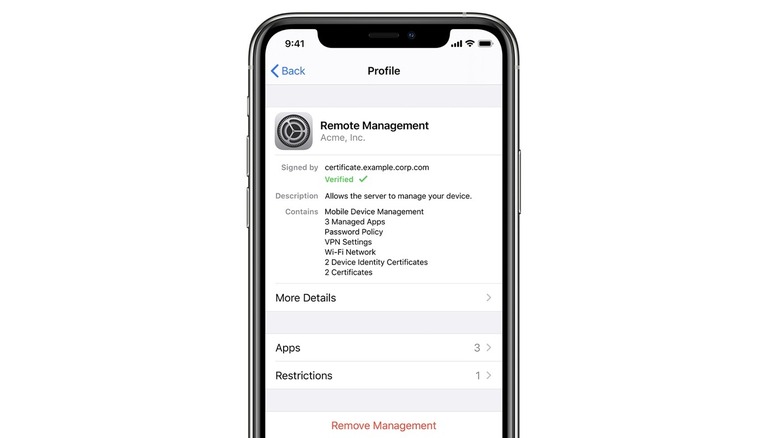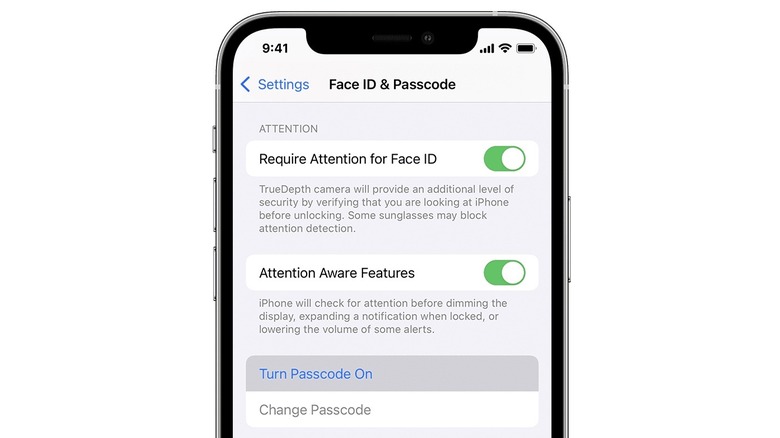How To Turn Off The Passcode On iPhone
The iPhone comes with several security features to protect your data and personal information. Apart from restricting access by setting up Face ID (or Touch ID on older iPhones), you can also turn on Find My iPhone to locate or remotely erase your iPhone if it's lost or stolen. Apple also lets you control app tracking and data sharing, turn on iCloud Private Relay to prevent websites from creating a detailed profile about you, and use Hide My Email to stop your personal email from being shared with apps and websites.
For all these features to work effectively, the iPhone must be secured with the most basic security setting: the passcode. An iPhone passcode is a four or six-digit code that can unlock the iPhone. It's a way to access the iPhone if Face ID or Touch ID fails and is the first level of data protection. (It's also why you should avoid entering your passcode in public though.) Despite all its benefits, there are times when you might want to turn the passcode off. This might be when you want to temporarily share your iPhone with a child or family member or want to be able to quickly access your iPhone when you're cooking or cleaning.
Turn off the passcode on your iPhone
Before you turn off the passcode on your iPhone, you should know that doing this will disable Face ID and Touch ID. This means anyone who gains access to your iPhone will be able to unlock it and view all your personal information. As a result, removing the passcode should only ever be a temporary measure, and ideally, done in a secure environment where the iPhone is unlikely to get lost or stolen, such as inside your home.
To turn off the passcode on an iPhone with Face ID, follow these steps:
- Open the Settings app.
- Tap Face ID & Passcode.
- Enter your passcode.
- Tap Turn Passcode Off.
- Enter your passcode again.
If you have an older iPhone with a Touch ID fingerprint sensor, follow these steps instead:
- Open the Settings app.
- Tap Touch ID & Passcode.
- Enter your passcode.
- Tap Turn Passcode Off.
- Enter the passcode again to confirm.
The passcode will now be removed, and the iPhone can be unlocked by simply swiping up on the home screen.
What to do if Turn Passcode Off is grayed out
For some users, the Turn Passcode Off feature might appear grayed out in Settings, with no option to disable it. This usually happens when the iPhone is issued by an employer or school or has a corporate or educational configuration profile installed. The passcode restriction might even apply to a paired Apple Watch. In most cases, a grayed-out passcode can be fixed by deleting the configuration profile on the iPhone. Here's how to do it:
- Open the Settings app.
- Tap General.
- Select VPN & Device Management.
- If a configuration profile is listed, tap Remove Profile or Remove Management.
- Enter your passcode to confirm.
Return to Face ID & Passcode (or Touch ID & Passcode) in the Settings app and check whether Turn Passcode Off is no longer grayed out. If this doesn't work, you might need to delete any work or school email accounts from the iPhone. Here's how to do it:
- Open the Settings app.
- Tap Mail.
- Select Accounts.
- Tap Exchange.
- Tap Delete Account.
The email account should now be deleted. If you can't delete the email account, you might need to contact your work or school IT department for help.
Turn your iPhone passcode on again
When you're ready to re-enable your iPhone passcode, you can do this from the Settings app. Remember to choose a strong passcode, and avoid using easy-to-crack combinations like 123456 or 000000. Here's how to turn on the passcode on your iPhone:
- Open the Settings app.
- Tap Face ID & Passcode (or Touch ID & Passcode)
- Tap Turn Passcode On.
- Enter your new passcode.
- Enter the passcode again to verify.
- Enter your Apple ID password.
If you had previously set up Face ID or Touch ID, those settings will remain unaffected. It's worth noting that even with biometric authentication, you will need to enter your passcode if you turn on or restart the iPhone. Other situations where your passcode might be required are when you haven't unlocked your iPhone in 48 hours, five unsuccessful attempts to unlock your iPhone with Face ID or Touch ID have been made, your iPhone receives a remote lock command, or you attempt to use Emergency SOS or view your Medical ID.