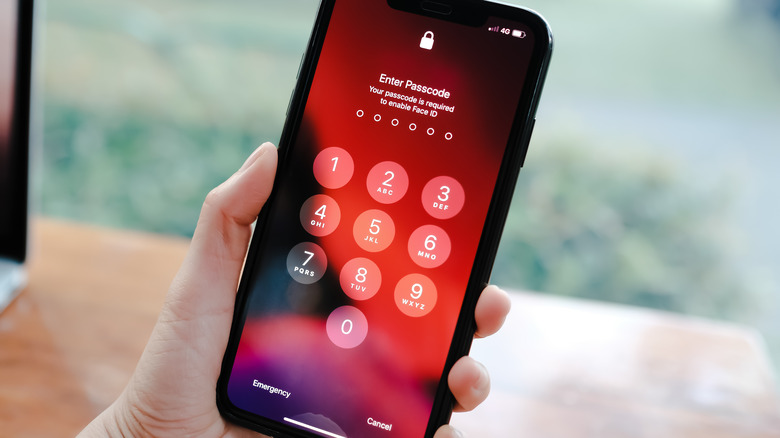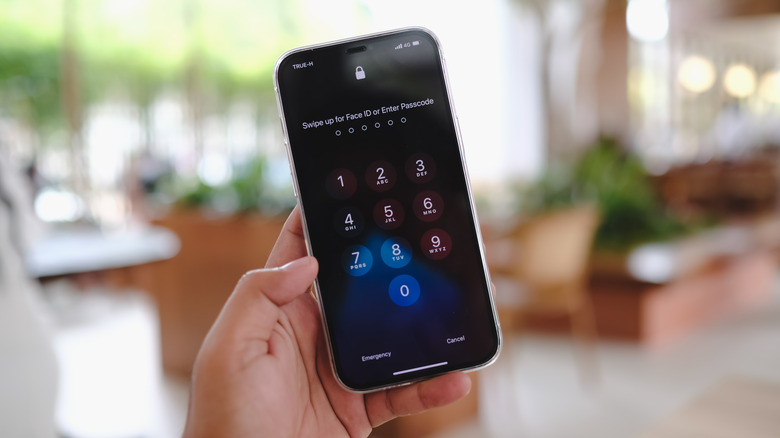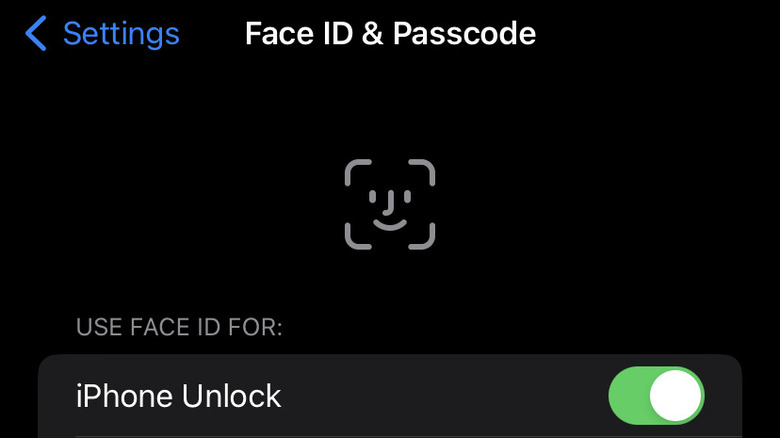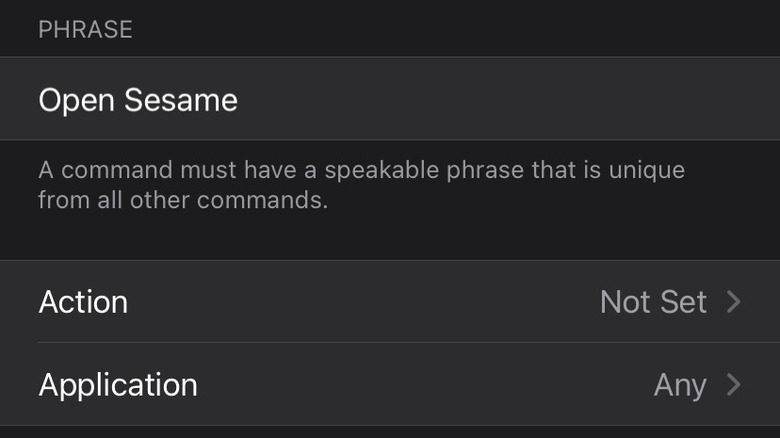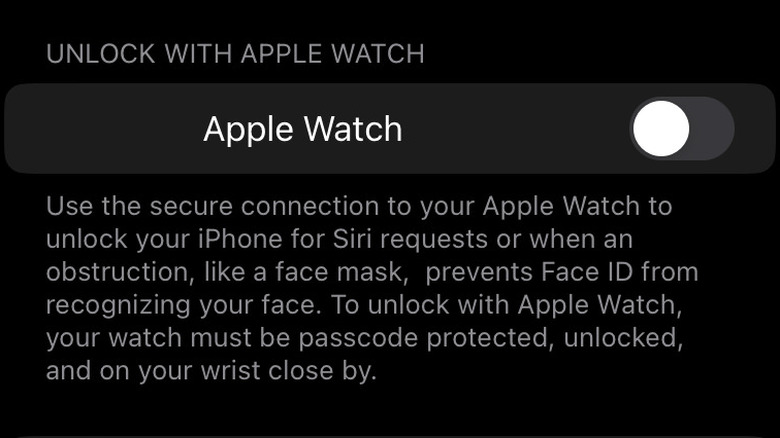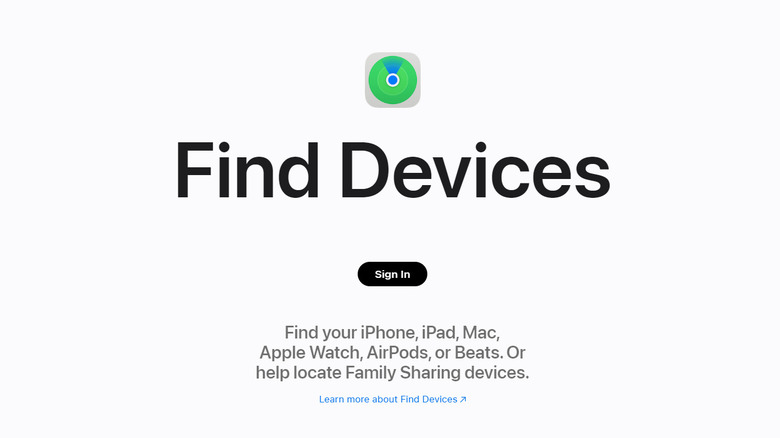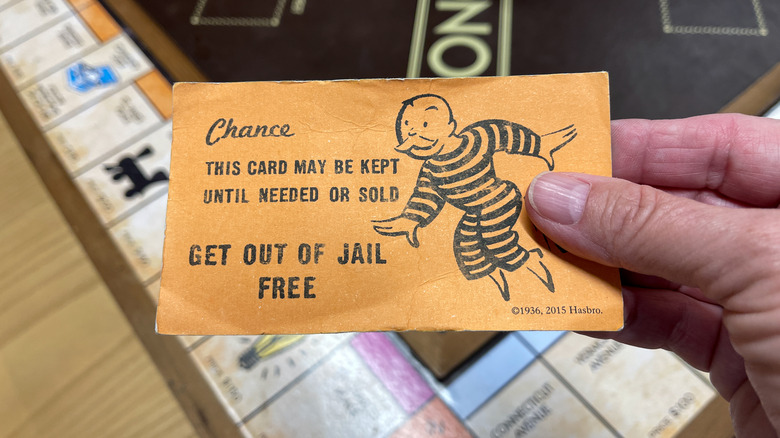Easy Ways To Unlock Your iPhone Without A Passcode
Your iPhone is a truly incredible piece of technology. A modern smartphone manages to cram a seemingly endless number of useful (or at least entertaining) functions into a pocket-sized package. Your phone has everything in it from a calendar and a calculator to games, email, internet browsers, a camera, a digital measuring tape, and so much more. In fact, your phone's functionalities expand every day, as new applications become available.
As a result of its diversity, It's likely that a significant portion of your daily activities, whether personal or professional, funnel through your smartphone. That makes your phone a convenient one-stop solution for a wide variety of problems. It also means that you're dependent on your phone to do almost everything.
If you can't get into your device when you need to, either because your hands are full or you've forgotten your password, it could prevent you from accessing critical information or calling for help in a crisis. It might also just be annoying to not be able to check in online during your lunch break. Fortunately, if you're lacking the password for your phone or your hands are too full to type it out, there are a handful of ways you can get into your phone without it. By the way, if you're looking for ways to unlock an Android phone, we've got you covered there too!
Types of unlock
It's important, before we get much further, to take a moment and discuss the two common scenarios which might result in needing to unlock your phone without a password. The first type of scenario involves you knowing the password but being unable, for one reason or another, to type it in. You're looking for a way to get into your phone hands-free.
The second type of scenario involves you having forgotten your password or otherwise locking yourself out of your phone. In this scenario, you can't type in the password even if you want to. You're looking for a way to prevent your phone from becoming an overpriced desktop nightlight.
While both situations require that you get into your phone without a password, the starting conditions are significantly different, and they require different strategies to address them. It's also worth noting that repeated unsuccessful attempts to unlock an iPhone will disable it, potentially worsening your problem. If you're unsure, contacting Apple's customer service or making an appointment with an in-person expert is usually a safe bet.
Use biometrics
This is the most obvious and most commonly used solution for opening a phone without a password. Depending on which model of iPhone you have, there are a few common ways to open an iPhone. The first, of course, and the oldest, is the passcode. The numeric passcode is time-tested and doesn't require any fancy electronic bells and whistles. Even modern iPhones ask you to set one up when you first unbox your phone. But you will want to avoid using your iPhone passcode in public because it can be risky.
The most common way people open their iPhones is with biometrics. If your iPhone is a few years old, it might have a fingerprint scanner. It works by taking scans of your fingerprint from different angles and orientations to build a profile. Once it's stored, your phone can distinguish your print from someone else's and open the phone only for you. Newer iPhones ditched the fingerprint scanner in favor of Face ID. It does essentially the same thing, but with your face instead of your finger.
As long as you've set up Face ID, you can unlock your phone just by looking at it. You can even use your phone's stored Face ID information in place of passwords in third-party applications.
With Face ID, you'll never have to enter your password again. Mostly. You will still have to enter the passcode after a device restart if a significant portion of your face is obscured, or if you're a shapeshifter who forgot to change back.
Set up a voice command
This workaround requires some advanced planning and takes advantage of your iPhone's accessibility features. In order to make the iPhone as accessible as possible, you can set up voice commands that run a series of physical gestures. You can use that to set up a command that unlocks your phone, as long as you're in earshot.
First, open the Settings app and scroll down to Accessibility. From there, tap Voice Control and make sure it's toggled on. If you've never set it up before, you'll have to click through a few screens. Next, go back to the Settings menu and select Face ID & Passcode. For this to work, you have to deactivate the toggle next to Use Face ID for iPhone Unlock. It won't work otherwise. Now, get ready to get weird. Lock your phone and grab a dry-erase marker.
Swipe up on your phone and draw small dots on the numbers of your passcode. That will help you to recreate the gesture later. With your dots in place, go back into Settings, Accessibility, and Voice Control. Create a custom command and name it whatever you want. Tap Action and Run Custom Gesture. On the new screen, tap Hide Controls, and perform the unlock gesture. Swipe up from the bottom and tap the dots for your passcode. Now you can use your passphrase to run the gesture and unlock your phone. It's important to note though, that while Apple takes steps to try to match your voice and prevent others from executing this command, it should be considered a far less secure way of unlocking your iPhone.
Unlock with Apple Watch
This method for unlocking your phone popped up and gained popularity in response to the increasing use of medical masks and other face coverings. Devices that rely heavily on facial recognition for access weren't readily prepared for a world in which everyone covered their face all the time. Fortunately, Apple saw the evolving needs of a changing world and offered a fix.
For this to work, you need to have an iPhone X or newer running iOS 14.5 or later. You'll also need an Apple Watch, obviously, Series 3 or later running watchOS 7.4 or later. To set it up, go to Settings and scroll to Face ID & Passcode. After typing in your passcode, scroll down to the section titled Unlock with Apple Watch and toggle it on. If wrist detection isn't enabled on your watch, your phone will communicate with it to turn it on. Make sure your watch is nearby and powered on.
With those functions in place, you'll be able to unlock your phone without a passcode or Face ID, as long as you're wearing your Apple Watch. Importantly, you still have to glance at your phone to unlock it. It will recognize that your face is covered and ping the watch to confirm it should unlock.
Unlock with Find My
As strange as it may sound, you can unlock your phone with Apple's Find My feature. To be clear, however, this isn't a delicate strategy. It's closer to a digital battering ram than a lock pick. If you've tried the other options on this list and you're still stuck, this might be your only option.
Before getting started, you're going to need your Apple ID and password. If you've forgotten that also, your next step is the Apple store. If you have that info handy, log in to iCloud from another device and select your device from the map. Finally, click Erase iPhone.
This function assumes that you've lost your phone, can't get it back, and want to wipe its data to keep it out of nefarious hands. The upshot is that all of your phone's information is erased, including the passcode. Once completed, your phone will be as it was when it came out of the box, and you can set it up with a new passcode. The downside, of course, is that all of your information is erased, and you have to set up your phone again as if it were just out of the box. The best part about this solution is also its worst part.
Unlock with iTunes (or Finder)
The iTunes unlock method takes the same sort of scorched earth approach to unlocking your phone. It's effective, but in the same way that flipping the chess board is an effective way to not lose a game. To unlock using iTunes or Finder, you don't need the passcode or your iCloud information, but you do need a computer as well as a cable to connect it to your phone.
Before you connect your phone to the computer, make sure the phone is powered off. Next, put your phone into recovery mode. The process for doing that varies, depending on your model. For iPhone 8 or later, you'll press and hold the button on your phone's right side. For older models, you'll use the Volume Down button or the Home button. While holding the appropriate recovery mode button, connect the cable and keep holding until you see the recovery mode screen appear.
If you're using a Mac, you'll now want to find your phone in Finder. If you're using a PC, find your phone in iTunes and select the Restore option. This achieves essentially the same result as the Find My option, by deleting all of the phone's information, allowing you to start over from scratch. Fortunately, if you have a backup or save your info in the cloud, you can get it all back. No harm, no foul.
How to make future unlocks easier
Hopefully, by this point, you've unlocked your phone in time to make that important phone call or buy those tickets before they sold out. The doors of your iPhone are flung open once again, granting you access to all the weird and wonderful things your grandma, the internet, and mobile app developers have to offer. But it's only a matter of time before you get locked out again. Already that day is coming closer.
If we've learned one thing, it's that preparation goes a long way toward saving you from a bad day down the road. If ever you were motivated to get your future self out of phone jail, it's now, while you still feel the sting of being locked out.
Take advantage of biometrics. They are the single best way to save yourself from most situations requiring a passcode. If you have an Apple Watch, activate the unlock function before you need it. It only takes a few seconds, and you'll get them back the first time you can unlock your phone without first having to pull your mask down or tap in the passcode after Face ID fails. Finally, make sure you back up your information so that you can get it back easily if you end up having to nuke your phone from orbit.