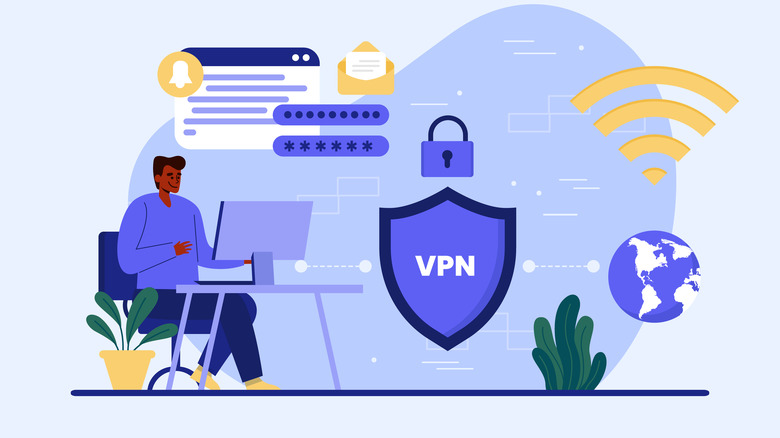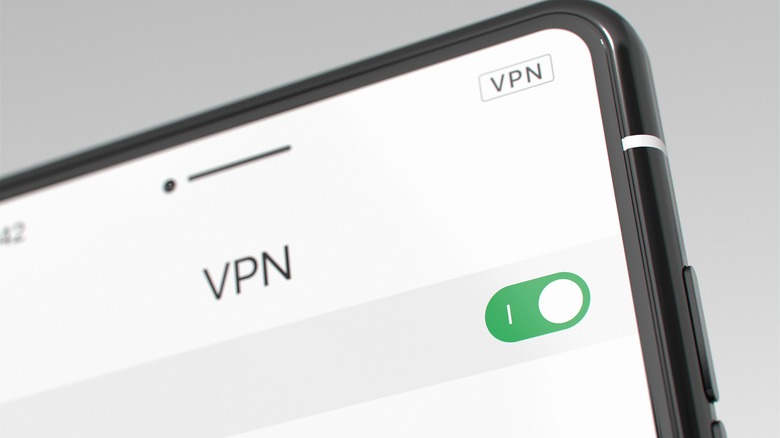How To Install A VPN On A Smart TV (And Why You Might Want To)
As smart TVs and streaming players supplant old-school cable hookups in our collective living rooms, it's easy to forget that they're less like traditional TVs and more like hyper-specific computers. As smart as a smart TV may profess to be, it's just a TV, right? Unless you've got a Nielsen box plugged into your TV, it's not like anybody could know what you're watching and when.
Unfortunately, as smart TVs make use of traditional internet connections rather than cable hookups, it is very possible for somebody to know what you're watching and when, as well as harvest that information for either marketing or malicious purposes. Luckily, the conversion from cable-based TV to computerized TV is a two-way street- it may be easier for external individuals to harvest your data, but you also have the ability to protect your data with the help of a VPN. As long as you've got the right kind of TV for it, installing a VPN is a snap.
Why should you install a VPN on your smart TV?
The reasons you should install a VPN on your smart TV are the same as the reasons you'd use a VPN on your computer or mobile device — privacy and accessibility. When you're browsing the internet, or in this case, streaming apps, you never know when an outside observer could be skimming your data. It could be the app's owner conducting consumer research, or it could be a bad actor stalking you. VPNs redirect your IP address to elsewhere in the world through an encrypted network, throwing off any potential looky-loos.
Security concerns aside, VPNs also allow you to access streaming content from different regions. Most streaming apps like Netflix are region-locked, gating off content for different countries and territories. By changing your IP region with a VPN, you can access this region-locked content and enjoy it freely. Check out Korean Netflix, there are some excellent dramas.
How to Install a VPN on your smart TV
Before we get into the basics here, we need to make a quick clarification. Only smart TVs and streaming players that use the Android framework, such as Amazon Fire TVs and Google TVs, can install VPNs directly. This is because Android OS is open-source and permits external apps. Standalone frameworks like Roku or Apple TV can't have VPN apps installed on them, at least not directly. You can, however, still use a VPN on those kinds of TVs by installing one directly onto your router.
If you are using an Android-based TV, then the matter of installing a VPN is quite simple. All you need to do is download one from your TV's app store and run it like you would a streaming app. Android-based TVs have access to the Google Play Store, which houses VPN apps like NordVPN and ExpressVPN.
-
Download a VPN app from your smart TV's app store.
-
Run the app from your main menu.
-
Log into the app. A paid subscription may be required.
-
Select the region you want to connect to.
-
Your IP address will be automatically rerouted to the selected region.
With the VPN active, any potential outside observers will see your smart TV activity as though it were coming from the selected region, both masking your presence and allowing you to access that region's content.