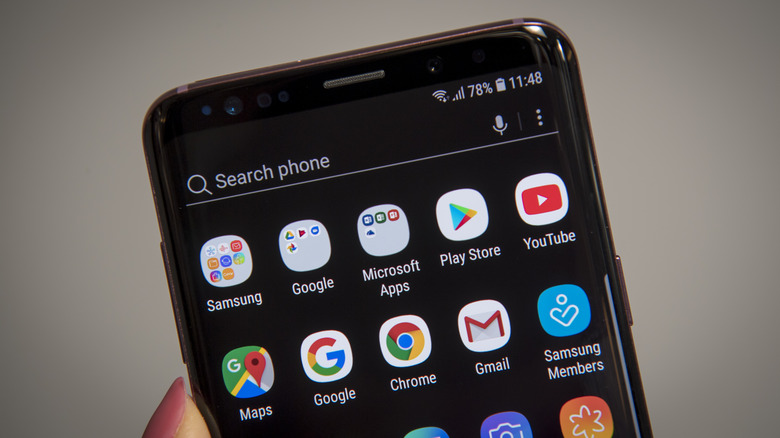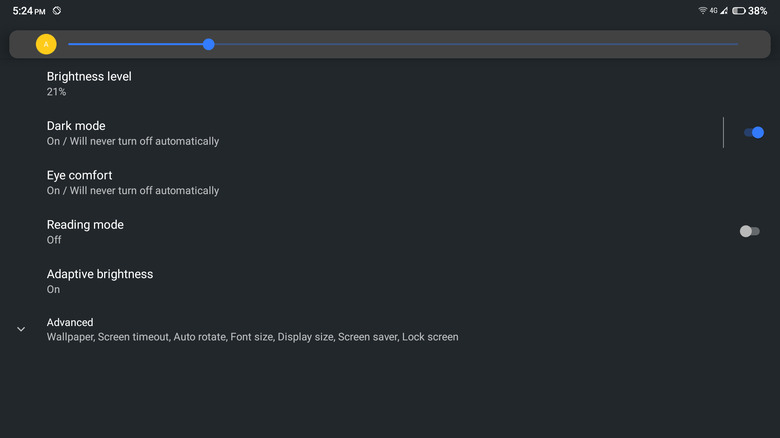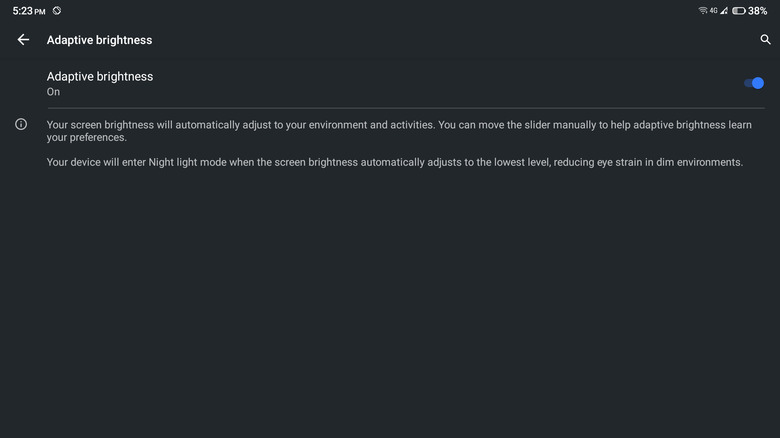How To Change The Brightness On Your Android Phone
Whether you're using your phone for personal or work purposes, you'll be frequently powering up your device to read an email, call your significant other, or just browse TikTok and Instagram. If you use your phone that frequently, chances are you're already familiar with the annoying brightness of your screen. It's either too blinding that you can't focus on what you're doing or too dim that you can't even see the buttons and app icons.
The good news is that you can easily adjust the brightness levels to suit your needs and preferences. If you're using an Android device, there are two ways to do so: manually using the Brightness slider or automatically using Adaptive Brightness. We'll walk you through both processes in this step-by-step guide. However, keep in mind that the specific steps may vary depending on your phone's manufacturer and Android OS version.
How to manually change your Android phone's brightness
There are three ways to access the Brightness settings of your Android phone. The quickest way is via the Quick Settings panel. After unlocking your Android phone, swipe down from the top of the screen. If you don't see the Brightness slider yet, swipe down again. Move the Brightness slider to your desired level. This will change the device's brightness.
You can also access the Brightness settings from the Settings app itself. Here's how to do so:
- Launch Settings.
- In the search bar at the top, type "brightness."
- Tap on the first result.
- Select Brightness level to show the Brightness slider.
- Adjust the slider until you get your preferred brightness.
- Select the Back button on the bottom of the screen to exit the Brightness settings.
If you prefer a hands-free way of changing your phone's brightness, you can also use the hidden, helpful feature that is Google Assistant. Simply say, "Hey Google, set brightness to 39%." It will adjust your brightness and show you the Brightness slider in case you want to adjust it further. Google Assistant also accepts the following commands:
- Dim the screen.
- Turn the brightness all the way down.
- Brightness 0.
- Increase brightness.
- Maximum brightness.
How to automatically change the brightness of your Android device
If you don't want to be bothered by adjusting your brightness every time, you can turn on Adaptive Brightness (or Auto Brightness) instead. This feature automatically changes your device's brightness depending on the intensity of light in your surroundings. For instance, if you're in a dark room, you will get a lower brightness so as not to hurt your eyes. Similarly, if you move to a brighter room or go outside during the daytime, you will get a higher brightness to help you read your phone screen better. Here's how you can turn on Adaptive Brightness on your Android:
- Launch your Settings app.
- Type "adaptive brightness" in the search bar.
- Select the first result.
- Turn on Adaptive brightness.
You can also use Google Assistant to enable Adaptive Brightness without needing to touch your phone. Just say, "Hey Google, turn on auto brightness."