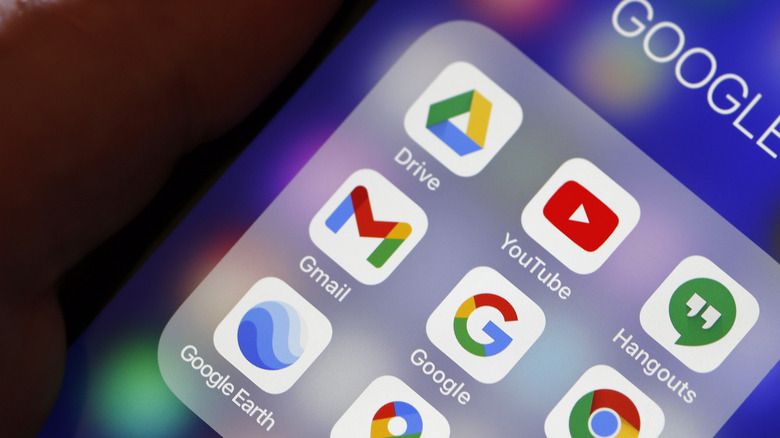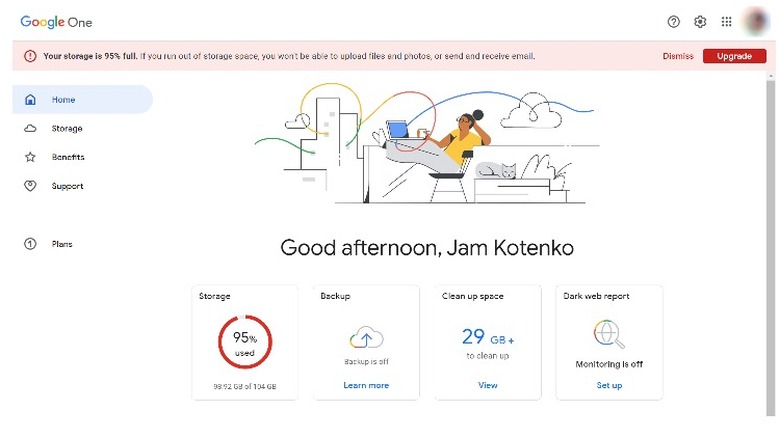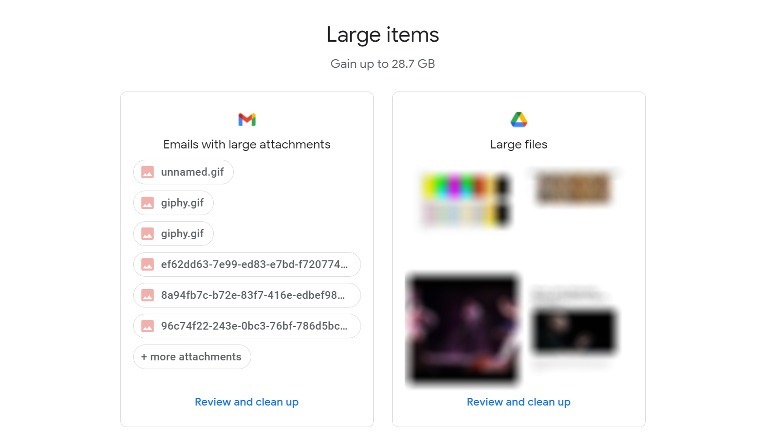Gmail Storage Critically Low? Here's How You Can Free Up Space
If you are a regular Gmail user who isn't in the habit of deleting messages, you may one day get to a point where your inbox is completely full. When you get close to this point, you may receive a worrisome notification warning that you will soon lose the ability to send and receive emails as well as upload files. That's because anyone who signs up for a Google account is automatically afforded only 15 GB of online storage space. This storage allotment is spread out across various Google services, namely Google Drive, Google Photos, and Gmail.
If you use more than one of the three (if not all of these) Google applications, you are more than likely going to hit your storage limit quickly. To ensure that you can continue using Gmail without mishap, there are several things you can do to gain control of your Gmail inbox and reclaim much-needed space. For starters, you can make a habit out of emptying your junk folders at regular intervals. Most people may not know that messages left in Trash and Spam still count against storage. If you recently deleted emails that have file attachments, permanently remove them along with those filtered as spam by emptying both folders manually.
Find and delete Gmail emails that have huge attachments
Another culprit for eating up valuable Gmail real estate is messages that contain attachments. Finding these emails by browsing your inbox page after page may be a hassle if it's currently filled up to the gills, but it is doable by using Gmail's search function. Here's what you need to do:
- Launch Gmail, either on a web browser or through its mobile app.
- Hit the "Search in mail" text field.
- Type "has:attachment larger:10M."
- Press Enter or Search.
This should produce all the emails currently still in your inbox that have file attachments that are at least 10 megabytes in size. Feel free to modify 10 to a larger number to isolate larger files. You can tap or click on any email thread to review what's in it and hit the Delete button (trash can icon) to send it to the trash. Alternatively, you can also batch-select multiple emails by hitting the checkbox on desktop or tapping on the profile icon next to the email thread you want to delete in the mobile app, then hitting the trash can icon to send it to the trash. Don't forget to permanently get rid of deleted emails by selecting Trash from the side panel and hitting "Empty trash now."
Use Google's storage manager for account cleanup suggestions
There are other ways to get storage space back on your Google account in general. On a web browser, open https://one.google.com/storage/management. On this page, you'll see suggestions on which items to delete from Gmail, Google Drive, and Google Photos. You'll also see how much storage space you can gain by removing specific items:
If you prefer to do things manually, you can free up space on Google Drive and Google Photos individually. Here's the quickest way to do it on Google Drive:
- Open https://drive.google.com/drive/u/0/quota on a computer and log into your Google account if needed.
- Make sure the "Storage used" column arrow is pointing downward so the biggest files are listed first.
- Select files you no longer want, and then hit the trash can icon to send them to Trash.
- Go to Trash in the side panel and select Empty Trash.
As for Google Photos, you also have the option of deleting large-size photos and videos or going to the Settings page to decrease the quality of your uploads to free up space. However, these solutions are hardly ideal for anyone who uses Google Photos as a way to store precious high-resolution versions of their memories. Instead, consider permanently removing screenshots that may not have as much sentimental value. These are often automatically detected when backed up into Google Photos and will be filed under the Archive folder, which you can find under Library.
If after all this you still need storage space, consider purchasing a Google One subscription; the plans are priced at 100 GB for $1.99 per month, 200 GB for $2.99 per month, or 2 TB for $9.99 per month.