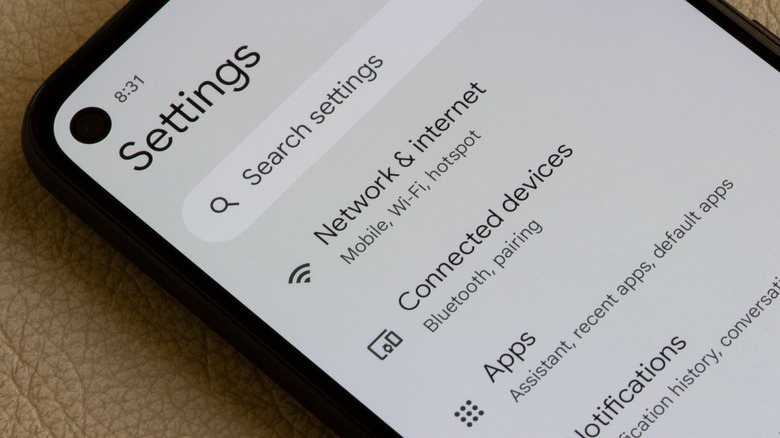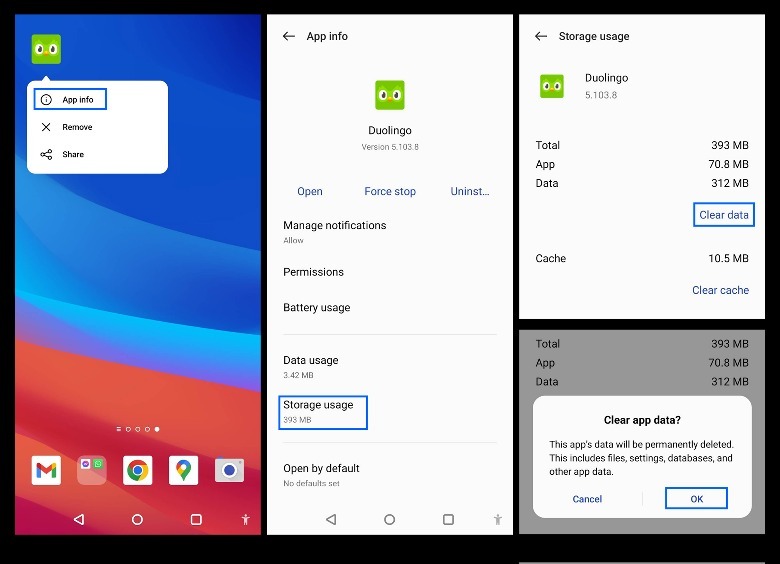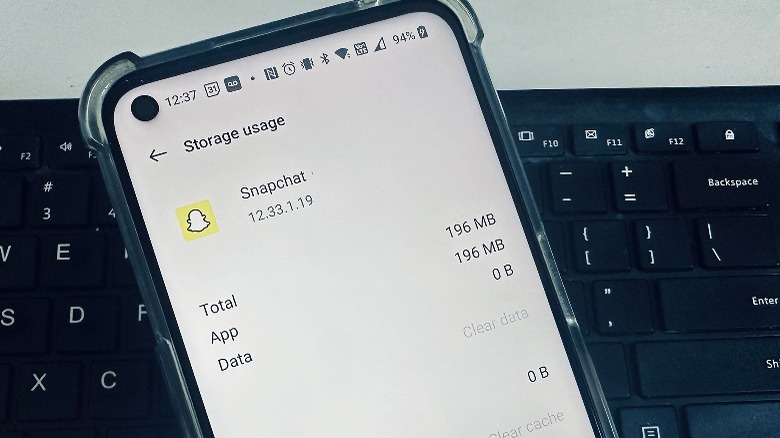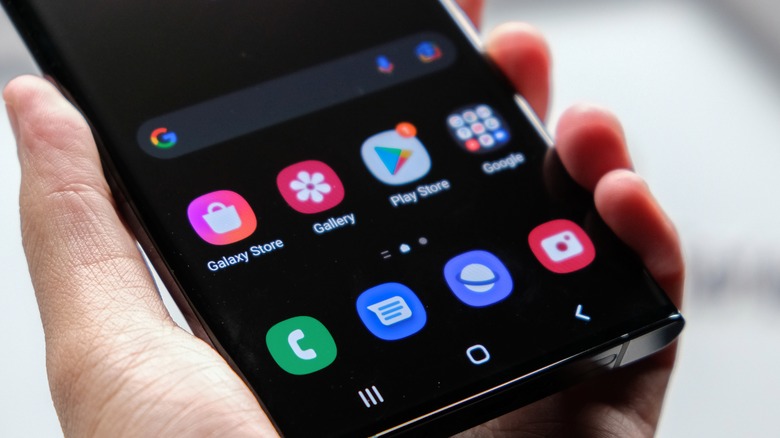How To Clear App Storage On Your Android Device
As is the case with any electronic gadgets, you may come across an issue when you use a mobile phone. The most common problem has to do with apps and the way they work. If you're dealing with a malfunctioning program on your Android phone, you can usually troubleshoot it through a variety of ways. One of the tried and true methods is by clearing the troublesome app's data storage.
Why should you do this? It's a quick way to free up storage space and memory on your Android device, both of which are largely needed to ensure that everything installed in your phone is in good working condition. It also can fix any bugs in the smartphone that is causing apps to freeze, close without warning, or just malfunction in general. In some cases, it can even get rid of overall Android phone lag.
Clearing app storage is a step below removing and uninstalling an errant app completely from your mobile phone. However, it can be easily confused with the move of clearing cache data. You need to learn more about both to know which solution is more appropriate for the problem you are currently experiencing with a mobile app.
Clearing the app cache vs. clearing app storage
To quickly free up storage on your Android phone, consider removing apps and any associated data. Uninstalling apps makes the most sense for programs you don't use all that often. You may not want to do that with something you regularly use. If one of the apps you prefer to keep starts acting up, your only two options are deleting its cache files or removing its stored data.
What's the difference between the two? An app's cache is where temporary files live until the app is launched by the user. Cache files cause the app in question to load faster and "remember" previous settings. Clearing an app's cache is often effective for misbehaving apps and does not require a lot of phone resources. After you do it, the app should work like it normally does the next time you launch it, although it may start off slow again as the app cache is rebuilt from scratch. However, if you do the process and it doesn't fix whatever bug you're dealing with, you may need to remove the app's stored data.
Considered a more extreme method, clearing an app's data storage means permanently removing all information connected to it. That includes any login information, settings, preferences, and any progress made on a task that you may have been doing when the app went on the fritz. When you do this, you are essentially wiping the app to its original state. Contrary to merely clearing the app cache, you may need to re-login and go through the settings to reapply your desired changes after clearing the app's storage.
How to delete stored app data on an Android phone
Before you remove app data, you need to remember that Android phones and their built-in Settings app may use a user interface exclusively created for the phone's manufacturer, so certain setting options may be worded differently or may be nested under different menus.
In a similar manner, not all Android apps are designed in the same way. Some may have in-app settings that let you perform an app storage cleanse. To check for this, fire up the app and navigate to the Settings page. In most apps, there should be a hamburger icon in one corner of the main screen that leads to this. Once you're in the right place, check if the option to clear data or anything similarly named exists and tap that. If you have a login associated with the app, this may bump you out and you may need to put in your username and password again.
After combing through the app's settings and not finding any way to delete data within the app, you can empty out the app storage by going through your phone's settings. Here's how:
- Launch your phone's app drawer and find the app whose stored data you'd like to get rid of. Long-press on the app icon and hit "App info" or the lowercase "i" symbol.
- Tap "Storage usage." It may have a different name, depending on your Android phone model.
- Go to the Data section and hit "Clear data."
A warning telling you that this task is irreversible and permanent should show up. It will bear all the types of app info that will be deleted. Once you're certain that you want to clear app data, hit OK. These steps should work regardless of your Android phone brand.
What happens after you clear app data on an Android phone?
When you clear an app's storage via your phone's Settings app, you should be able to see how many bytes the accumulated app data is occupying. After you hit "Clear data," that number next to Data should go down to 0 bytes, and other app-related file sizes shown on the Storage usage page should diminish as well. The next time you launch the app, you may need to log in again, so make sure you know your username and password before you undergo the process.
You may also need to grant permissions to any phone features that are required for the app to properly function, like your phone gallery or microphone. You may need to reconfigure notification settings you've set previously. If you were in the middle of a task when you cleared app data, you may lose your progress.
What happens when you clear app storage for Google Play Store and other built-in Android apps?
Android's official app marketplace is an app itself, so it's also subject to the same potential issues. However, in the case of Google Play, the bugs may be specifically related to the act of downloading third-party Android apps. For instance, if you encounter an app download that won't initiate or complete, or if Google Play Store itself crashes when you open it, you may need to clear its app data. Doing this for Google Play shouldn't affect any installed apps on your phone, but it may reset any settings you've set within the Play Store app, such as notification preferences, interface theme, network settings, and other download-related preferences.
The same is true for several built-in Android apps like Camera, Contacts, Messages, Phone, and Photos as well as Google apps like Gmail, Google Drive, and Google Photos. When you clear these apps' data in your phone's settings to fix app-specific issues, it shouldn't erase any pertinent files. For instance, clearing the data for the Phone or Messages apps shouldn't erase your call history or text messages respectively. However, notification preferences, display options, and anything else you may have manually changed through the app settings may revert to system default.
When in doubt, it's always wise to have a backup of any data you are worried about losing before performing a task that permanently deletes it and resets the app to its original state.