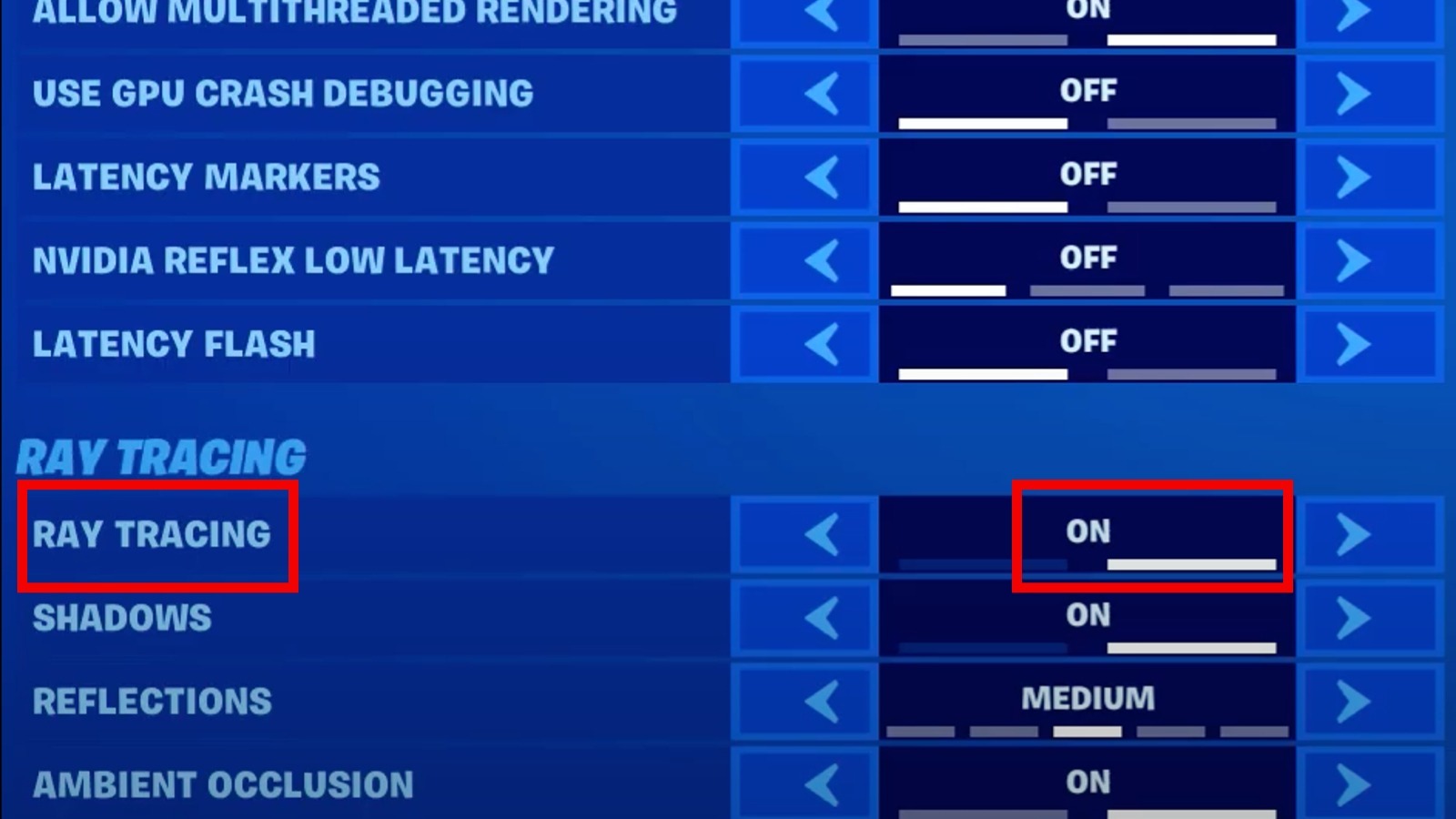How To Enable Ray Tracing In Fortnite With NVIDIA RTX GPUs
As graphics cards become more advanced, they become better able to render more detailed, realistic graphics. Even if the games you're playing on your PC aren't realistic by design, better graphics is always something to look forward to, including more vibrant colors, more detailed textures, and so on. If you have the means to do so and the games to play, you can use advanced features like ray tracing to render your favorite virtual worlds in ways you've never seen before.
"Fortnite," in particular, is about as far as you can get from a realistic game, but with the power of ray tracing, you can ensure its wacky islands are rendered in top-shelf quality, whether you're sliding down a hill, guns blazing, rolling across the water on a technicolor speedboat, or gliding through the air on a giant flying shark. All you need to facilitate this is an NVIDIA RTX GPU.
What is ray tracing?
Let's quickly recap what ray tracing actually is. Basically, ray tracing is a graphical rendering process that's designed to mimic the effects of light on a solid object. Rather than using blanketed light effects, ray tracing renders a game's world as though it were illuminated by actual sunlight or artificial light. Considering how complicated light itself is as a scientific concept, it should go without saying that this is a really hard feat to accomplish.
NVIDIA's RTX line of GPUs is one of the most readily-available sources of ray-tracing functionality. If you want your games to look the best that they can, you need a high-end GPU, and while the RTX line isn't the only one on the block capable of ray tracing, it's one of the most well-known. It's also the best choice for "Fortnite" in particular, as Epic Games has a longstanding partnership with NVIDIA to keep its games at the top of the line.
Ray tracing prerequisites
Before you can attempt to use ray tracing in your copy of "Fortnite," you need to ensure that you meet the prerequisites to do so. This is powerful tech, after all; not all PCs, gaming or otherwise, can make it happen. First, your PC needs to have an RTX GPU. Only some GTX GPUs come equipped with this feature, and while you may be able to enable it in-game, the quality is much lower.
Secondly, your OS and relevant utilities must be up to date. Make sure you're running the latest version of Windows 10 or 11, and that you have the latest version of the GeForce Game Ready Driver. If you have an NVIDIA GPU, the GeForce utility should be preloaded on your PC, so you can check that for the latest updates. Finally, you need to be running the latest version of "Fortnite"; if there's an update available for it on the Epic Games Store, let it download and install.
Enabling ray tracing in 'Fortnite'
If you meet the prerequisites and all of your files are up to date, you're ready to activate ray tracing. Actually turning the feature on is as simple as changing a few settings.
-
Launch "Fortnite."
-
Press the Esc key to open your menu options.
-
Click Settings. It will automatically open to the Video tab.
-
Scroll down to the Advanced Graphics section.
-
Under DirectX Version, switch to DirectX 12. You may need to restart the game at this point.
-
Under the Ray Tracing section, switch the global setting to On.
-
You will need to restart the game again for the changes to take effect.
-
With Ray Tracing on, you'll also be able to adjust the Ambient Occlusion, Global Illumination, Reflections, and Shadows settings.
-
Once you've set everything the way you like it, exit the menu and return to the game.
To clarify, Ambient Occlusion creates subtle shadows where objects and surfaces meet, Global Illumination adds bounced lighting effects from the game's real-time sky lighting, Reflections duplicates the appearance of objects and lighting in reflective surfaces like water, and Shadows allows casted shadows to realistically stretch and fade in response to light sources. As a reminder, even if your GPU is capable of ray tracing, that doesn't automatically mean the rest of your PC can handle it. It can be a very processor-intensive feature, so keep an eye on your PC's speed and heat levels the first time you use it.