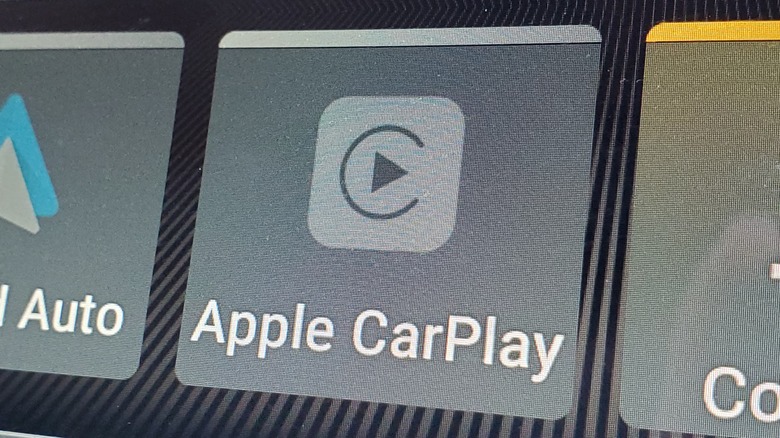How To Fix An Apple Car Play System That Isn't Connecting
Compared to when Bluetooth in cars was first introduced, it's easier than ever to connect your smartphone to your vehicle and maintain control over it. If you're using an iPhone and have a car with a smart display, for instance, odds are good you can easily connect the two through Apple's CarPlay framework, allowing you to manipulate your iPhone's functions, control your music, launch your GPS, and all that other good stuff.
Unfortunately, as much as phone-to-car connections have improved over the years, they're still not quite an exact science. Sometimes, due to a problem with the car, a problem with the phone, or something else entirely, you just can't seem to make the connection. Whatever the reason for this failure, the fact of the matter is you need your tunes and maps. A non-functional CarPlay is hardly a CarPlay at all, so let's see if we can do something about it.
Compatibility checks
If this is the first time you're attempting to connect to a CarPlay stereo, you should verify that you meet all of the requirements to actually use it. First and foremost, CarPlay is not supported in all countries and regions. Check Apple's list of CarPlay-supported countries to ensure you're not trying to connect from an unsupported spot. Apple also maintains a list of car models that work with CarPlay, so check your car against that list as well. Over 800 car models support CarPlay, so if you have an in-car display, you're likely fine, but it never hurts to make sure.
If everything's properly compatible, the next step is to ensure both your iPhone and car system are up to date. Check your iPhone's settings to verify you've got the latest version of iOS via the Software Update section of the General Settings menu, and update it if you don't. As for your car's system, consult your car's user manual for updating its internal firmware.
Connecting the systems
Assuming your iPhone and car firmware are both up to snuff, it's time to troubleshoot that connection. As a reminder, you can connect an iPhone to a CarPlay stereo with either a wireless Bluetooth connection or a hard USB connection. If one connection type isn't working for you, try using the other one.
To use a hard connection, just plug a USB cable into your iPhone and into one of your car's USB ports. CarPlay should pick it up automatically and start mirroring your iPhone's screen on your car's display. If it's not connecting, try using a different USB cable and plugging into a different port.
If you're using a Bluetooth connection, check your iPhone's wireless settings to ensure both Bluetooth and Wi-Fi are enabled. You should also activate Siri on your iPhone; while not explicitly necessary for this kind of connection, it can help to facilitate it. Under the Wi-Fi settings, you should see CarPlay listed under the available networks, so just tap it to connect the devices.
Manual connections
If you can't get your iPhone and your car's CarPlay to make the connection automatically, there may be an important setting or two turned off. For one thing, while CarPlay is supposed to launch on its own when a device is detected, you might just have to manually start the CarPlay system by tapping on its app icon on your car's display.
It's also possible that CarPlay just has its connection permissions disabled. There's a quick check you can make on your iPhone to ensure connection is allowed.
-
Open your iPhone's Settings.
-
Tap Screen Time.
-
Tap Content & Privacy Restrictions.
-
If Content & Privacy Restrictions is enabled, tap on the Allowed Apps list.
-
Find CarPlay on the list and switch it to Allowed.
If all else fails, go to the CarPlay settings under the General Settings menu in your iPhone to forget your car. Once your iPhone and car are unpaired, run them through the CarPlay setup process again to re-pair them. If you still can't seem to make this connection happen, consult the official Apple Support website for more detailed instructions.