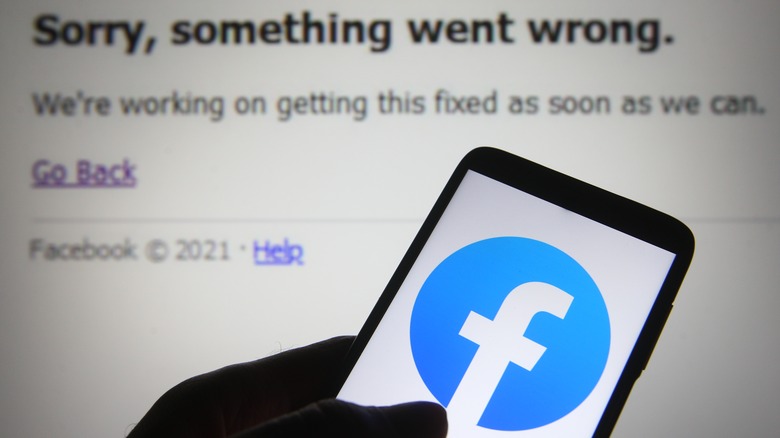How To Clear Cache On The Facebook App
When your phone is low on storage, what's the first thing you delete? Photos of your ex? Old podcasts you'll never listen to? Cat memes? One app you might not have considered turning to is Facebook. That's not to say you need to delete your account or even any media from your timeline, but rather the app's cache.
The cache is the collection of small digital files saved offline by your device so it doesn't need to re-download the data each time you open an app. For Facebook, that includes pages you've visited and the links you've used to get there, as well as a lot of your other activity within Meta's social media platform. These tiny bits of data accumulate like barnacles on the hull of a ship, taking up valuable storage on your device. By deleting your cache, you'll give your phone or tablet some breathing room by freeing up that space.
If you're using a browser, whether on a computer or a mobile device, there's no way to specifically purge Facebook's cache. You'll need to clear your browser's cache entirely. This can be done through its settings, though the process varies depending on whether it's Chrome, Safari, Firefox, Edge, etc. You can delete the cache directly from your Facebook mobile app, however, by following these simple steps. Of course, your cache will immediately begin accruing again once you log back into Facebook, so remember to repeat these steps the next time your storage is low.
How to clear the Facebook app cache on Android
Android allows you to delete the cache of each mobile app specifically through the device's settings. (Remember, it's not just Facebook accumulating these small files.) The exact wording used may vary from one Android device to another, but the process for purging your cache is the same.
- Open the Settings app on your Android phone or tablet.
- Tap Apps or Apps and notifications.
- Select Manage apps or See all apps.
- Scroll down until you find Facebook and tap it.
- Select Storage or Storage and cache.
You'll be presented with two options: Clear storage and Clear cache. Selecting Clear storage will free up more space on your device, but will also remove any saved passwords and other login info. Make sure you've got that memorized or saved somewhere else, so you can re-enter it the next time you open the app. Whichever option you choose, your device will immediately have more storage space for you to use.
How to clear the Facebook app cache on iOS
Unlike with Android, there's no way to manage Facebook's app cache from an iOS device's settings. There's still a way to delete the cache from your iOS Facebook app, however — it's just more akin to using a machete rather than a scalpel. To delete Facebook's cache on an iPhone or iPad, you just need to uninstall the app, then reinstall it from the App Store. This only takes a minute and can be done in just a few steps.
- Tap and hold the Facebook icon.
- Select the Remove App option.
- Tap Delete to confirm that you want to remove the app from your device.
- Reinstall the app by downloading it from the App Store.
Tap Open when the installation is complete. You can also open the app by selecting the Facebook icon on your home screen. Since you're reinstalling the app from scratch, you'll need to re-enter your account name and password. Once you're logged back in, your Facebook account will be fully restored, minus all the cached files you've thrown away.
What happens when you delete the Facebook app's cache?
The saved digital files that make up your cache are kept locally on your phone so that they load faster when you start up the app. Rather than redownloading them from Facebook's servers, your device can quickly load them from your cache, making for a quicker and smoother user experience. Once you delete the Facebook app's cache, your device will need to retrieve the files it needs from Facebook's servers again instead of locally. This could mean the page you're trying to look at — or photos or videos you're trying to open — will take slightly longer to load. However, if there were corrupt files in your cache that were messing with your experience or slowing down the app, having purged them will correct this, so it's still worth doing.
You may have gained more storage on your device by purging the cache, but be aware that you may be increasing data usage in exchange. Because your device is redownloading files from Facebook's servers again, this will use up more of your mobile data if you're not connected to Wi-Fi while using the app. However, you also spend data by uploading files to your iCloud or other cloud services when your device's storage is full, so opening up space by clearing your cache can reduce data usage as well. These are all factors you need to keep in mind when deciding if and when to clear your cache.
Is it safe to delete the Facebook app's cache?
You might be asking yourself, if you delete Facebook from your iPhone only to immediately reinstall it, what is even the point? When you re-download the app from the App Store, the previously stored cache doesn't come back along with it. It's the same effect as if you had directly purged the files from the app like you would on an Android phone. But all the important data you need is still kept on Facebook's servers, so you don't need to worry about losing your profile, or friends list, or cherished photos and videos.
You're only deleting these files from your device when you clear your cache, so the next time you log in, your device can retrieve everything from Facebook's servers again, and you'll be able to use Facebook as you normally do. So it's perfectly safe to delete your Facebook's app cache — your account will remain unchanged. If anything, it's safer to do so than not to, because any corrupted files stored in the cache will be removed along with everything else.