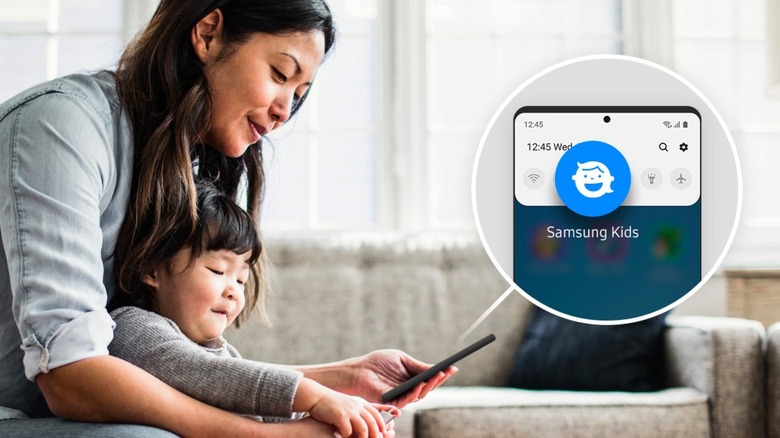How To Turn On The Hidden Kids Mode On Samsung Galaxy Phones
As smartphones have become more common in our daily lives, it's inevitably made them more appealing to the little children in our lives. Whether you're taking care of your own kids, or you're watching your niece of nephew for a while, there's bound to be a point where the little ones are going to show interest in your phone.
Fortunately, if you have a Samsung Galaxy smartphone, your phone comes equipped with a "Kids mode" that will allow your kids access to apps and services that you install for them, and nothing more.
Samsung's "Kids mode" (also called "Samsung Kids") is password or biometrics-protected, meaning no prying eyes or fingers will be accessing anything they're not supposed to as long as they don't know your login credentials.
Samsung Kids also allows you to monitor just how much screen time your kids get during their sessions on your phone, and what they spend their time doing — great features if you're letting them use your phone as a distraction during a long flight or on a road trip. You will need to set up Samsung Kids before using it for the first time, otherwise there won't be much for your kids to do.
How to set up and use Samsung Kids
There are a few ways to set up Samsung Kids, but the simplest way is from the quick settings menu in the notification tray.
- Drag down the notification tray from the top of your screen.
- Expand the quick settings area by dragging down again.
- Tap the three buttons in the top right corner of the screen and tap "Edit buttons."
- In the hidden buttons panel, find the button titled "Kids," (if it is not present, look for it in the quick settings buttons that are already in your quick settings) and add it to the quick settings buttons by tapping and holding, then dropping it into the bottom space.
- Tap "Done" to save your changes to the quick settings buttons.
- Open Samsung Kids by tapping the "Kids" quick settings button.
- Tap "Continue" on the splash screen and walkthrough to open Samsung Kids in "Kids mode."
When you open the Samsung Kids app from the quick settings buttons in the future, it will immediately launch into the "Kids mode" functionality, where you will see a home screen with a number of links to kid-friendly apps you can install from the Samsung Galaxy Store. You can use the three dots in the top right corner of the home screen to access other functionality, like changing the wallpaper, emergency calling, parental controls, home screen editing, settings, and closing Samsung Kids. Be sure to set up and test Samsung Kids before you hand it over.