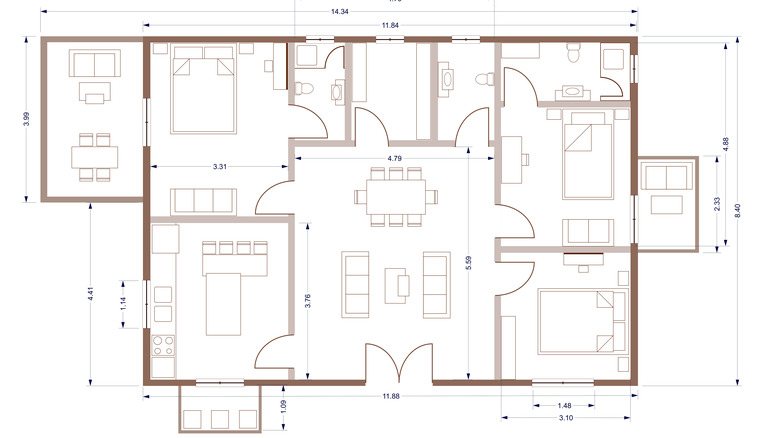Here's How To Tell How Many Wi-Fi Mesh Nodes You Need
Though most people still use either a single Wi-Fi router with their internet modem, or a gateway that combines both the modem and router functionality, a growing number of consumers are embracing the mesh network.
As the name implies, a mesh network is simply a wireless network spread across a large area using multiple wireless access points (called "nodes"), ensuring that your home or office is blanketed by the Wi-Fi network. This type of connectivity is used to, for example, ensure that the basement and attic levels of a house also receive a strong Wi-Fi signal.
Whether you live in a large house, or simply want the strongest signal possible in every room in your apartment, mesh networking is the way to go — assuming you don't mind spending a bit to get all of the hardware you need. Depending on the mesh network system you choose, each node — a small physical device placed in different rooms — can be expensive at around $100 each.
To avoid overspending on an unnecessary number of these devices, you should first figure out the square footage of your home. Evaluate the layout and determine exactly how many access points you need for a robust Wi-Fi experience, regardless of which room you're in.
Determine the size of your home or office
The most obvious fact is that the bigger your apartment, house, or office, the greater the number of mesh nodes you'll need to ensure the Wi-Fi signal is adequately transmitted across the entire property. If you live in a small apartment, you may be fine using the two nodes typically included with a mesh networking bundle. Someone who lives in a medium-sized condo or townhouse may need to buy an additional node, and someone who lives in a family-sized house may need to buy two or three extra nodes.
The number of nodes needed to cover any given space depends on the product itself. For example, while a single Google Wi-Fi access point can offer coverage for up to 1,500 square feet, a single Nest Wi-Fi router can cover up to 2,200 square feet, and tossing one access point on top of that boosts the number all the way to 3,800 square feet (via Google).
Asus, meanwhile, uses a clever illustrated guide that provides consumers with a visual example of where mesh networking hardware may be placed in different types of homes and how many nodes may be needed based on the size and design.
If you don't have access to the official floor plans for your home or office, you can figure out the square footage by using a tape measure to determine the length and width of a room in feet, then multiplying those two numbers to get the square footage. Alternatively, you can enter the numbers into an online square footage calculator like Calculator Soup. Do this for each room in your home or office, then add all of the numbers together to get the total square footage.
Test the mesh network
Because coverage varies between different mesh networking systems, it's impossible to say how many mesh nodes you'll need for your space — however, the answer is easy to figure out. Once you've calculated the square footage for your space, simply consult the booklet that came with your mesh networking system to see how many nodes the manufacturer recommends. If you no longer have the booklet, you may be able to find the same details on the manufacturer's support website, and there's always the option of messaging the company's customer support to get the answer that way.
Once you've set up the mesh network system with the number of nodes you think you'll need, you should test the system to determine whether another access point is necessary. The testing process can be done manually by going into each room and using your phone to monitor the Wi-Fi signal strength at the access point with an app like WiFi Analyzer (Android) or iWifi (iPhone).
However, your mesh networking system likely comes with its own official companion app that is used to change the password, monitor usage, and similar. This app may have a built-in testing feature, such as the one Google includes in its Home app.
If the testing reveals that you have a dead zone or weak point in your home, consider rearranging the mesh network nodes so that they're more optimally placed. If that still doesn't resolve the problem, you'll likely need to purchase another access point to add to your network.