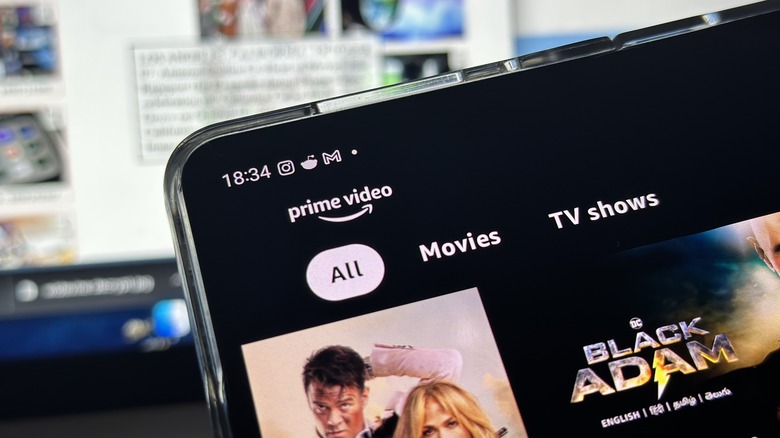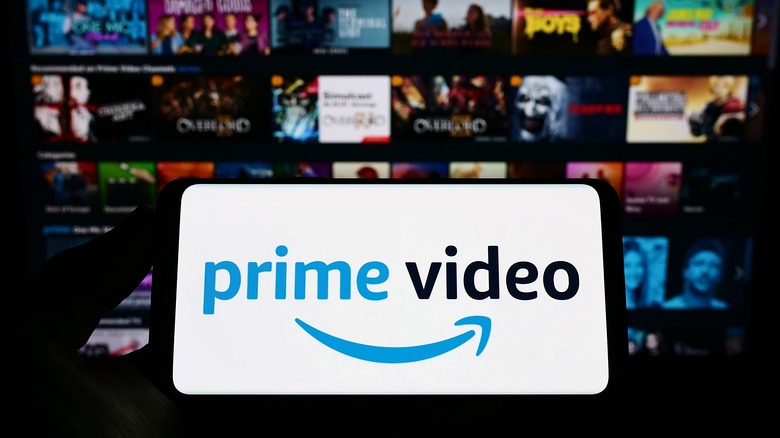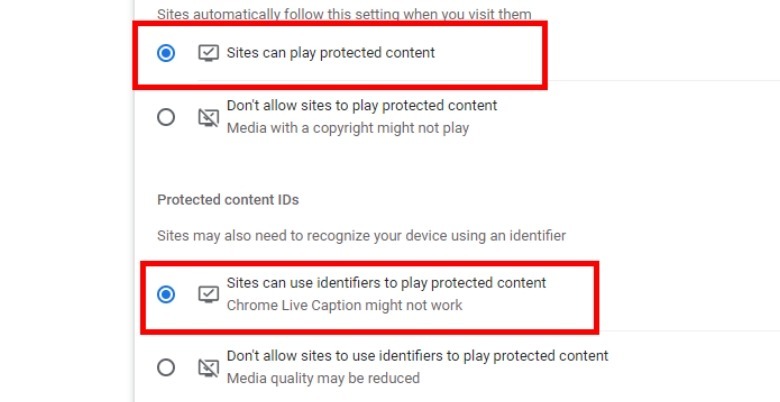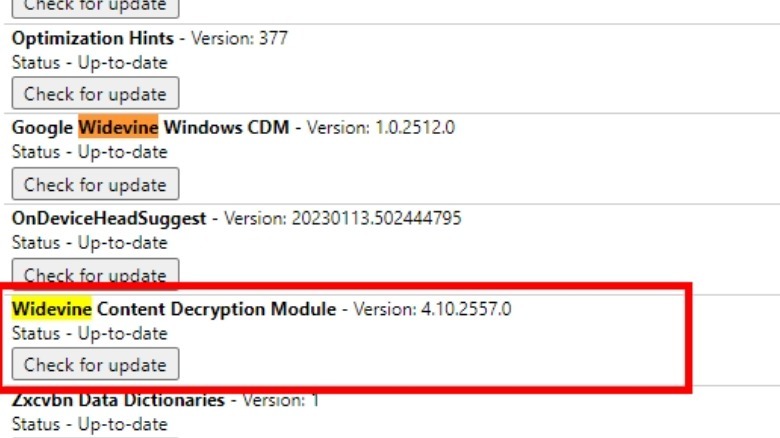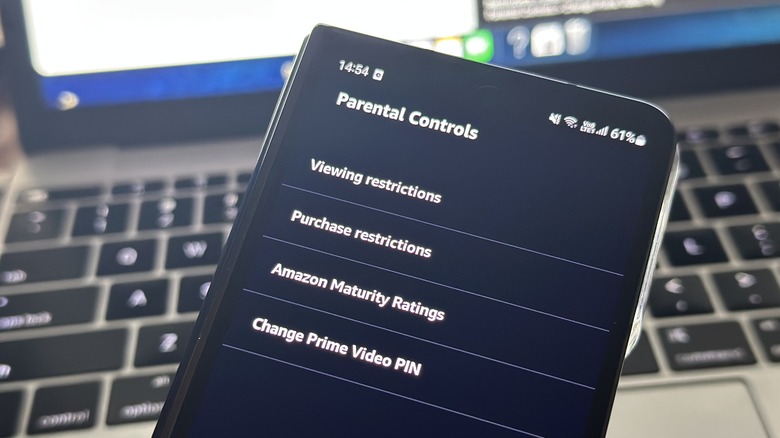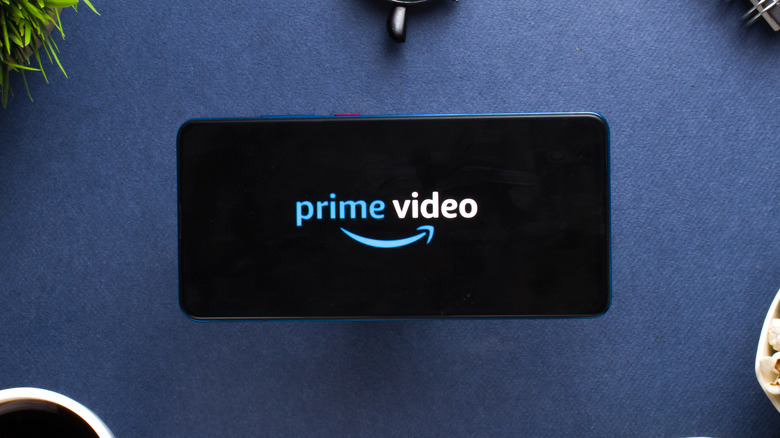How To Fix The Most Common Prime Video Error Codes
We may receive a commission on purchases made from links.
Coming across random numerical errors on video streaming services is rather vexing, but the woe is a commonplace issue to which Amazon's Prime Video service is no stranger. From playback issues and app update woes to bandwidth shortage hassles and authentication mishaps, there's a whole bunch of problems that raise their head through error codes. On some occasions, you may not see an error code at all.
For example, if the Prime Video app becomes unresponsive without flashing any error message on the screen, or you get a system-level warning from your phone, the only recourse is to close the app. On an iPhone, simply swipe up from the bottom, and then swipe up on the app's card preview to shut it down. On Android phones, you can head to Settings app, find Prime Video, and then select the Force Stop option.
But not everyone watches Prime Video content on a phone, which opens the doors for a whole bunch of issues, ranging from browser security to log-in snags. What follows is a rundown of the most common problems users encounter with Amazon's streaming service and how to resolve them.
Content certification issue
If you're trying to watch a movie or TV show at the highest possible resolution and throwing HDR goodness into the mix, you might run into error 7235. This pops up when your web browser lacks the necessary Widevine content protection access. This can, however, be fixed wth a software update. There have also been instances where smartphone makers have to roll out an Android software update to enable the necessary Widevine certification for watching hi-res content on streaming services. In case of desktop browsers, like Chrome, try a manual update to get rid of the aforementioned error.
First, make sure that you are running the most up-to-date version of Chrome. To do so, click on the three-dot menu in the top-right corner, top on Settings, and on the next page, select About Chrome in the left pane to check for updates. Once updated, you need to enable the protected content systems for the browser. Follow this path on the Chrome web browser to do so:
Settings > Privacy and security > Additional Content Settings > Protected Content IDs. On the protected content page, make sure you have enabled the Sites can play protected content and Sites can use identifiers to play protected content options as shown in the image above.
If that doesn't work, enter chrome://components in the search bar, scroll down and click on the update button corresponding to the option that says Widevine Content Decryption Module. If an update is available, Chrome browser will install it and restart to automatically apply the changes.
PIN problems
Prime Video offers parental controls that allow guardians to set restrictions on the content that can be watched, or purchased, on a device signed in with the same Amazon account. In order to bypass those restrictions, a PIN number is required, which is set by the guardian when parental controls are first enabled.
However, there are times when the PIN system simply won't work. For such scenarios, the app or web view displays an error code (5014 or 5016), which needs to be resolved first before bypassing the parental restrictions. Amazon suggests that users wait for a few minutes if they're facing a PIN entry error.
In case waiting doesn't work, the only other option is to change the PIN from the parental controls dashboard. It's worth noting here that each device needs to have its own PIN. Parents have to enter it on every device for accessing Prime Video.
On Android, just follow this path: Profile > Settings > Parental Controls > Viewing Restrictions > Enter a PIN > Save. On the iOS app, trace these steps: My Stuff > Settings > Parental Controls > Change Prime Video PIN. But keep in mind that changing the PIN requires you to first verify your identity by signing in to your Amazon account.
Password and security issues
In case you come across an error code 7279, that means one or more security systems required to safely consume Prime Video content on your computer are not in place. The first thing to do here is make sure that your web browser is running the latest software build. Next, you might want to ensure all the PC components have the latest driver updates, especially the graphics and audio drivers.
You might also want to check the external display settings, and if possible, disconnect the additional screens tethered to your PC if they're not in use. Sometimes, a system restart also helps if some a software patch has been pending an installation for a while.
If you're logged into Prime Video using a parent or friend's Amazon account, a password reset could block your access with an error 5004 message. In such cases, either ask them for the password, or, if the account is yours, try the password reset route using the "forgot password" system.
On a similar note, Prime Video can show you a whole bunch of error codes (2016, 2021, 2023, 2026, 2027, 2028, 2029, 2040, 2041, 2043, 2047, 2048, 2063, or 7035) if there are payment-related issues. It can be anything from a failed subscription renewal to issues with your bank's server. To fix it, you might have to update the card information, or check if auto-payment for recurring deductions is enabled.
General tips to avoid Prime Video errors
Amazon has doled out a whole set of guidelines to steer clear of Prime Video issues. To begin with, make sure that you're always running the latest software builds. On mobile, enable the auto-update option for applications, but make sure downloads only happen over Wi-Fi. If you watch Prime Video content on a laptop or PC, keep the browser of your choice up to date. On Chrome, for example, you will see a pill-shaped update button at the top. Just tap on it, the update package will install, and following a browser restart, you can resume your bingeing session.
If you keep running into playback-related issues on a connected device, like a smart TV or streaming stick, try a restart to get things in order. Just like Netflix, it happens on Prime Video that if your Amazon account is logged in on multiple many devices, you might run into playback error if your subscription only allows simultaneous watching on one or two screens.
For intermittent buffering and jitters, try to disconnect some devices hooked to the Wi-Fi network in order to reduce bandwidth partition and congestion. Too many devices can also slow down the download speeds, so there's that, too. Talking about slowdowns, using a proxy network or VPN service also leads to buffering or stutters, especially when you are streaming at high resolutions with all the bells and whistles like HDR enabled.