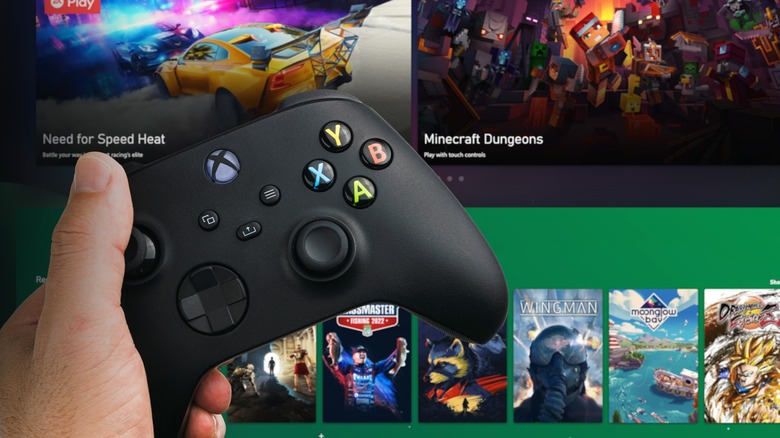If Your Xbox Series X Keeps Crashing, Here's How To Fix It
Microsoft released the Xbox Series X in November 2020 as the successor to the Xbox One. Since its launch, the Xbox Series X has maintained its stature as one of the most powerful gaming consoles on the market. Thanks to the eight-core Zen 2 processor based on AMD's RDNA 2 architecture and 16GB of GDDR6 RAM, the console can run your favorite video game in 4K resolution at 120 frames per second. Additionally, Microsft keeps releasing updates for the Xbox Series X, improving it over time.
However, just like any other gaming console, Xbox Series X faces issues too, and one of the most common problems users face seems to be unexpected shutdowns. Some users encounter the crashing issue upon loading a game, while others report random shutdowns. The Xbox Series X crashing issue could occur for several reasons, including overheating, software glitches, system bugs, and corrupt data files. Since it is difficult to determine what's causing the console to crash, we recommend trying a series of fixes that address all the problems. Keep your console handy and follow the given instructions carefully.
Check if the console is too hot
We don't realize it while enjoying our favorite video game, but the components inside the console generate heat, especially when running a game at high graphic settings. The console has a capable cooling system in place, but if you place it in a poorly ventilated area or put an object at ventilation vents, the console could overheat. Once the temperature goes beyond what the console can handle, it shuts down immediately. Microsoft recommends users check if the console has turned too hot. If your console crashes and is too hot to touch, here's what the makers suggest (via Microsoft).
- Unplug all the cables.
- Give the console at least one hour to cool down.
- Meanwhile, transfer the console to a well-ventilated space. Check if the top and bottom vents are open, as dust accumulations could block these vents.
- Once the console loses all its heat, reconnect all the cables and turn it on.
Due to its design, the Xbox Series X can be placed either vertically or horizontally. But users should maintain 4-6 inches of clearance on all sides. Additionally, make it a habit to clean your Xbox Series X every once in a while. To clean the ventilation vents, all you need is a microfiber cloth. Microsoft also asks users to keep the Xbox Series X away from heat sources.
Force restart the console
Sometimes, a software glitch could trouble the processes going on in your console, but it's easy to fix such glitches. Hard resetting the console might help restore all the system resources to default, which could also repair the glitch. Further, this method also resets the internal power supply unit of the Xbox Series X (via Microsoft).
- Ensure that the Xbox button is not glowing, which indicates that the console has turned itself off.
- Unplug the power cable from the source and the other end from the console.
- Wait for at least five minutes and reconnect the power cable in the outlet and the console.
- Press the power button on the Xbox to turn it on and see if it functions normally. If your console crashed while loading a particular video game, test it with the same title.
While Microsoft calls this an internal power reset, this method is also called power cycling the Xbox Series X. Since it is a combination of rebooting and resetting the power supply unit, it should solve the crashing issue if caused by a glitch or a power surge. Typically, software glitches are minor, and you can resolve them with a hard reset. However, if the method does not work, we still have a couple of more fixes to try.
Change the gaming profile or reset the console
The Xbox Series X crashing problem could be related to users' gaming profiles. Users should create a new profile or use another existing one on their console to check.
- Hit the Xbox button on your controller.
- Select Profile and System.
- Select Add or Switch.
- If your console already has more than one profile, switch to another to see if it starts working properly.
- If you face the freezing or crashing issue on the other profile, move on to the next fix.
If changing the profile did not work, you might have to reset your Xbox Series X to solve the crashing issue. Resetting the console would either erase everything and ask you to set it up again or reset the operating system while retaining data related to games and apps. Follow the steps given below to reset your console to factory settings (via Microsoft).
- Press the Xbox button on the controller.
- Select Profile & system, then Settings.
- In the System menu, open Console Info.
- Select Reset console and choose from the following options.
- Reset and remove everything: As the name suggests, this option removes everything, including user data, saved games, settings, and games.
- Reset and keep my games & apps: This option allows you to troubleshoot the Xbox Series X as it resets the operating system, deletes potentially corrupted data, and retains your apps and games.
- Cancel: If you wish to back out of resetting your console, select cancel.