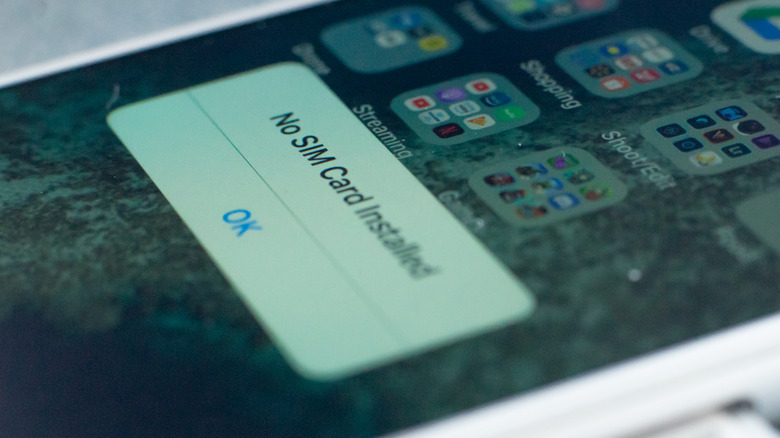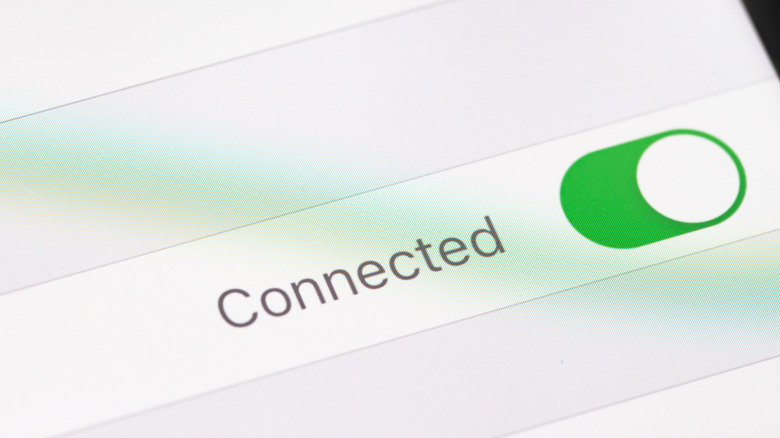What To Do If Your iPhone Says 'No SIM' Or 'Invalid SIM'
Whether you have an older iPhone that accepts a physical SIM card or a newer iPhone that shed the slot in favor of eSIM, there are two related error messages you may see when a connectivity problem occurs: "No SIM Card Installed" and "Invalid SIM." Apple is aware of both potential issues, of course, and it has the information you need to resolve the errors on your own — though you can always pop over to the nearest Apple Store or call your wireless carrier for help, too.
In the best-case scenario, these messages are a random transient bug that can be fixed in a minute or two by turning off the iPhone and then turning it back on again. Apple recommends that as its first troubleshooting method — making sure you actually have an active wireless plan aside — but if doing so doesn't fix things, there are several other somewhat more involved steps you can take to restore wireless service on your iPhone (and the same steps work for the cellular iPad variants, too).
Update your iPhone's carrier settings to restore connectivity
If you've ever had to manually set up your phone on a wireless carrier's network, you're likely familiar with the term carrier settings, which refers to specific settings a mobile device needs for certain functions like sending and receiving multimedia messages via MMS. You may need to manually adjust the carrier settings like the APN when you register a phone with a carrier for the first time. Still, every so often you'll also receive updated carrier settings in the form of files that need to be installed on your device.
If your carrier has pushed updated carrier settings but you haven't installed them, your iPhone may display the Invalid SIM or No SIM error message. It's possible that you'll still be able to use certain aspects of the cellular service despite the error, but you won't be able to use all of the features until the updated settings have been applied. Apple says in a support document that if you're seeing either SIM error message, you should check for and install any available carrier setting updates to potentially fix the issue (via Apple).
- Turn on your iPhone and navigate to the Home screen.
- Tap the Settings app.
- Tap General, scroll down and then tap About.
- If a carrier settings update is available, tap the prompt that appears to install it.
Because carrier settings update files are so small, it takes only seconds to install them. Remember that when a carrier pushes out updated settings, you should automatically receive a prompt on your iPhone to install them. You can directly accept and install the update via that prompt, though manual installation remains an option.
Check your iPhone's SIM tray and SIM card
If you have an iPhone that uses a physical SIM card, either of the two aforementioned errors can be the result of a damaged or defective SIM card, or issues with the slot on the phone in which the card is inserted. Though most modern smartphones use a particularly small type of SIM card design known as a nano SIM, there are still some devices on the market that use the older, larger SIM sizes. For this reason, most carriers still ship SIM cards with adapters that adjust the size.
Consumers unaware of the size differences may mistakenly force a larger card into an iPhone or cut a larger card down to size so that it fits into the nano SIM slot. If either is what has happened in your case, you likely need a new SIM card. If you used the correct SIM card size in your iPhone, you should use an ejector tool (or a DIY alternative) to eject the card and inspect it for signs of damage. If there's no obvious damage, you should also inspect the SIM card slot on the iPhone for any evidence of damage, debris, or a loose tray that needs to be replaced.
If you can't find anything obviously wrong and nothing has fixed the issue, try removing the card, putting it back in, and waiting a few minutes. If the error is still present, Apple says you should take your phone to a carrier so that a different SIM can be tested and, if necessary, purchased to replace the one that has stopped working. If the carrier doesn't help, Apple says you should reach out to its own customer service agents for help.