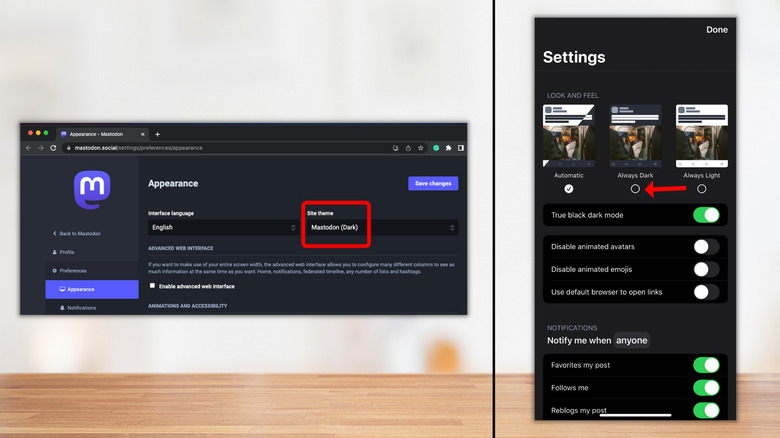How To Turn On Mastodon's Hidden Dark Mode
During Musk's takeover of Twitter, rival microblogging platform Mastodon gained a lot of users. On April 25, 2022, the day Twitter shook hands on Musk's $44 billion deal, the number of active users on Mastodon increased to the extent that its servers struggled to take the load. In October, the decentralized platform had about 300,000 users, skyrocketing to over 8.5 million in December 2022 (via nbcnews.com). Every time Twitter throws a new tantrum at the internet, Mastodon gets new users. For instance, after the mass layoffs at Twitter, Mastodon was bringing in more than 5,000 new users for a couple of days.
As Mastodon draws more traffic, the number of users who want to use the app in dark mode will also increase, but does the app have a dark theme that is easy on the eyes? Yes, Mastodon has a dark mode that users can switch into on the app for Android and iOS. Interestingly, dark mode is the default theme for Mastodon's web version. Unless you open the website and change the display settings to light mode, Mastodon displays the feed and all other information in a dark grey theme.
However, we will discuss the ways to enable dark mode on both Mastodon for mobile and the web, in case someone needs to change the appearance settings. One thing to remember is that Mastodon does not sync your display preference across platforms, which means that you can use the platform in different modes on your mobile and PC.
Here's how you enable dark mode on Mastodon
First, let's discuss the steps for enabling dark mode on Mastodon mobile. By default, the app boots up in the same mode as your device. Upon installing Mastodon on a device set to dark mode, the app opens in dark mode, and the same is true for devices set to light mode. If you like to use your Android or iOS device in light mode, but want to enable dark mode for Mastodon, follow the steps given below.
- Open Mastodon.
- Tap on the settings icon at the top right corner of the interface.
- In the "Look And Feel" section, select "Always Dark." This will change the appearance of the app immediately.
While enabling Mastodon's dark mode on iOS and Android, we noticed an anomaly. After enabling dark mode on Mastodon for iOS, the display switches to a dark-grey theme with white text. However, when we activated the dark mode on the Android device, the display did not turn dark grey. Instead, it switched to a deep shade of blue. Nevertheless, the app also has a "True black dark mode" that might work better for some users.
Although Mastodon for the web follows a dark theme by default, if yours doesn't, follow the steps given below.
- Open your Mastodon instance.
- Toward the right, click on the Preferences tab.
- Click on Appearance on the left.
- Click on Site Theme to open a dropdown menu and select Mastodon (Dark).
- Click on Save Changes at the top right.