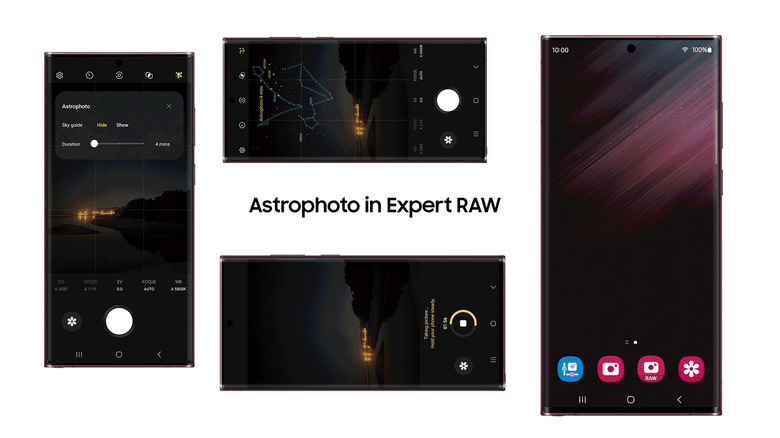How To Use The Astrophoto Feature On The Samsung Galaxy S22
Low-light photography, or "Nightography" (as Samsung likes to call it), was one the big highlights of this year's Galaxy S22 series. It features "Pro-grade" cameras that pack bigger image sensors and clearer lenses, promising crisp, natural photos even in dim or low light. Samsung's multi-frame AI-powered processing also optimizes the image for the best results. And a new update just supercharged the Galaxy S22's already-impressive Nightography features (via Samsung Newsroom).
Astrophoto is a robust feature just added to the Expert RAW app — a Samsung-exclusive designed for high-end Galaxy S, Galaxy Note, and Galaxy Fold phones. In Astrophoto mode, you can capture breathtaking shots of stars, constellations, planets, the moon, and other lights in the night sky. Astrophoto uses machine learning magic to capture high-quality photos that emulate professional-grade stargazing equipment (via Samsung). Besides Astrophoto, the update also brings a Camera Assistant, AutoHDR, and Soften Pictures to Expert RAW.
What is Samsung's Astrophoto?
As you can imagine, the imaging setup for professional astrophotography is more involved than a simple point-and-shoot. Ideally, you need a high-end DSLR or mirrorless camera stabilized on a tripod. And, of course, the technical know-how of photography and stargazing. With the equipment ready, astrophotographers decide on a target in the night sky (a galaxy, a nebula, a planet, the moon, or any celestial object). The next step is locating it in the night sky, selecting the right settings for the right conditions, getting a fix on and tracking the target, and finally, taking a shot over a set period. The images are taken in RAW format, letting the astrophotographer composite and edit in post without affecting the quality.
Samsung's Astrophoto takes most of these complicated steps out of the process, letting sophisticated AI do the heavy lifting. It searches night sky features using the "Sky guide" feature and locks onto them (via Samsung). Plus, with the constellation assist, you get a better idea of what you're observing.
Once detected, Astrophoto predicts how the objects move, auto-selects the right settings for the scene, takes multiple shots for several minutes and composites them using multi-frame processing. The dozens of frames (taken in RAW format) are then processed, enhanced, and stacked as a single output (via Samsung).
How to use Astrophoto
You'll need the latest update of the One UI 5 to give Galaxy S22's astrophotography a try. Go to Settings, System Updates, and check for updates. Then, head to the Galaxy Store on your phone and download the Expert RAW app.
1. Start by opening the Expert RAW app on your Galaxy S22.
2. Tap the tiny constellation icon in the corner.
3. Next, tap the caret toggle.
4.Select the exposure duration — you can pick from 4 minutes, 7 minutes, and 10 minutes.
5. Lock onto the target and toggle the shutter button.
Although the Galaxy S22 already has optical image stabilization (OIS) built into its cameras, Samsung recommends mounting your Galaxy phone on a tripod when taking Astroshots (via Samsung). Also, the mild shake from pressing the shutter button on your phone can introduce blur into your shot. To avoid it, you can use the Galaxy S22 Ultra's S Pen to remotely press the shutter (via Samsung).
1. Open Settings and select Advanced Features.
2. Select S Pen, then Air Actions.
3. Toggle on the Hold down Pen button.
4. Next, tap the floating pen icon.
5. Pick Expert RAW from the list of apps.
Launch the Expert RAW app and test the remote shutter by long-pressing the button on your S Pen. You're now all ready to take stunning shots of the night sky.