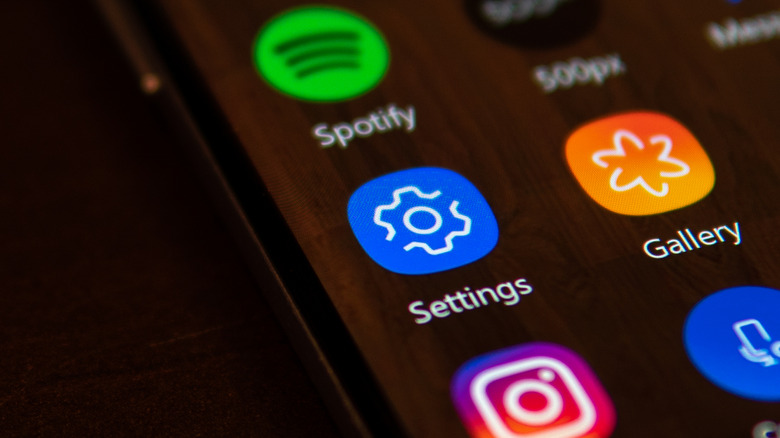This Hidden Samsung Galaxy Feature Enables Dark Mode On Every App
Smartphone users who are on their devices almost round the clock will eventually find themselves with extremely tired eyes at the end of the day. Depending on how high the screen brightness is turned up in some cases, extended exposure can even be detrimental to your eyesight. To help manage this, many Android phone brands have built-in features that let you manage your phone use and enable you to set schedules for changes to your phone screen display settings. Samsung Galaxy phones even have a hidden setting that forces all phone apps to launch in dark mode.
Switching your Android phone to dark mode has its perks. Apart from giving your strained eyes a much-needed break, it can also somewhat preserve your mobile phone's battery life. Additionally, it provides you with a less obtrusive way of browsing on your device when you are in a public place at night or a dimly lit environment among other people.
A lot of Android apps have built-in dark mode capabilities that allow you to see the app's interface with a more eye-friendly dark theme. However, some third-party apps default to their regular daytime mode, which, more often than not, uses white or bright background colors that can be almost painful to look at 24/7. If you own a Samsung Galaxy device and you'd like dark mode to be your permanent display setting across all your apps, you merely have to tweak a couple of settings to enable a systemwide change.
How to enable dark mode for all Samsung Galaxy apps
Samsung Galaxy phones have a "Force Dark mode" feature that's hidden within the developer options menu which can affect all Android apps installed into the device when switched on, including those that don't outwardly offer dark mode functionality. Before you can access it, though, you need to enable the "Developer options" menu, which is hidden by default on most Android devices. Follow these steps (per Samsung):
- Go to "Settings" and select "About phone" or "About device."
- Hit "Software information."
- Tap "Build number" seven times, then key in your PIN, password, or pattern to access the "Developer options" menu.
You'll know if you followed the steps correctly if "Developer options" is now listed in your phone's settings. Depending on what Android device you have, you may need to go into the "General" submenu to get to it. Once you have access to the hidden function, you can now force dark mode on all your installed apps — provided that you have at least Android 10 installed — by doing the following:
- Go to "Settings" and hit "Developer options." If it's not there, you may need to go to "General" to get to it.
- Scroll down to the "Hardware accelerated rendering" section and switch the "Force Dark mode" toggle on.
To ensure that dark mode is properly applied everywhere on your Samsung Galaxy device, make sure you also have dark mode enabled through the Quick settings panel by swiping down on your main screen using two fingers and tapping the dark mode or night mode icon until it is glowing.