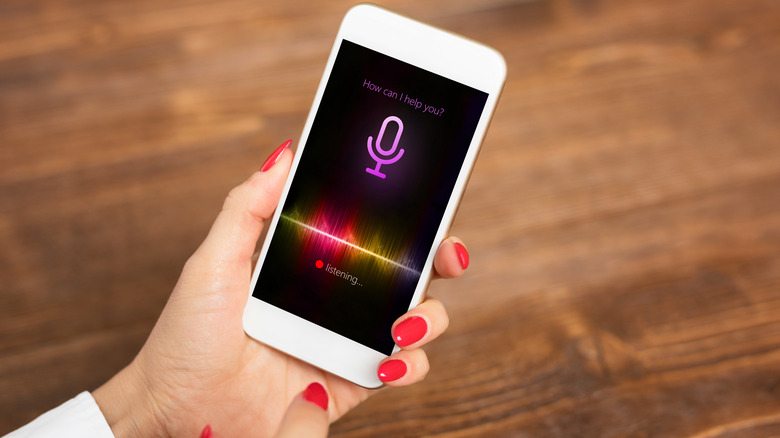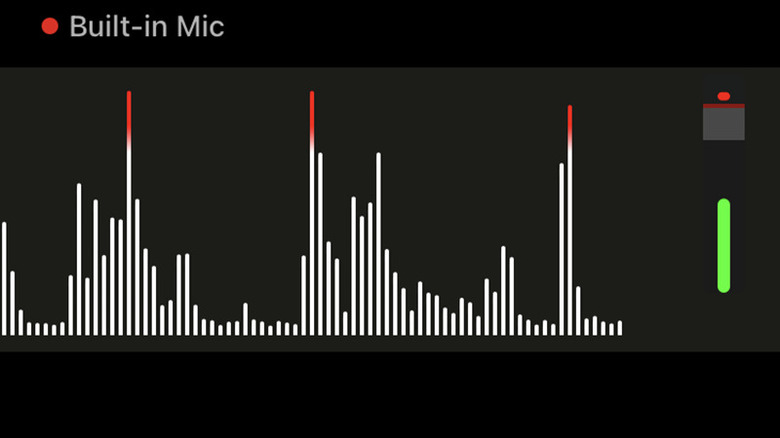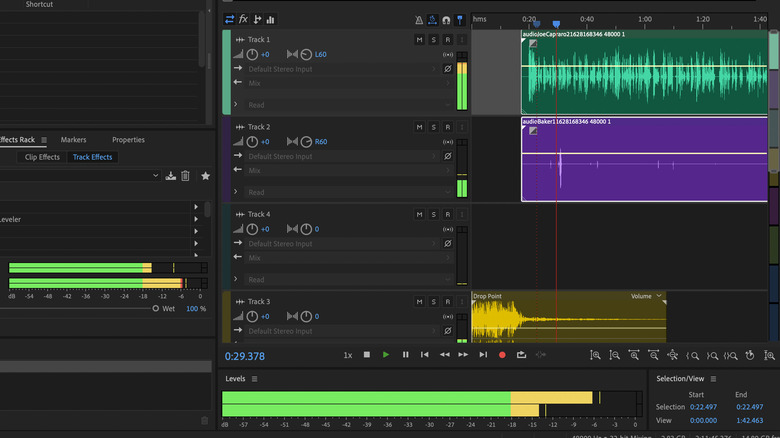5 Tips & Tricks For Using Your iPhone As A Field Recorder
The iPhone has come a long way since then-Apple CEO Steve Jobs unveiled it in January 2007. The latest version, the iPhone 15, gave a taste of the future when it arrived last year with better cameras, a brighter screen, and long-awaited USB-C charging in place of Apple's old proprietary lightning port.
What's always helped the iPhone stand out, though, is its App Store. The first iPhone offered little beyond the ability to make calls, send texts, browse the Internet, play media, and navigate via mapping apps. Today there are nearly 2 million apps on Apple's App Store, according to Apple, including apps for people backpacking and hiking, apps for beginner auto mechanics, and others that use artificial intelligence (AI) technology to make your phone more useful.
When it comes to audio recording apps, there are many options to help record work meetings, classroom lectures, or even podcasts. Regardless of how you're using your audio recording apps, here are some essential tips you'll want to keep in mind to make sure your recordings are useful.
Look beyond the stock voice memo app
The voice memo app that is installed by default on every iPhone is a useful basic tool for recording conversations or audio notes, but there are many of other apps on Apple's App Store that have advanced features like editing, different quality recording capability, and multi-track recording for musicians. Some of the Android ecosystem's best audio recording apps are also available for the iPhone, like Dolby On, which is free and has effects, an editing interface, and the ability to stream live to Facebook and Twitch or upload directly to SoundCloud. There's also the MOTIV app from Shure Audio, the audio device manufacturer. MOTIV has many of the same features as Dolby On plus a high-resolution decibel meter.
If you intend to use your iPhone to record lectures, interviews, or meetings, you'll want to give the Otter app a shot. Otter uses AI to make a transcription of anything you record, making it a valuable tool for students, journalists, or businesspeople. This app has an average rating of 4.8 out of five stars from 35,000 reviewers on the Apple App Store, and a quick test session showed it to be quite accurate at transcribing spoken audio. For recording and mixing multi-track music files, check out Roland's Zentracker or Apple's own GarageBand app.
Consider using a plug-in microphone
A recording and editing app capable of processing high-quality audio files is of no use if the signal coming in isn't good enough. An external microphone can give your phone a better signal to work with, although the files generated will take up more of your phone's storage. A good companion to the MOTIV app is the Shure MV88+ microphone, which is listed at $249 and includes a mic clip and USB-C to USB-A cable in the box.
For older iPhones with a lightning port instead of a USB-C port, the $99.99 Zoom IQ6 has two mics in an X/Y arrangement and a gain adjustment dial. The microphones can also be adjusted to opposing angles between 90 and 120 degrees. Zoom says on its site that the mics on the IQ6 are the same as the ones used on its popular H4n portable recorder, which some reviewers have called a "staple" in niche music equipment stores.
Positioning and input levels are important
Regardless of whether you're using an external mic or the one built into the bottom of your iPhone, positioning it properly to capture the highest quality audio possible. You'll want to make sure the microphone is unobstructed and aimed at the sound source. Distance is also important. You should be close enough to ensure a strong audio signal, but not so close that the sound input gets distorted or clipped.
The Zoom IQ6 and many third-party recording apps allow you to adjust the audio gain to fine-tune the volume input level, and some apps have volume meters to help you monitor levels during recording. You're always better off erring on the side of recording at too low a level. Boosting a quiet signal during editing is far easier than cleaning up an over-loud or distorted signal, although you will risk introducing additional noise into the recording.
Background noise is your worst enemy
The big problem with having input volume too low during recording is that boosting the signal will amplify background noise, washing out the primary signal. Even if input levels are set correctly, background noise from crowds, traffic, and wind can wreak havoc on recordings. Start with the things you can control: Try to find a quiet place to do your recording, aim your microphone in a way that it doesn't capture too much unwanted noise, and use sound-deadening materials or a mic baffle if you can.
It's also a good idea to record at the highest bit depth and sample rate that your hardware can support. Doing this allows you to do more tweaking during the editing and mastering phase, effectively giving your software more information to work with. Of course, this will use more storage space than a lower-resolution recording, but audio with high levels of background noise is at best annoying and at worst can be rendered unusable.
Editing on your computer is easier than on your phone
Many iPhone audio recording apps also have an editing interface, but trimming, mixing, and other post-processing tasks are far easier when done on a laptop or desktop computer. Professional-level digital audio workstation (DAW) software like Adobe Audition and Apple Logic Pro are powerful, but can be expensive. Audition is available on a subscription basis for $22.99 per month or as part of the Creative Suite for $59.99 per month, while Logic Pro can be purchased for $199.99 from Apple. There are also some lower-priced and free audio editing programs out there for Mac, Windows, and Chromebook owners.
If you're a Mac user, you can use the GarageBand desktop app included with the Mac OS to edit your audio files, and Windows and Mac owners can both download Audacity and use it free of charge. For Chrome OS users, a free option is Red Cool Media's Audio Studio, which also works in the Chrome browser on other platforms too.