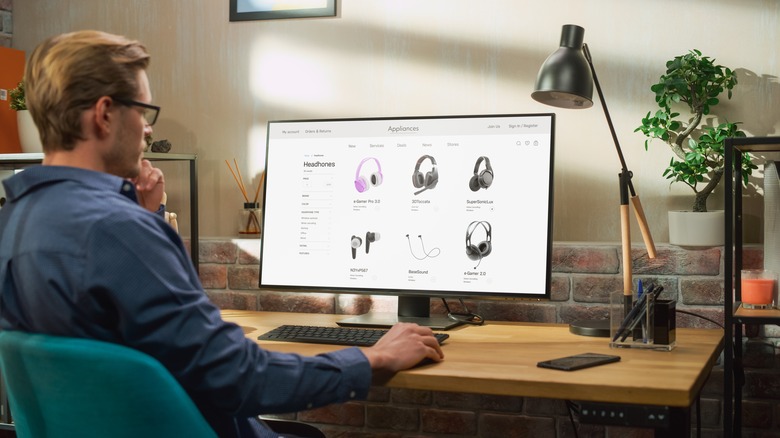How To Optimize Your Bluetooth Headphones For The Best Audio Quality
Ever since Apple made the brave and not-at-all-controversial decision to remove the headphone jack from the iPhone, the rest of the tech industry followed suit. Today, it's rare to see someone using a wired pair of headphones or earphones. Instead, we have collectively grown used to Bluetooth devices. But unlike the simple plug-and-play of wired headphones, Bluetooth audio is full of strange quirks that can make it difficult to truly get the most out of your wireless buds or cans. Even if you avoid common mistakes people make when buying Bluetooth headphones, you're probably still not maximizing their full potential. Unless you've spent time optimizing your Bluetooth earphones or headphones, you're not getting the best audio quality they have to offer in most cases. While Bluetooth cannot transmit audio at as high a resolution as a wired connection, there's a lot you can do to improve the sound.
To take your audio experience up a notch or two, we'll examine how Bluetooth audio works. From codecs to hidden settings, we will help you take your listening experience to the limits of your hardware's capabilities. Even with optimizations, it may not always be possible to achieve the absolute highest audio quality over Bluetooth, but if you're following these tips, you should be able to squeeze a lot more performance out of your wireless audio experience.
What is Bluetooth?
Most people are somewhat familiar with Bluetooth. It comes equipped on nearly every smartphone, car, and computer, and most people have had to ditch their wired headphones in favor of wireless Bluetooth devices as the 3.5mm headphone jack died off. And while it feels like a modern technology, Bluetooth is actually quite old. It was first invented more than two decades ago by Ericsson, the Swedish telecom giant. At first, it was implemented as a way of connecting mobile headsets for calls, with the first Bluetooth device being a hand-free headset released in 1999, while consumer mobile phones and headsets would begin hitting store shelves in the early 2000s.
Today, Bluetooth is far more advanced. The latest version, Bluetooth 5.4, can carry a lot more information on a wireless signal and is therefore capable of delivering high-resolution audio. However, all audio sent over Bluetooth is lossy, meaning that it is delivered to your headphones at a somewhat compressed rate. As we'll discuss later, even the most high-resolution codecs such as LDAC are somewhat lossy. What that means for you is that your goal when optimizing the audio quality of your Bluetooth headphones is to make sure they receive the least compressed signal possible.
What is audio resolution?
While trying to understand your Bluetooth headphones, you may come across terms like "Hi-Fi," "Hi-Res," or "lossless." These and other words are part of a constellation of terminology related to audio resolution. But don't get intimidated. At the most basic level, audio resolution refers to the detail you can hear in an audio file. Just as a video looks better at 4K than it does at 720p, so too does audio sound better as its resolution increases. However, if you set a video to 4K on a 1080p display, you won't see it in 4K, so you're just wasting bandwidth. Similarly, if you want to play back a high-resolution audio file, you need a pair of speakers or headphones capable of playing it at that quality.
Audio resolution is described in terms of sample rate expressed in kilohertz, which describes the number of samples per second, and bit depth—the amount of information in each sample of an audio file, which correlates with dynamic range. For example, CD-quality audio files are encoded at 44.1kHz/16bit, which means that there are 44,100 samples in each second of the file and that it has 16 bits of resolution per sample. In non-technical terms, higher numbers mean better sound quality.
Currently, the most robust Bluetooth codec, Sony LDAC, can support streams of up to 96kHz/24bit audio, which you may notice is higher than the CD quality standard of 44.1kHz/16bit. It's heavily debated by audio experts whether human hearing can detect that level of detail. Although LDAC is not lossless, it's still far more detailed than most people will be able to notice. Codecs sit in the signal chain between your device and your headphones, so let's explore them in more detail.
It's all about the codecs, baby
If you want to get nerdy about Bluetooth, you'll repeatedly encounter the term codec. In this context, a codec is the method by which an audio file is encoded and decoded for playback. The most famous example of a codec is the MP3 file type, but when it comes to the world of Bluetooth audio, specialized codecs have been developed to transmit audio wirelessly without overly compromising fidelity. However, Bluetooth was originally designed for phone calls, not for music. Cellular call audio is extremely lossy by default, so clarity wasn't as much of a concern. But today, when we use Bluetooth to hear remastered Beatles albums, maintaining the details of an audio signal matters a lot more.
The codec capable of delivering the highest resolution audio over Bluetooth is Sony's LDAC, which is supported by some newer Android phones and headphones. As noted above, it supports 96kHz/24bit audio. However, it can also downsample to preserve the Bluetooth connection and avoid latency. Other popular high-resolution codecs include Qualcomm's aptX, and Apple's AAC, the latter of which has a variable bitrate up to 96kHz/24bit and is the only high-resolution codec supported on Apple devices.
However, the most common codec is SBC, which has universal compatibility and supports up to 48kHz/16bit audio. If your headphones do not support a higher fidelity codec, this may be the best result you're able to achieve. Unless you're an audiophile, that's fine, as it's higher than CD quality. Because Bluetooth tends to prioritize connection over quality, you will have to put in work no matter which codec you're using to make sure it doesn't downsample to a lower quality.
Your headphones only sound as good as your source
Optimizing your headphones for audio quality means making sure every step of the signal flow—the path your audio follows to get to your ears—is itself optimized. It won't matter how good your headphones are if the audio file you're listening to isn't high quality enough to take advantage of them, or if the device you're playing from can't transmit that file at the best possible quality. So, before worrying about optimizing your headphones, make sure to optimize your audio source.
These days, most people are streaming their music from the cloud. Of the major players in music streaming, your best bets for high-resolution audio are Apple Music, Tidal, and Amazon Music HD. Spotify does not yet offer a high-resolution library. Whichever platform you're using, visit the settings and crank the audio quality up to the highest available option.
If you're playing back local files from your computer, ensure they're encoded at the highest possible resolution that your headphones support. Refer to your headphone owner's manual to determine what resolution that is. On the other hand, if you're playing from a streaming service, make sure to go to the settings in that app and enable the highest-quality streaming available to you. It's worth noting that Spotify currently doesn't support high-resolution audio, but you can still get CD quality at its highest setting.
Your source only sounds as good as your headphones
You may be wondering why your headphones won't simply play your tunes at the quality they really are, and codecs are the explanation. They sit in the signal chain between your device and your headphones, so how good your headphones actually sound is determined both by the hardware specifications of the unit and the codecs it supports.
Let's say you managed to make sure your source audio is pumping out the highest bit rate and depth possible over Bluetooth. That's awesome in theory, but it's only going to matter if your headphones or earphones are capable of delivering sound at that quality. For example, if you're rocking base model AirPods, or a cheap pair of headphones you picked up at the airport, you might be out of luck for the highest possible quality Bluetooth is capable of.
To figure out if your headphones can deliver Hi-Fi audio, check the technical specifications of the product in its user manual or on the manufacturer's website. If they came with a companion app to adjust settings, check through it to make sure any options related to increasing audio quality are set to the maximum level. Some examples of headphones and earphones that will deliver high-resolution audio are the Sony WH-1000XM5, Bose QuietComfort Ultra, and Samsung Galaxy Buds2 Pro (although Samsung's buds only deliver Hi-Res on Samsung devices that use its proprietary SSC codec).
Optimizing Bluetooth audio on phones and tablets
If your audio source is a phone or tablet, optimizing it should be relatively simple. For iPhones and iPads, you're unfortunately limited to using Apple's proprietary AAC codec, which is limited to CD-quality audio. If you want truly high-res audio, you're out of luck, even if you shelled out for Apple's most expensive headphones like the AirPods Max. If you want better audio, you'll need to find another solution. One such workaround is a third-party Bluetooth DAC dongle that supports high-res codecs, bypassing Apple's Bluetooth configuration entirely. iPhone 15 owners will have an easier time finding one since the latest iPhones have finally upgraded to USB-C. The good news is that the phone is automating everything for you, so you only need to worry about settings in the app you're streaming or playing from.
Meanwhile, with Android, things can get more complex since each phone is different, with some devices having more granular audio and Bluetooth settings than others. If your headphones support LDAC, the first thing you should do is head to your Bluetooth settings and click the gear icon next to the name of your headphones, then ensure that the toggle for LDAC is turned on. For those listening to local files with premium headphones and want to go the extra mile, consider purchasing the USB Audio Player Pro app, which has special features for high-resolution audio and can stream from a private server or Tidal.
Optimizing Bluetooth audio on a Windows PC or Mac
Ensuring your Bluetooth audio has the highest quality on a PC or Mac is relatively similar to the way it works on mobile. We already have a guide for getting the best quality Bluetooth audio possible on Mac, so refer there for more details. The bottom line is that MacOS defaults to lower-quality codecs, so you'll have to use some technical wizardry to force a connection to a higher-quality codec like aptX.
Meanwhile, on the Windows side of the fence, things are even more murky. Which codecs are supported by default will depend on your PC's manufacturer and model, but the majority of Windows 10 and 11 machines use SBC by default. However, they may use AAC in some instances. Certain models support aptX out of the box. One popular solution for audio enthusiasts who use Windows and want higher-quality codecs is to install the Alternative A2DP Driver app from Bluetooth Goodies, which can use LDAC and other Hi-Res codecs for most consumer devices. If you want to first check which codec your device is using with Windows, you can install their other tool, Bluetooth Tweaker.
Proximity and stability
Bluetooth is designed for convenience, not quality, so even once you've ensured you're listening to Bluetooth audio with the highest quality source and codec available, it's still not as simple as pressing play and jamming out. Because Bluetooth uses ultra-high frequency waves to transmit data, it can easily suffer from interference if there are physical barriers like walls between your device and headphones. The more data is being transmitted, the more unstable the connection becomes. High-resolution codecs like Sony LDAC will decrease their quality to maintain a stable connection when it becomes harder to transmit in full quality, so simply walking into another room can cause the audio signal to degrade.
For optimal audio quality, you should place the transmitter device within a few feet of your headphones, ensuring that nothing comes between the two devices physically. For example, you can sit at your desk and place your phone on top of it with your headphones on.