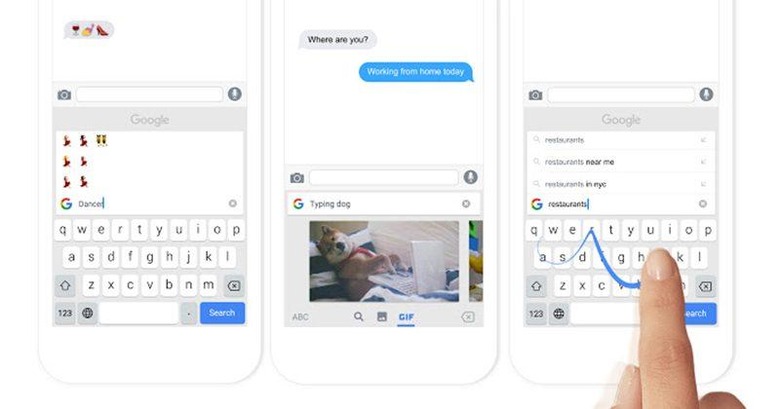Why Gboard Is The Only iOS Keyboard You Need
Earlier today, Google announced a new keyboard for iOS users. This is certainly not the first alternate keyboard that we've seen. With the release of iOS 8 came support for 3rd party keyboards. We've seen a few interesting ones, including one from Microsoft, who already has their own mobile platform to worry about. Since Google knows a thing or two about smartphones, I decided to go ahead and install it on my iPhone 6, and it may be the best keyboard I've used on my iPhone to date.
So what features does the new Gboard keyboard offer that the good old iOS keyboard doesn't? For starters, you're no longer limited to tapping on keys in order to write out words. You'll now have the option to use Glyde to quickly type words by just sliding your finger over them. If you've never taken the plunge and installed a keyboard like Swype, you're in for a treat.
Glyde is nice, but the killer feature here is the G logo that's at the top left corner of the keyboard. With this one button, my whole chatting experience has changed considerably. I'm not the kind of user that's content to simply chat back and forth with my friends about something. If they bring up a song, or reference something else that I'm not familiar with, I'll Google it. If I want to make a funny reference, I'll search for the perfect gif or video to express myself.
If I want to do any of those things listed above, I have to double-tap my home button and scroll over to Chrome, then find a tab that I don't mind losing, and do a search for whatever it is I'm looking for. Then I'll copy it, double-tap my home button to get back to whatever messaging app I was using, and paste it. Needless to say, it can be cumbersome to do all of that. Especially when I'm trying to do everything quickly (because I like to be quick about my responses).
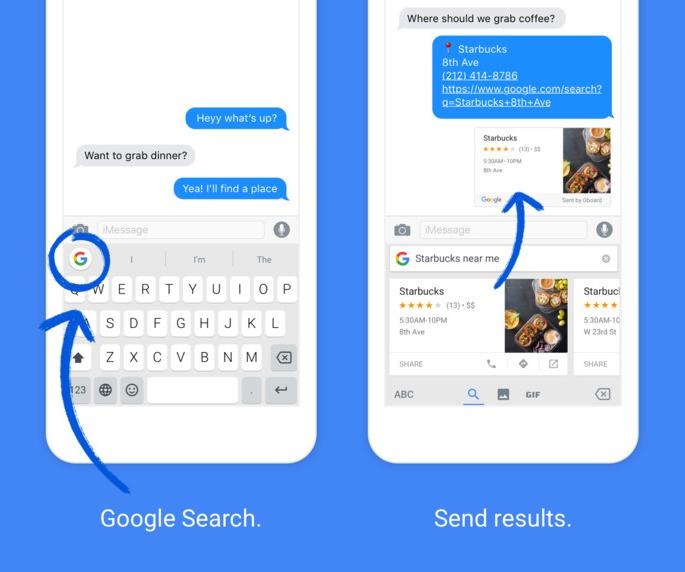
To help with these things, I have a gif keyboard, which usually has something similar to what I'm looking for. However, they all use very specific keywords, which don't always work for what I need. So I'll end up hopping on Google to find what I need, anyway.
With Gboard, I can do pretty much everything I want, just by tapping on the G logo. When you tap on it, the keyboard area expands, and your cursor is moved to a search bar. You'll see some of your previous searches, and when you start typing, it tries to predict your search, just like it would if you were in a browser. Once you've searched for something, you're shown tiles of the top results.
You can then share one of those tiles by clicking on the "share" button. Or, if it's a website and you want to open it up, you can click the open icon. This will launch your default browser and open up the site for you. If you didn't find what you wanted, there are three icons below the tiles. These correspond with regular search results, images, and gifs. Tap one of those, and you'll be given static image or gif results. When you find the one you want, it takes just a tap to share it with the person you're talking to.
So with just a tap on the G icon, I can do almost everything that I've ever wanted to do during a chat conversation, without having to leave whatever app I'm currently in. The only times it takes you away from your app is when you try to open a webpage, or watch a video. And those are completely understandable. Otherwise, I'm free to search for images and gifs without needing a second keyboard. I'm able to google something, and send the results to my friend, without even opening up Chrome or Safari.
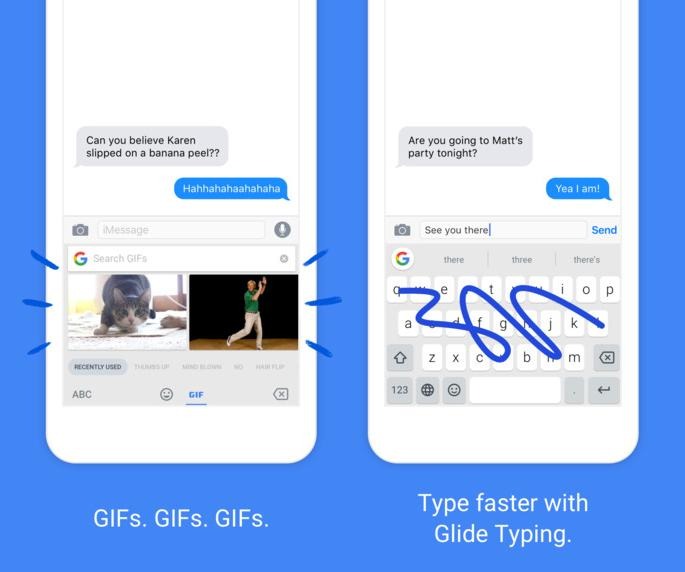
Gboard also solves another major annoyance that I have with using alternate keyboards for anything. Prior to installing it, I had three keyboards to cycle through: The standard keyboard, emoji, and a gif keyboard. Any time I'd tap on the globe icon, there was a 50/50 chance that it would take me to the wrong one. If I quickly wanted to insert a smiley face, sometimes it would first take me to the gif keyboard, which would then try to load some trending gifs. Now I never have to deal with that. I use the G button to search gifs, and there's an icon that switches over to the emoji keyboard. Switching to the emoji keyboard is now just as normal as switching to the number/special character layout.
It's strange to gush about a 3rd party keyboard, but Gboard honestly solves most of the complaints I have about the standard Apple keyboard. Not everyone is going to be as excited as I am about it, but if you're someone who likes adding in pictures and gifs to your conversation, or spends a fair amount of time trying to quickly Google things during a text conversation, then this is the perfect new keyboard for you.