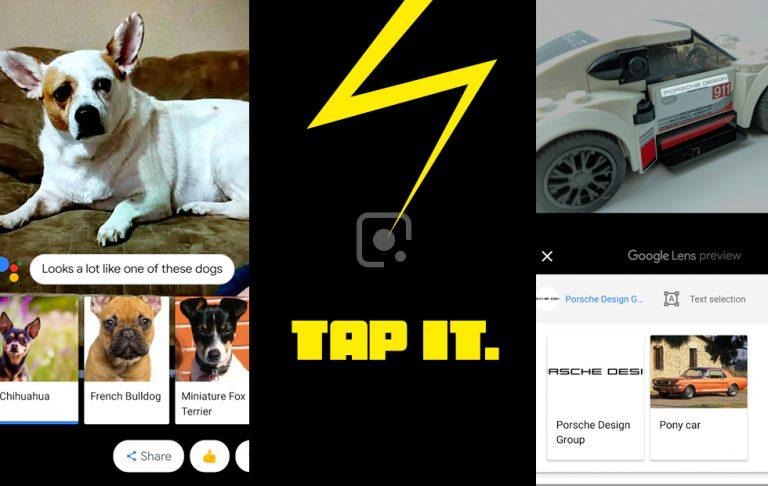What Can Google Lens Do? 10 Things, For Now
As of today, Google Lens can identify, translate, or otherwise work with Text, Barcodes, Landmarks, Books, and Media. It can also identify popular dog breeds and cat breeds – so you can finally figure out what your mutt is. Or if you have an especially strange-looking dog, you can find out what your dog MIGHT be. Today we're going to run down the latest list of things Google Lens can do.
Google Lens is still technically in "preview mode" for all Android and iOS users. Google Maps was also technically in a sort of pre-release beta mode for, what, decades? Something like that. So with Google Lens, we're taking a peek at what it can do right this minute.
To begin, hold down your home button until Google Assistant pops up, then tap the Google Lens icon. Or if you're on an iPhone, open Google Photos, open a photo, and tap the Google Lens icon.
1. Identify Dogs and Cats
As of this week, Google updated Google Lens to identify dogs and identify cats. As of right now, it can't recognize mixed breeds as any more than a single breed – as evidenced by my photo here of my dog. She's most definitely not a chihuahua – or she's the biggest chihuahua in the history of the world.
2. Identify Business Cards and Use Info
With Google Lens, a user could potentially identify the details on a photographed business card. With Google Lens, information sussed out of the business card can be saved to a local contact – local to your smartphone, that is. This includes Name, Phone Number, and Address.
3. Identify Posters and Use Info
If you point your phone toward a billboard with Google Lens open, you'll get the info presented on the billboard. The same goes for flyers and other sorts of posters. This information – time, date, price, names, etcetera, can then be saved to an event in Google Calendar.
4. Identify Artwork
Google Lens can identify artwork. Not ALL artwork, but quite a few pieces of art, to be sure. Basically, if an artwork is hanging up at the New York Metropolitan Museum of Art (MET), or the London TATE museum of modern art, chances are good you'll be able to ID what's hanging or standing in front of you.
5. Identify Book Covers
You can literally judge a book by its cover with Google Lens. The book will need to have a published cover or a legible spine, and Google Lens should do the trick. When identified, you'll be able to get reviews and additional details about said book.
6. Identify Buildings and Landmarks
If you point your camera at a rather famous fountain and/or enormous building, Google Lens should be able to give you some information about it. Your best bet here is getting the whole front of said building in your lens – or taking a photo of landmark at a distance that captures the whole subject.
7. Identify Plants
Now you too can have Google Lens identify those invasive golden flowers that cover your neighbor's front yard every spring. They're dandelions, you goon. What on earth else would they be? Jeepers.
8. Translate Text
At the moment you'll find Google trying to translate "foreign text" to English. It works pretty good for what it's meant to be at this point in history. What I'd hope it'd do some day is identify all text, identify the language or languages, then give the user the option to translate to any chosen language. Basically I want Google Translate in its entirety, without the current extra hassles required to get between here and there.
9. Remember This
If you're using Google Lens and tap "Remember this," the app will snap a photo and confirm that it has that photo saved for you. This is somewhat like snapping a photo with any other camera – but it's a LITTLE different. With Google Lens, these images are now... in your Google Activities. You'll be able to see them in the Google Lens section of Google's "My Activity."
You can also access these images by opening up your Google Assistant, then scrolling up. There they are, right where Google Lens left them. How handy?
10. Show you what it's Seen
If you'd like to see every single image you've captured with Google Lens thus far, there's a link for that. It's the Google Lens section in Google's "My Activity." You'll be reminded there that only YOU can see the data presented there. Cross your fingers and hope for the best.