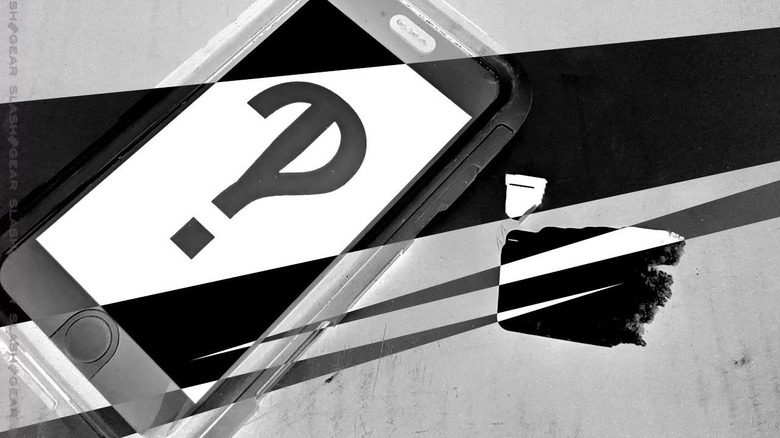This New WiFi Bug May Have Crippled Your Phone's Internet
If you're using a smartphone or a tablet, there's a sort of WiFi network out there that could mess up your day. This situation may be rectified by the time you read this article – if you're reading this article a few months into the future – but for now, it's time to beware. The network name is the bit you're looking for – it's simple, and avoiding said network should be simple, too.
Avoid these WiFi names
There's a silly situation going on right now with WiFi names and smartphones. Per reverse engineer and Secret.Club founder Carl Schou, SSID with percent symbols followed by the letters p, s, s, s, n disabled WiFi on his iPhone. This mess is not permanent – unless you refuse to reset your network preferences after you run the test. You'll do well to avoid any WiFi names with the "%" symbol, at any point, start to finish.
If you have a friend or relative that's having trouble with internet connectivity on their smart device in the near future, it may be time for a bit of a reset. You do not need to reset the whole phone, just one part.
How to fix WiFi
If you're on an iOS device, like iPhone or iPad, go to Settings – General – Reset – Reset Network Settings. Once you've done this, you can re-join your known networks manually. Removing the malicious network from the memory of your phone should allow your phone to work normally.
If you're on an Android device, your path likely begins with Settings – System – Advanced – Reset Options – Reset Wi-Fi, mobile & Bluetooth. You will be able to re-join networks manually.
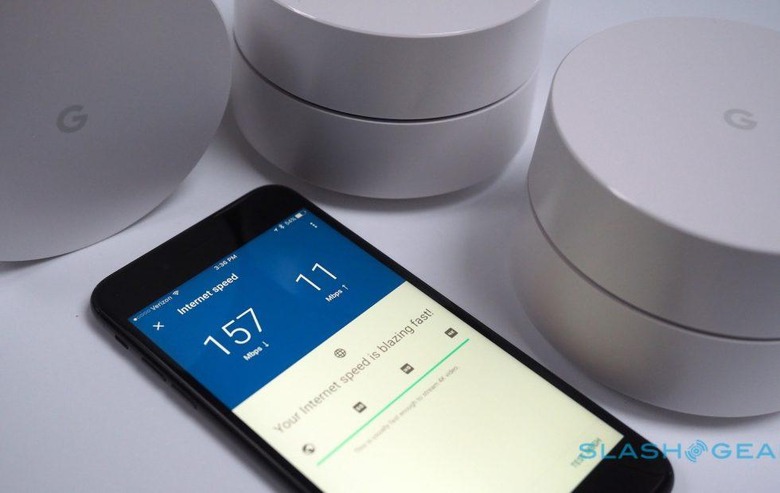
Don't connect automatically
For your iPhone or iPad, go to Settings – WiFi – Ask to Join Networks. You may also want to remove your "known networks" one by one, just to make sure there's no chance that one of your previously-joined networks is being run by a prankster.
The bug we're talking about today only appears to affect the iPhone – but it's probably best, right this moment, to take some precautions regardless of what sort of device you use. If you're using an Android phone and you'd like to turn off automatic connections to open WiFi networks, the process is simple. Open Settings – Network & internet – WiFi – WiFi preferences – deactivate "Connect to public networks."
That's the process on an Android device running the most basic version of Android. Your steps may be slightly different, and your phone might not have the ability to automatically connect to public networks – but it's worth taking a peek. You'll still be able to join networks manually, even if this option is switched off.