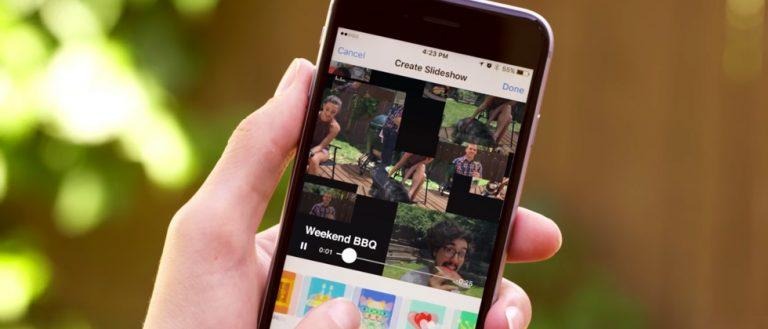How To Use Facebook Slideshow (For Your Mom)
Facebook Slideshow is a new feature being made available to the everyday social network user this week. While brands and advertisers of many sorts have had a very simple version of this feature available to them for some weeks or months, the everyday Facebook user has just received access this week. As such, we're taking a look at how relatively simple it is to use for you and I. This feature is so extremely easy to use, you might end up seeing kitty videos popping up made of selfie photos captured by your cat – just you wait!
This feature has also been available to users via the Facebook app Moments last year. It then spread to some brand pages by the end of the year. You MAY INDEED have seen a slideshow in your news feed earlier than today – your Uncle Frank didn't just make that slideshow out of thin air.
To begin using this feature, you'll find a "Try It" button in your iOS version of the Facebook app.* If you don't see this Try It button, you've not taken enough photos in the past day. You might not also have the most updated version of the app, which is also a requirement for some.
*Android coming soon.
Once you see the Try It button in your Facebook app (it'll appear in the same place you'd normally compose a status update), tap it. There you'll find a "Create Slideshow" window in which you'll find a number of pre-set themes.
You'll find them all UTTERLY DELIGHTFUL. If you don't, there's nobody cranking your arm back forcing you to move forward, so chill. If you do select one of these themes, including Amped, Birthday, Epic, Thankful, Nostalgic, Tropical, Bollywood, Playful, or Night Out, you'll be treated to a lovely array of flying images (photos you've taken) with Facebook's theme.
You can add videos and photos to this slideshow you're about to create like a superstar.
We'll expect additional themes in the future, as well as more options for edits. For now it's all super simple.